E-mail, File attachments, E-mail -6 file attachments -6 – Brother MFC-9420CN User Manual
Page 127: 9e-mail
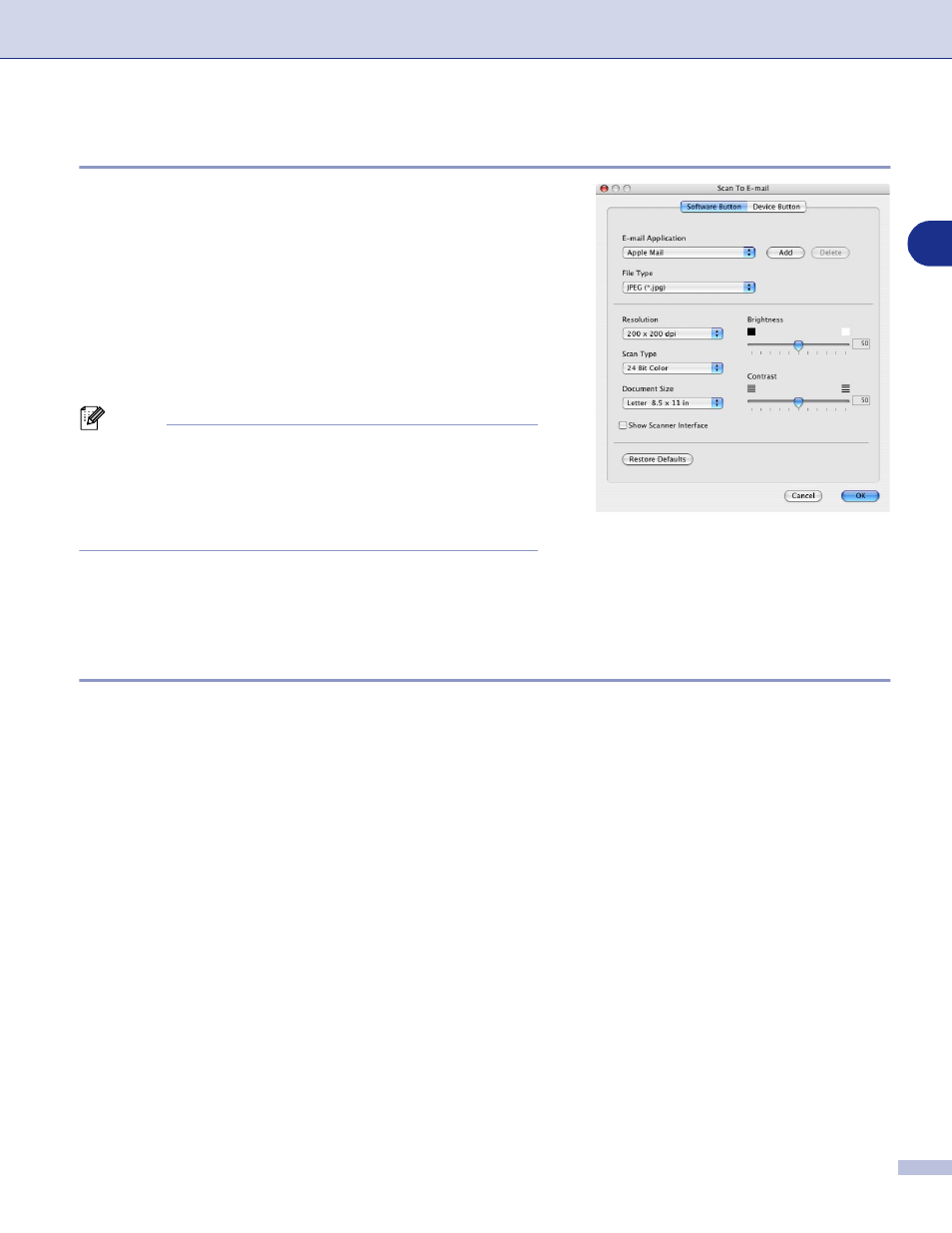
ControlCenter2 (For Mac OS
®
X 10.2.4 or greater)
9 - 6
9
Scan to E-mail feature allows you to scan a document to your
default E-mail application, so you can send the scanned job
as an attachment. To change the default E-mail application or
attachment file type, click on the button while holding down
the Ctrl key and select Software Button or Device Button.
To change the E-mail application, select your preferred
E-mail application from the E-mail Application pull down list.
You can add an application to the lists by clicking the Add
button. An application can be deleted by clicking on the
Delete button.
Note
When you first start ControlCenter2 a default list of
compatible E-mail applications will appear in the drop-down
list. If you are having trouble using a custom application with
ControlCenter2, you should choose an application from this
list.
You can also change the other settings used to create the file attachments.
If you want to scan and then crop a portion of a page after pre-scanning the document, check Show Scanner
Interface box.
File attachments
You can choose from the following list of file types for attachment to your E-mail or for saving to a folder.
File type — Select from the pull-down list the type of file you want the scanned images to be saved in.
Windows Bitmap (*.bmp)
JPEG (*.jpg)
TIFF - Uncompressed (*.tif)
TIFF - Compressed (*.tif)
TIFF Multi-Page - Uncompressed (*.tif)
TIFF Multi-Page - Compressed (*.tif)
Portable Network Graphics (*.png)
PDF (*.pdf)
