Scan to e-mail, Scan to e-mail -12 – Brother MFC-9420CN User Manual
Page 45
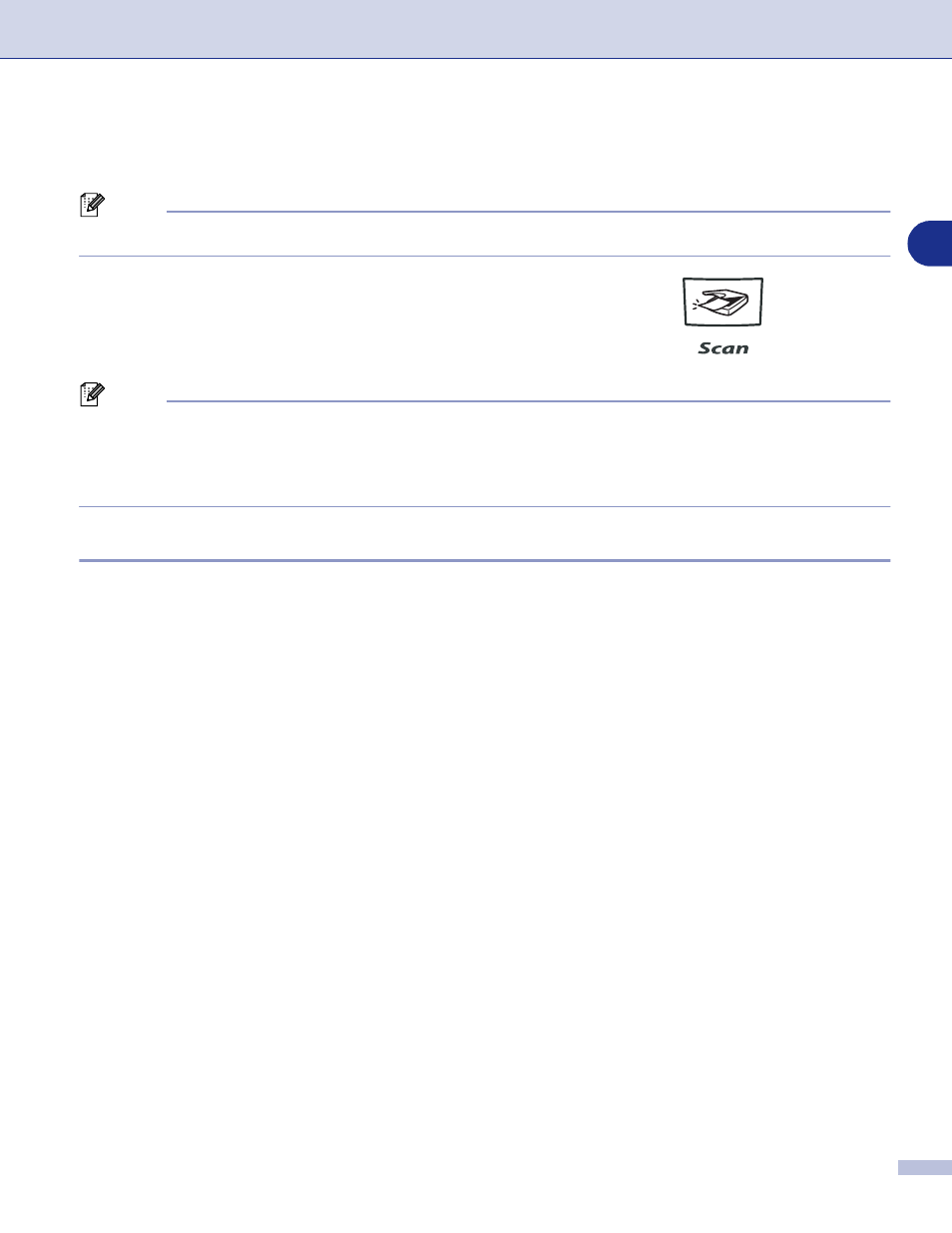
Scanning
2 - 12
2
Using the Scan key (For USB or Parallel cable users)
Note
If you use the Scan key on a network, see Using the Scan key on page 4-4.
You can use the Scan key on the control panel to scan
documents into your word processing, graphics or E-mail
applications or your computer folder. The advantage of using
Scan is that you avoid the mouse clicks required to scan from
your computer.
Note
Before you can use the Scan key on the control panel, you must have connected the machine to your
Windows
®
based computer and loaded the appropriate Brother Drivers for your version of Windows
®
.
For details about how to configure the ControlCenter2 buttons to launch the application of your choice using
the Scan key, see ControlCenter2 on page 3-1.
Scan to E-mail
You can either scan a black and white document or color document into your E-mail application as a file
attachment. You can change the scan configuration. (See E-mail on page 3-6.)
1
Place the document face up in the ADF, or face down on the scanner glass.
2
Press Scan.
3
Press
▲
or
▼
to select
Scan to E-mail
.
Press Menu/Set.
The machine will scan the document, create a file attachment, and launch your E-mail application,
displaying the new message waiting to be addressed.
