Brother MFC-9420CN User Manual
Page 6
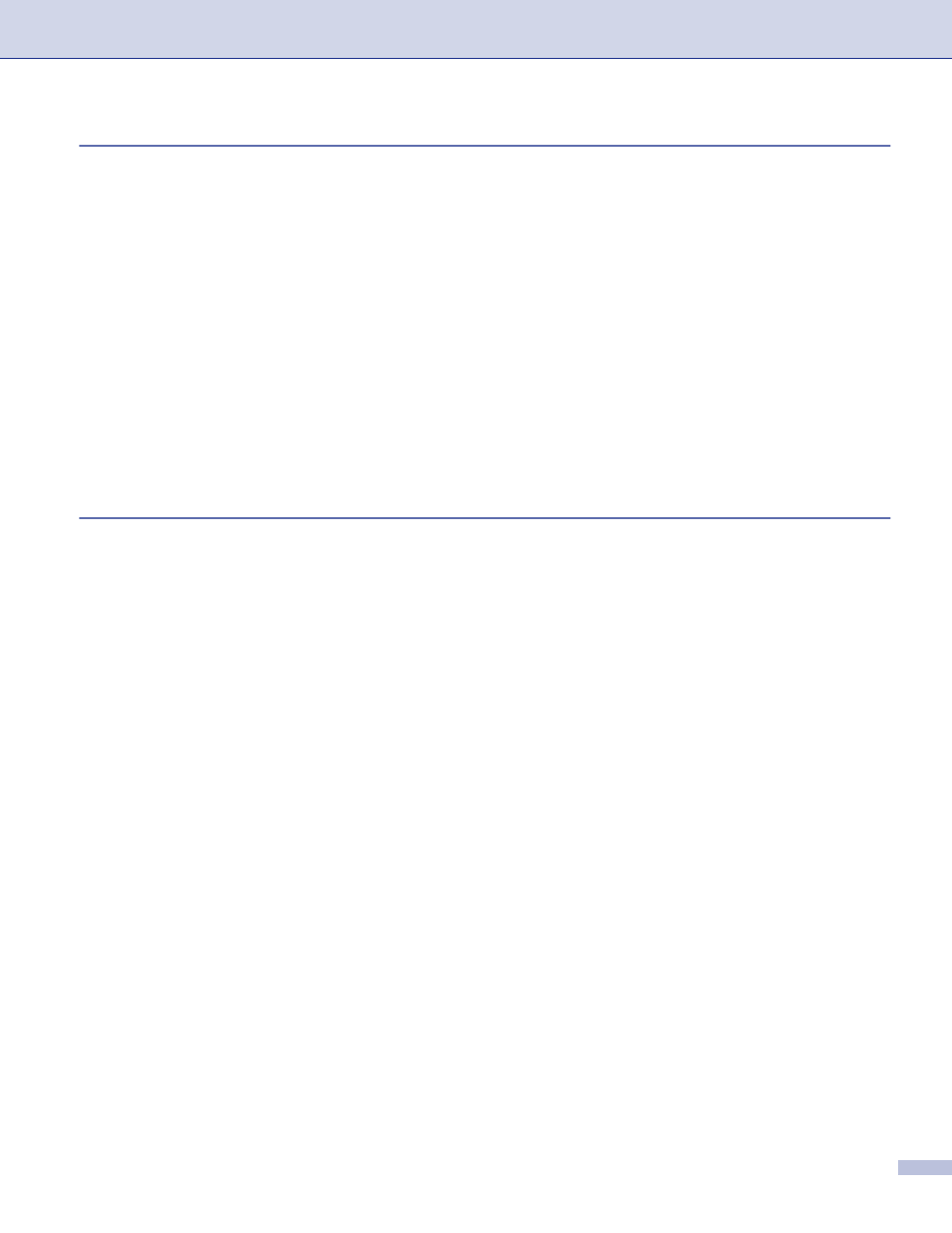
v
...................................................................................8-1
Accessing the scanner .......................................................................................8-1
Scanning an image into your Macintosh
...........................................................8-2
Pre-Scanning an image......................................................................................8-3
Settings in the Scanner window .........................................................................8-4
................................................................................8-7
.............................................8-7
Technical Support.......................................................8-8
Scan to E-mail ..................................................................................................8-10
Scan to Image ..................................................................................................8-11
Scan to OCR ....................................................................................................8-11
Scan to File ......................................................................................................8-11
Turning the AutoLoad feature off........................................................................9-1
SCAN .................................................................................................................9-2
CUSTOM SCAN.................................................................................................9-2
COPY / PC-FAX .................................................................................................9-2
DEVICE SETTINGS ...........................................................................................9-3
Image (example: Apple PreView).......................................................................9-4
OCR (Word Processing program) ......................................................................9-5
E-mail .................................................................................................................9-6
File attachments .................................................................................................9-6
File......................................................................................................................9-7
Scan to Image: ...................................................................................................9-9
Scan to OCR: ...................................................................................................9-10
Scan to E-mail: .................................................................................................9-11
Scan to File: .....................................................................................................9-12
COPY / PC-FAX ....................................................................................................9-13
DEVICE SETTINGS ..............................................................................................9-14
Remote Setup ..................................................................................................9-14
Quick-Dial.........................................................................................................9-14
Status Monitor ..................................................................................................9-15
