Pre-scanning to crop a portion you want to scan – Brother MFC-9420CN User Manual
Page 37
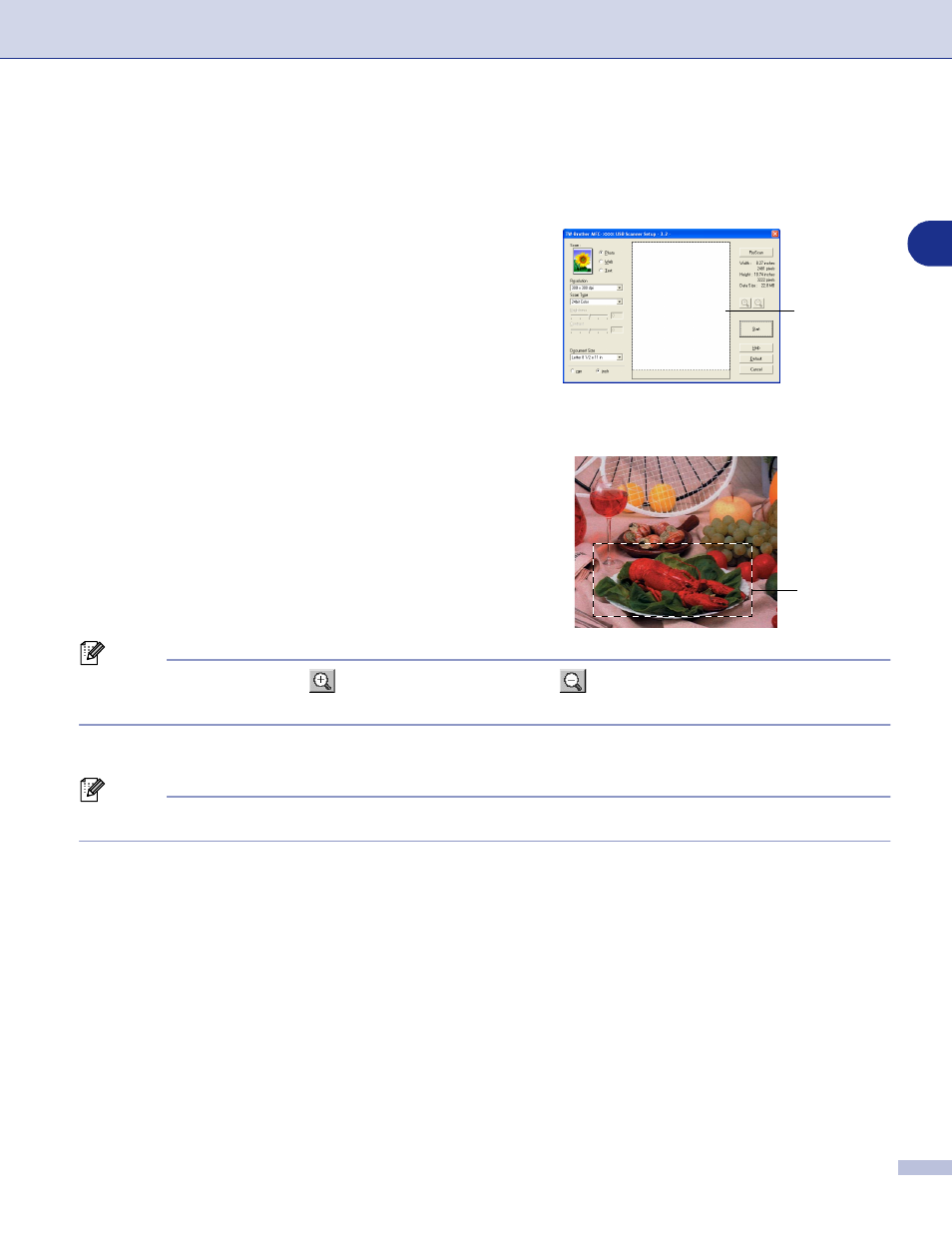
Scanning
2 - 4
2
Pre-Scanning to crop a portion you want to scan
The PreScan button is used to preview an image for cropping any unwanted areas from the image. When
you are satisfied with the preview, click the Start button in the scanner window to scan the image.
1
Place the document face up in the ADF, or face down on
the scanner glass.
2
Select the settings for Image Type, Resolution, Scan
Type, Brightness, Contrast and Document Size, as
needed.
3
In the Scanner Setup dialog box, click the PreScan
button.
The entire document will be scanned into the PC and will
appear in the Scanning Area.
4
To select the portion you want to scan, click and hold the
left mouse button, then drag the mouse pointer over the
area.
Note
If you enlarge the image using
button, you can then use the
button to restore the image to its former
size.
5
Put the document back into the ADF.
Note
If you loaded your document onto the scanner glass in Step
1
, please skip this step.
6
Click Start.
This time only the selected area of the document will appear in the PaperPort
®
9.0SE window (or your
software application window).
7
In the PaperPort
®
9.0SE window, use the options available to refine the image.
Scanning area
Scanning area
