Changing the communications settings, Applying setting changes to multiple printers, 4changing the communications settings – Brother RJ-4040 User Manual
Page 43
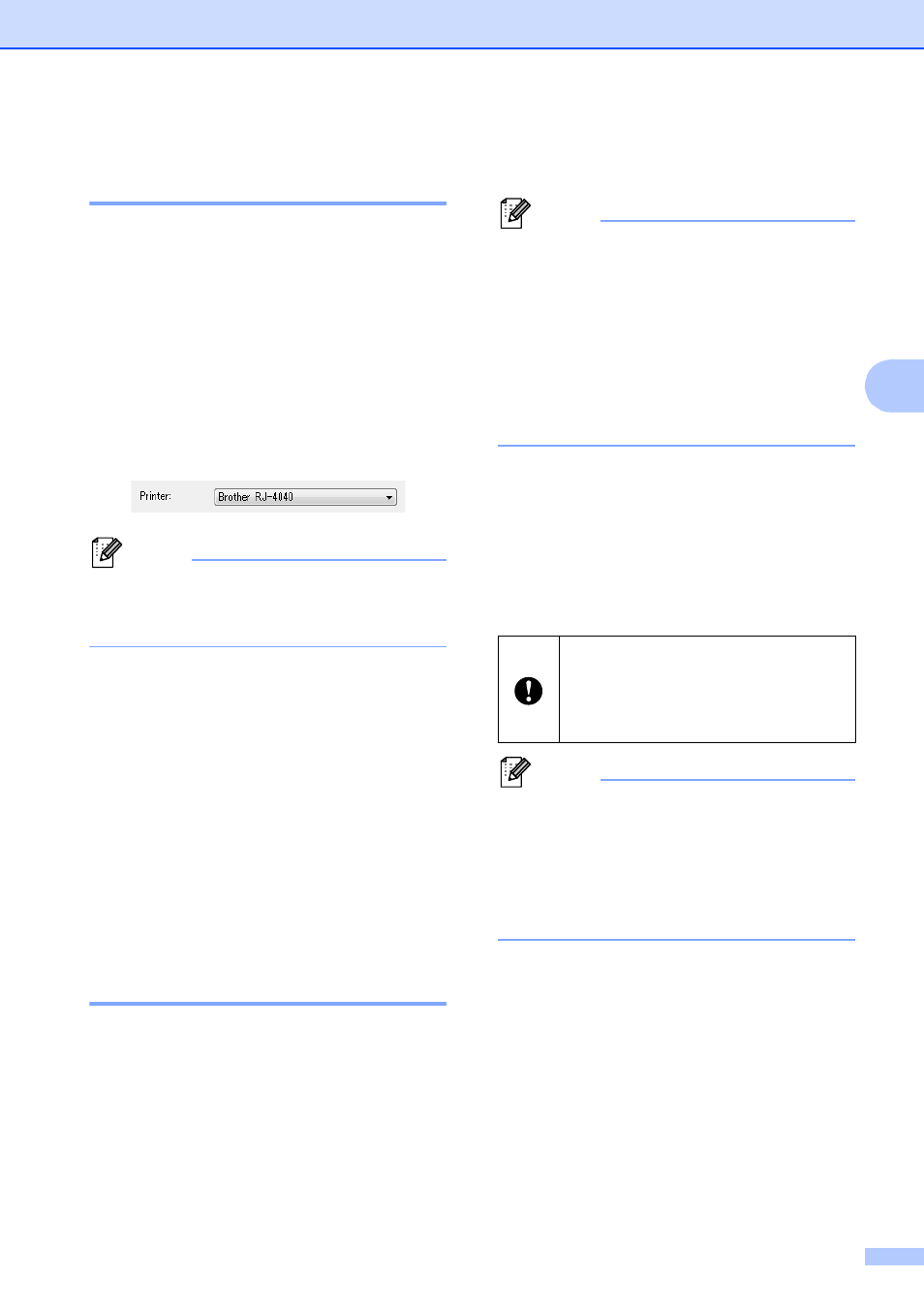
Network Setting Tool (RJ-4040 only)
39
4
Changing the
Communications Settings
4
a
Make sure that the computer with the
Network Setting Tool installed is
connected via USB to the printer that
you want to change the settings for.
b
Start the Network Setting Tool. Confirm
that the printer that you want to change
the settings for is displayed in [Printer].
If another printer is displayed, select the
desired printer from the [Printer] combo
box.
Note
If only one printer is connected, only that
printer is displayed and it is not necessary
to select a printer.
c
From [Network Settings] of
[Applicable Settings], click the items
that will be changed.
d
In the settings display/change area,
select the desired setting from the pull-
down list, or enter a value.
e
When you have changed all the desired
settings, click [Apply] button and then
[Exit] button.
The settings are applied to the printer.
Applying Setting Changes to
Multiple Printers
4
a
After following the steps in Changing the
Communications Settings above,
disconnect the printer from the
computer, and connect the second
printer to the computer.
b
Select the newly connected printer from
the [Printer] combo box.
Note
If [Automatically detects the connected
printer, and retrieves the current
settings.] check box on the [Option
Settings] screen is selected, the
connected printer is automatically
selected.
See Automatically detects the connected
printer, and retrieves the current settings.
uu
c
Click the [Apply] button.
The same settings that were applied to
the first printer are applied to the second
printer.
d
Repeat steps a - c for all the printers
that you want to change the settings for.
Note
To save the setting contents as a file, click
[File] - [Export...].
The exported setting contents are applied
to [Network Settings] the next time
settings are imported using the Network
Setting Tool.
If the IP address is set to [STATIC], the
printer’s IP address will also be
changed to the same address as the
first printer.
Change the IP address as necessary.
