Infrastructure mode, Choosing your wireless install method, 1infrastructure mode – Brother RJ-4040 User Manual
Page 15
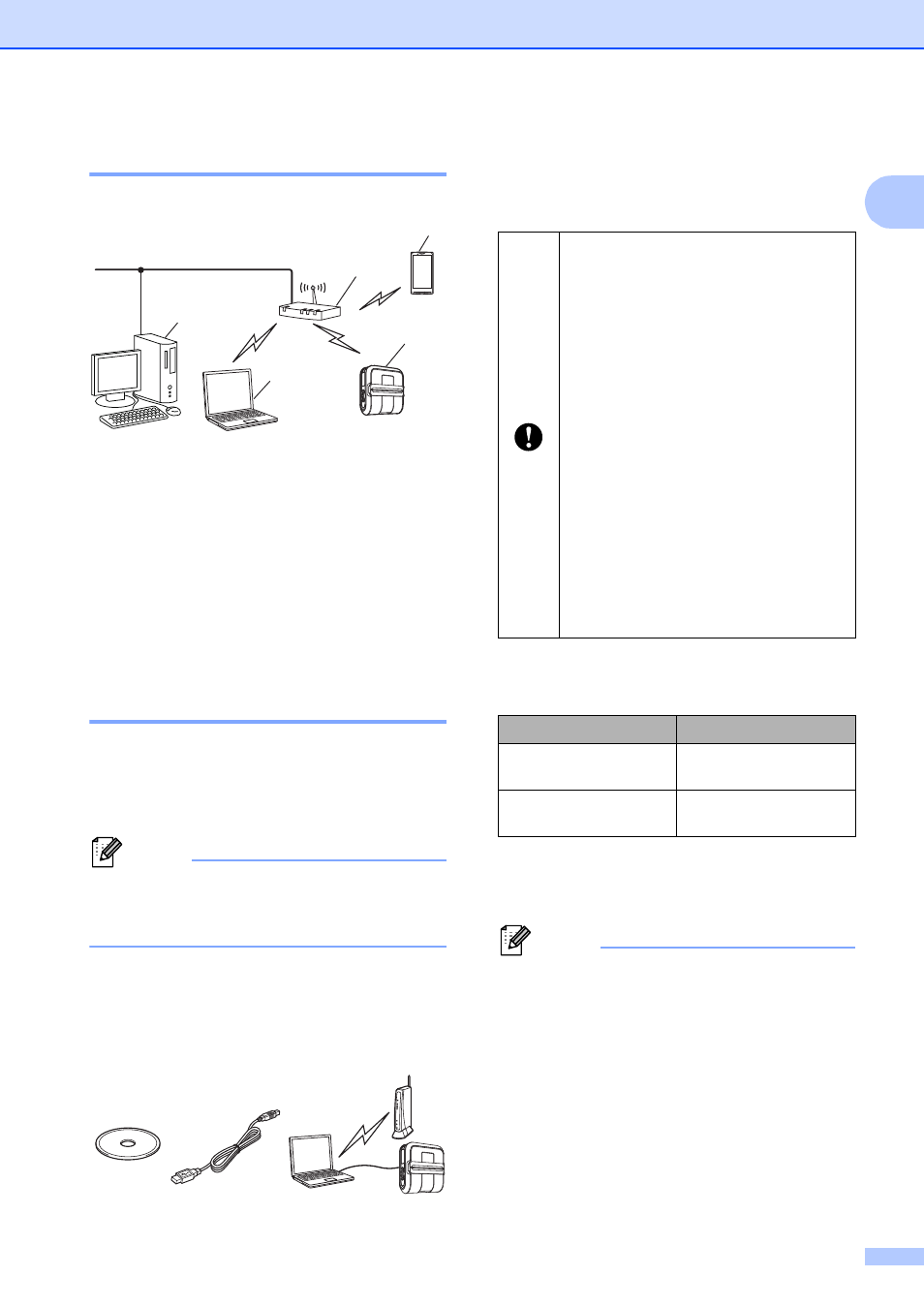
Setting Up the Printer
11
1
Infrastructure Mode
1
1 Access point/router
2 Your printer
3 Wireless capable computer connected to
the access point/router
4 Wired computer connected to the access
point/router
5 Smartphone
Choosing Your Wireless
Install Method
1
The following instructions will offer two
methods for installing your printer in a
wireless network environment. Choose the
method you prefer for your environment.
Note
To set up your printer in any other wireless
environment, refer to the Network User’s
Guide.
Configuration using the Installer
CD-ROM and temporarily using a USB
cable
1
It is recommended that you use a computer
wirelessly connected to your network for this
method.
MEMO
1
* The Network Key may also be described as
the Password, Security Key or Encryption
Key.
Note
• If you do not know this information (SSID
and Network Key), you cannot continue
the wireless setup.
• How can I find this information (SSID and
Network Key)?
1 Refer to the documentation provided
with your WLAN access point/router.
2 The initial network name could be the
manufacturer's name or the model
name.
2
5
4
3
1
You need to temporarily use a USB
cable (optional) during
configuration.
If you are using Windows
®
XP or
using a network cable to connect
your computer with your wireless
access point/router, you need to
know the SSID and Network Key of
your WLAN access point/router
before you proceed. Please print out
the following “MEMO” and write
down your wireless network settings
in the area below.
Please do not contact Brother
Customer Service for assistance
without the wireless security
information. We cannot assist you in
locating your network security
settings.
Item
Setting
SSID (Network Name)
Network Key (Security
Key/Encryption Key)
