Brother MFC-9325CW User Manual
Page 4
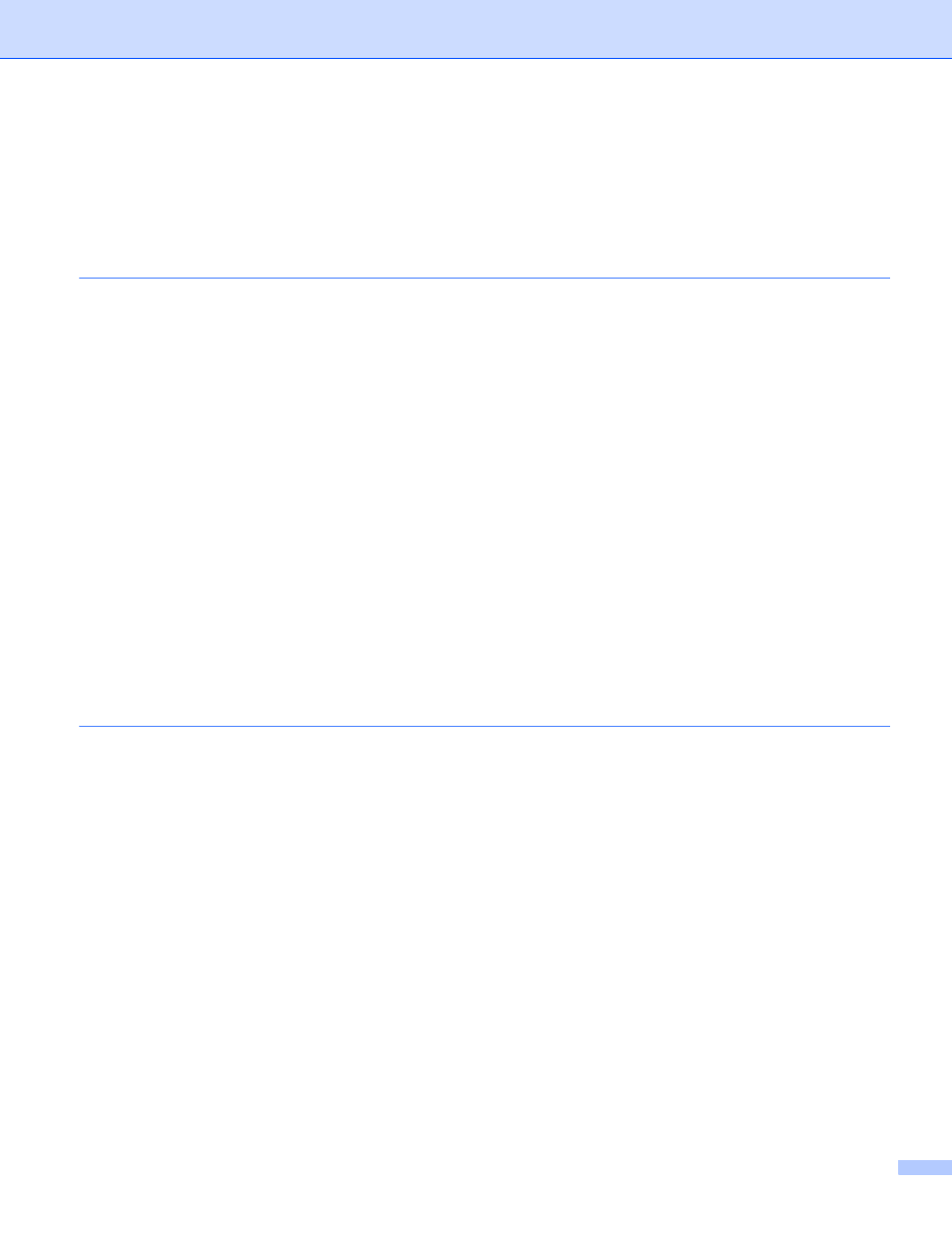
iii
Support ....................................................................................................................................................29
Features in the BR-Script (PostScript
3™ language emulation) printer driver ......................................31
Printing Preferences ..........................................................................................................................31
Advanced options ..............................................................................................................................33
Ports tab ...........................................................................................................................................36
Scanning a document into the PC .....................................................................................................37
Pre-Scanning to crop a portion you want to scan..............................................................................39
Settings in the Scanner Setup dialog box..........................................................................................40
Scanning a document using the WIA driver
7) .....................................................................................44
WIA compliant ...................................................................................................................................44
Scanning a document into the PC .....................................................................................................44
Pre-Scanning to crop a portion you want to scan using the scanner glass .......................................46
Scanning a document using the WIA driver
Scanning a document into the PC .....................................................................................................50
Pre-Scanning to crop a portion you want to scan using the scanner glass .......................................52
Viewing items ....................................................................................................................................55
Organizing your items in folders ........................................................................................................56
Quick links to other applications ........................................................................................................56
ScanSoft™ PaperPort™ 11SE with OCR lets you convert image text into text you can edit............56
Importing items from other applications.............................................................................................57
Exporting items into other formats.....................................................................................................57
Uninstalling ScanSoft™ PaperPort™ 11SE with OCR......................................................................57
OCR (Word Processing program) .....................................................................................................64
E-mail ................................................................................................................................................65
File.....................................................................................................................................................66
File type .............................................................................................................................................68
Customizing a user-defined button....................................................................................................69
COPY ......................................................................................................................................................74
PC-FAX....................................................................................................................................................76
Send ..................................................................................................................................................77
Receive/View Received.....................................................................................................................77
Address Book ....................................................................................................................................78
Setup .................................................................................................................................................78
Remote Setup....................................................................................................................................80
Quick-Dial ..........................................................................................................................................81
