Brother MFC-9325CW User Manual
Page 26
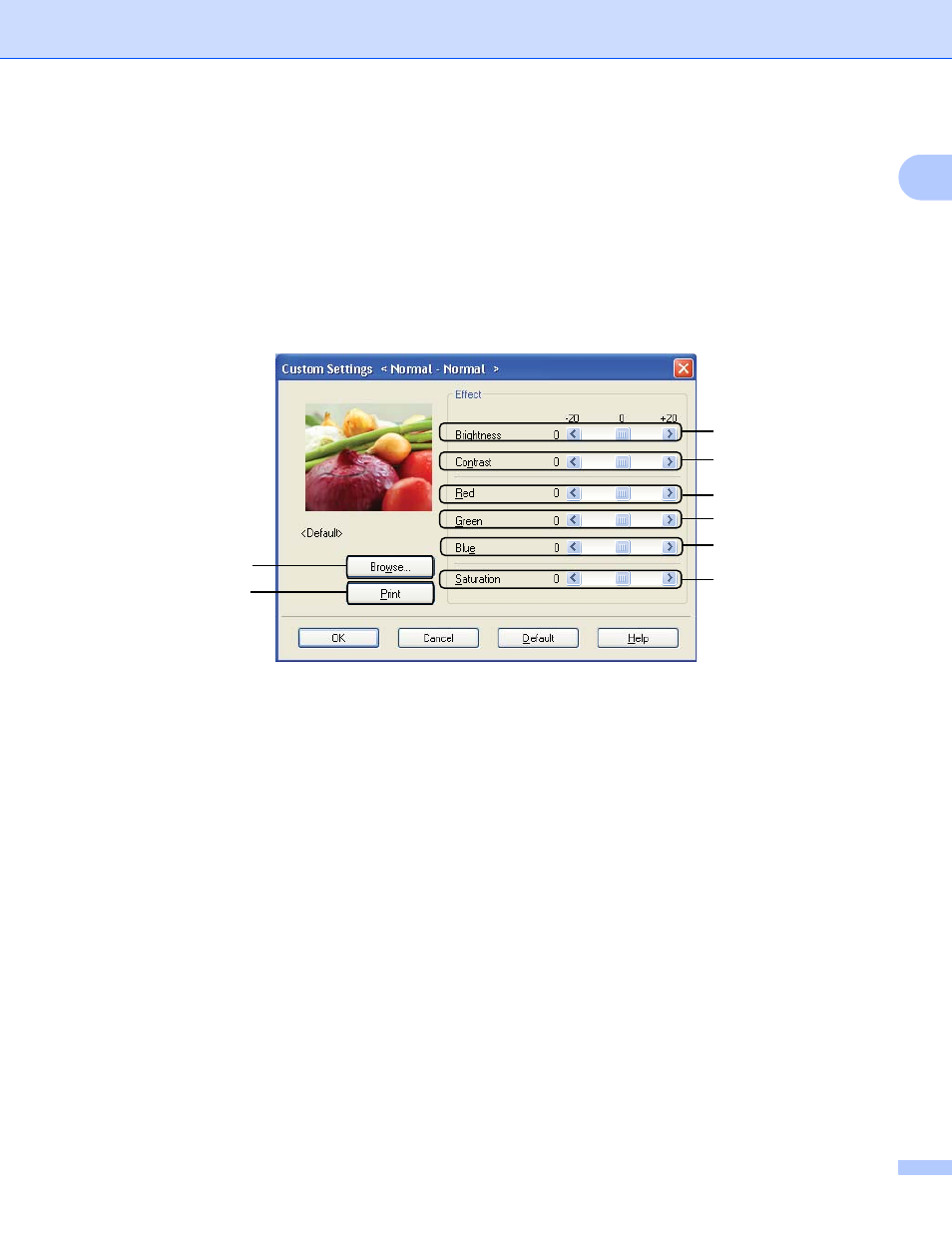
Printing
18
1
Improve Thin Line
You can improve the image quality of thin lines.
Improve Pattern Printing
Select this option if printed fills and patterns are different from the patterns and fills you see on your
computer.
Settings
If you want to change the color settings such as brightness, contrast, intensity or saturation, click the
Settings button to access more advanced settings.
• Brightness (1)
Moving the scroll bar to the right makes your image lighter and moving the scroll bar left makes your
image darker.
• Contrast (2)
Darker sections are darker while lighter sections will be lighter as you increase the contrast.
• Red (3)
Increase the intensity of Red in the image.
• Green (4)
Increase the intensity of Green in the image.
• Blue (5)
Increase the intensity of Blue in the image.
• Saturation (6)
Increase the saturation when you wish to print a more vivid image or decrease the saturation you want
to print a less vivid image.
• Browse (7)
By clicking the Browse button, you can change the image shown in the preview window. The file must
be a bitmap file.
• Print (8)
You can print the image shown in the preview by clicking the Print button.
(1)
(2)
(4)
(3)
(5)
(6)
(7)
(8)
