File types, Document size, Image (example: apple preview) – Brother MFC-9325CW User Manual
Page 179: File types document size image, Example: apple preview), 9file types
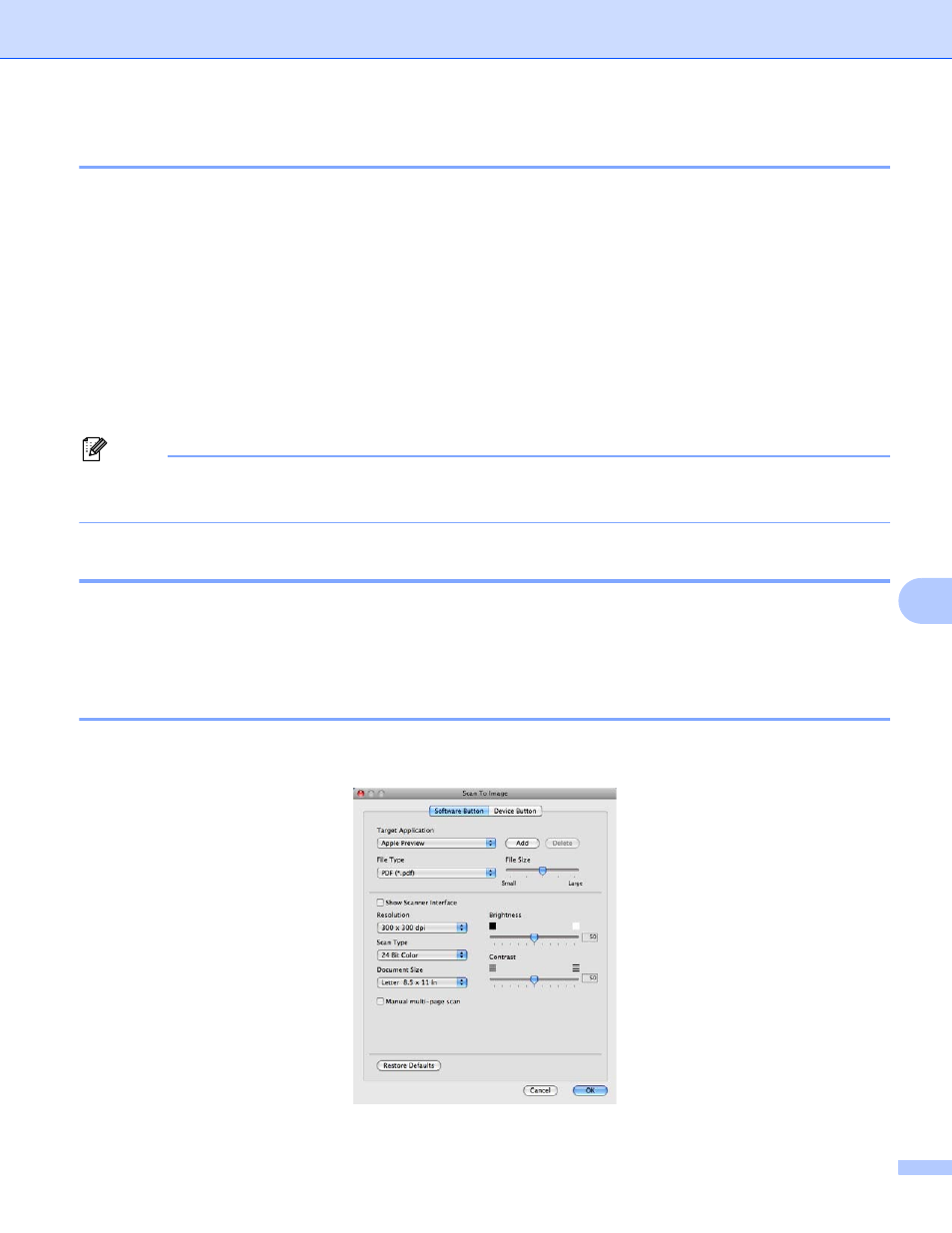
ControlCenter2
171
9
File types
9
You can choose from the following list of file types for attachments or for saving to a folder.
Choose from the pop-up menu the type of file you want the scanned images to be saved in.
Windows Bitmap (*.bmp)
JPEG (*.jpg)
TIFF (*.tif)
TIFF Multi-Page (*.tif)
Portable Network Graphics (*.png)
PDF (*.pdf)
Secure PDF (*.pdf)
Note
• If you set the file type to TIFF or TIFF Multi-Page, you can choose “Uncompressed” or “Compressed”.
• Secure PDF is available for Scan to Image, Scan to E-mail and Scan to File.
Document Size
9
You can choose the document size from the pull-down list. If you choose a 1 to 2 document size, such as 1
to 2 (A4), the scanned image will be divided into two A5 size documents.
Image
(example: Apple Preview)
9
The Scan To Image feature lets you scan an image directly into your graphics application for image editing.
To change the default settings, click the button while holding down the Ctrl key and choose Software Button.
