Changing the default file size, Changing the default resolution and file type, Changing the default file name – Brother MFC-9325CW User Manual
Page 199
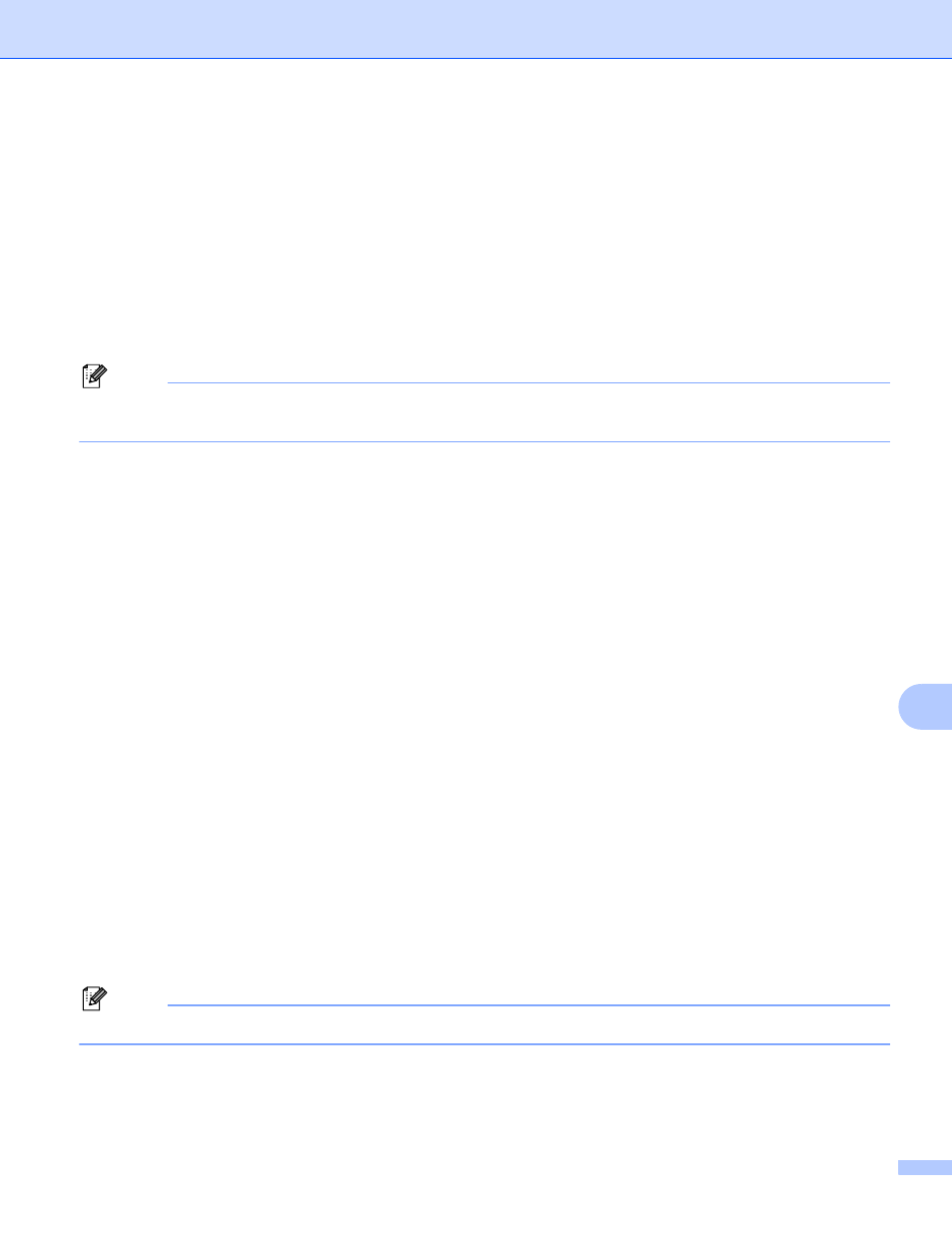
Scanning (For USB cable users)
191
11
Changing the default file size
11
You can set your own default setting for the file size. For a higher quality scan, choose the large file size. For
a smaller file size, choose the small file size.
a
Press Menu, 1, 8, 2.
b
Press a or b to choose 1.Color or 2.Gray. Press OK.
c
Press a or b to choose Middle, Large and Small. Press OK.
d
Press Stop/Exit.
Note
You cannot choose the file size when you scan a document in black and white. Black and white documents
will be stored in the TIFF file format and the data will not be compressed.
Changing the default resolution and file type
11
a
Press Menu, 5, 2, 1.
b
Press a or b to choose Color 100 dpi, Color 200 dpi, Color 300 dpi, Color 600 dpi,
Gray 100 dpi
, Gray 200 dpi, Gray 300 dpi, B&W 200 dpi or B&W 200x100 dpi.
Press OK.
c
Do one of the following:
For black & white file format:
Press a or b to choose PDF, Secure PDF or TIFF.
Press OK.
For Color or Gray file format:
Press a or b to choose PDF, Secure PDF, JPEG or XPS.
Press OK.
d
Press Stop/Exit.
Changing the default file name
11
a
Press Menu, 5, 2, 2.
b
Enter the file name (up to 6 characters).
Press OK.
Note
You cannot use a space for the first character.
c
Press Stop/Exit.
