Manual duplex / booklet, 1multiple page – Brother MFC-9325CW User Manual
Page 27
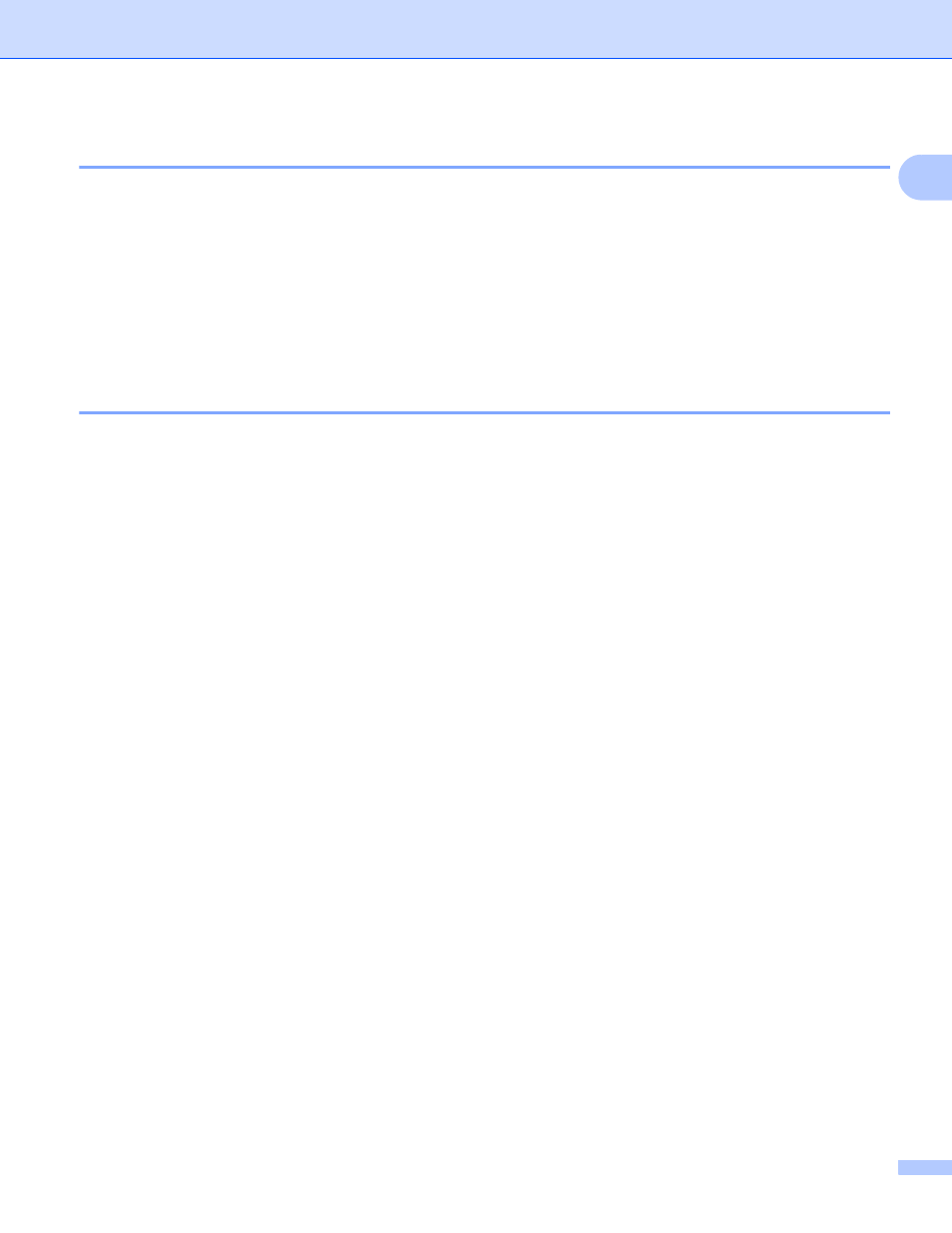
Printing
19
1
Multiple Page
1
The Multiple Page selection can reduce the image size of a page allowing multiple pages to be printed on
one sheet of paper or enlarging the image size for printing one page on multiple sheets of paper.
Page Order
When N in 1 option is selected, the page order can be selected from the drop-down list.
Border Line
When printing multiple pages on one sheet with the Multiple Page feature you can choose to have a solid
border, dash border or no border around each page on the sheet.
Manual Duplex / Booklet
1
When you want to print a booklet or do manual duplex printing, use this function.
None
Disable duplex printing.
Manual Duplex
In this mode, the printer prints all the even numbered pages first. Then the printer driver will stop and show
the instructions required to re-install the paper. When you click OK the odd numbered pages will be printed
(see Manual duplex printing on page 4).
If you choose Manual Duplex and click Duplex Settings, you can change the following settings.
• Duplex Type
There are six types of duplex binding directions available for each orientation.
• Binding Offset
If you check the Binding Offset option, you can also specify the offset for binding in inches or
millimeters.
Booklet
Booklet Printing lets you print a document as a booklet. For example: If you want to print a 4 pages file as
a booklet, the machine will automatically print page 4 and page 1 on the same side of the paper first and
then page 2 and page 3 on the other side of the paper. To make the booklet, fold the printed pages down
the middle.
If you choose Booklet and click Duplex Settings, you can change the following settings.
• Duplex Type
There are two types of duplex binding directions available for each orientation.
• Binding Offset
If you check the Binding Offset option, you can also specify the offset for binding in inches or
millimeters.
