Manual duplex printing from the multi-purpose tray – Brother HL-6050DN User Manual
Page 44
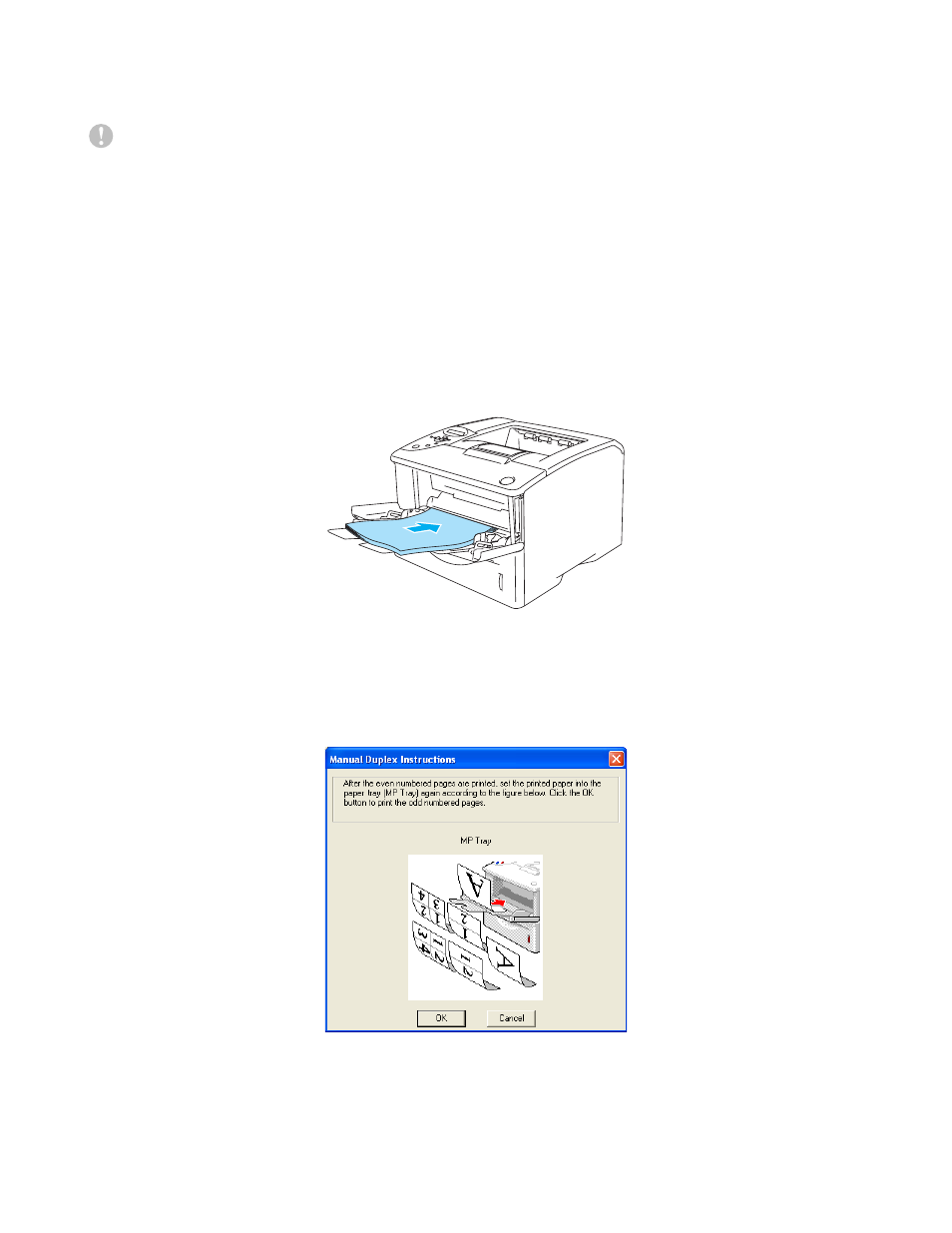
ABOUT THIS PRINTER 1 - 36
Manual duplex printing from the multi-purpose tray
Caution
■
Before putting the sheets back in the MP tray, you will have to straighten them, or you may get
paper jams.
■
You should not use very thin or very thick paper.
■
When you use the manual duplex function, it is possible that there may be paper jams or poor
print quality. If there is a paper jam, see Paper jams and how to clear them on page 6-5.
1
Open the Properties dialog box in the printer driver. Choose the General tab and click the Printing
Preferences icon. Choose the Manual Duplex printing mode from the Advanced tab, and from the
Basic tab select the Paper Source to be MP Tray.
2
Put the paper in the MP tray with the side to be printed on first facing up. Follow the instructions on
the computer screen. Repeat this step until you have printed all the even numbered pages.
Figure 1-46
3
Remove the printed even-numbered pages from the output tray and put them in the same order
back into the MP tray. Place the paper with the side which will be printed on (the blank side) face
up. Follow the instructions on the computer screen.
Figure 1-47
4
Repeat Step 3 until you have printed all the odd numbered pages on the other side of the paper.
