Milestone Central 3.7 User Manual
Page 54
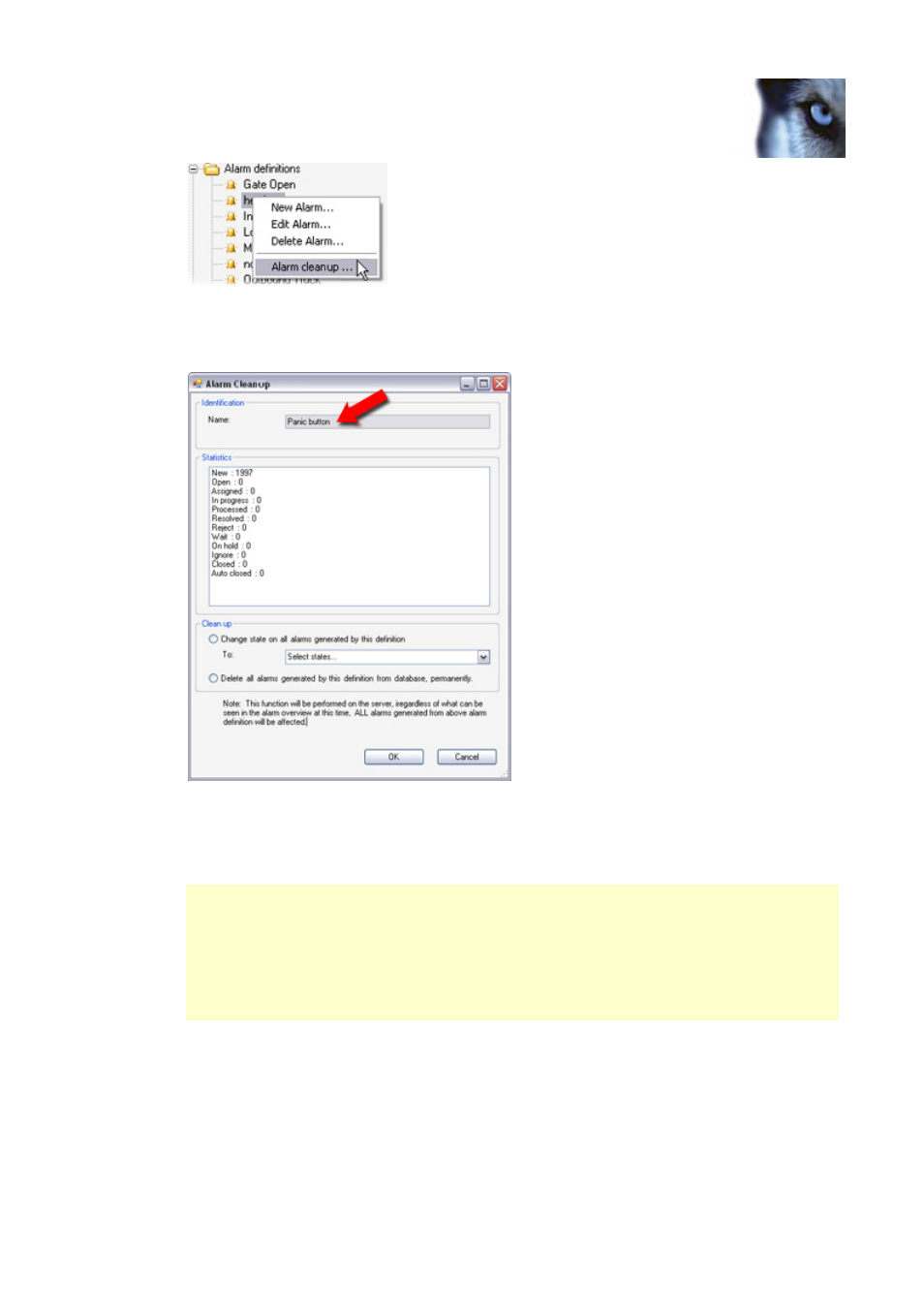
Milestone XProtect 3.7; Administrator’s Manual
2.
The Alarm Cleanup window opens. In the Name field at the top of the window, verify that
you have selected the required alarm definition. It is very important to make sure that you
are dealing with the correct alarm.
3.
The Statistics field shows how many alarms—generated on the basis of the selected alarm
definition—are stored in the XProtect Central Server’s database. The alarms are sorted by
state (New, Open, etc.). In the example illustration, the database contains 1997 alarms
generated based on our alarm definition, all of which are in the New state.
You may find that the Statistics field shows a higher number of alarms than you are
currently able to see in your Client’s Alarm Overview section. There can be a number of
reasons for this: For example, you may have used an alarm load filter so that your Alarm
Overview only lists alarms in certain states; or you may have selected that your Alarm
Overview should only list alarms associated with a specific camera (whereas the alarm
definition may cover multiple cameras, servers and/or external devices). See the XProtect
Central User’s Manual, available on the software DVD as well as from
www.milestonesys.com, for more information about alarm load filters and similar features.
4.
Now select whether you want to change the state of all alarms generated on the basis of
the selected alarm definition, or whether to simply delete them:
•
To change state, select Change state on all alarms generated by this definition,
then select the required new state from the list.
•
To delete, select Delete all alarms generated by this definition from database,
permanently.
www.milestonesys.com
Page 54
Client: Alarms
