Milestone Central 3.7 User Manual
Page 35
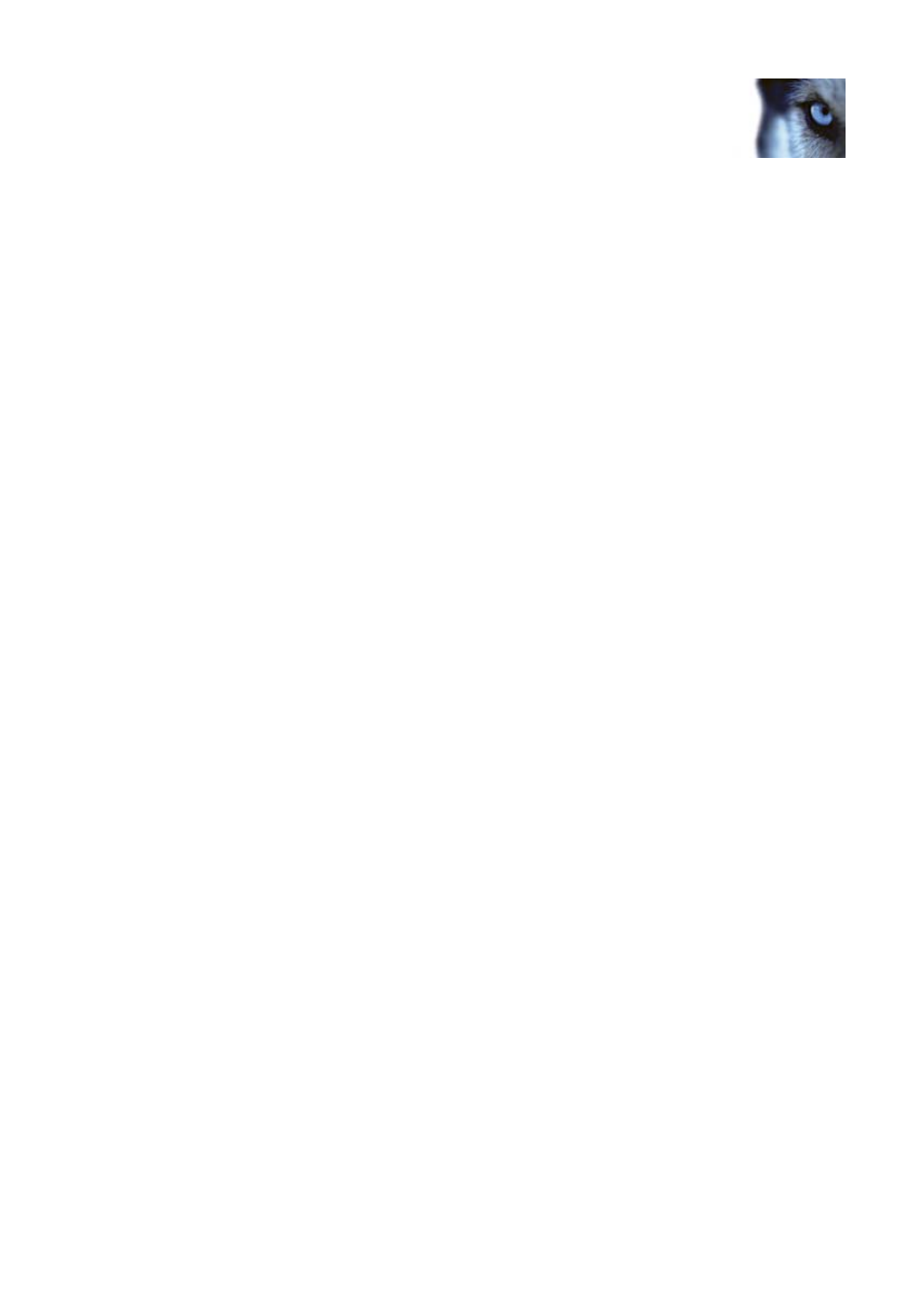
Milestone XProtect 3.7; Administrator’s Manual
How to verify if using XProtect Enterprise or XProtect Professional versions earlier
than 7.0:
a. Open the XProtect Enterprise or XProtect Professional server’s
Administrator application.
b. In the Administrator, click the General Settings... button to open the
General Settings window.
c. In the General Settings window’s Milestone XProtect Central Settings
section, verify that the Enable Milestone XProtect Central connections check
box is selected.
d. Click the Settings... button to open the Milestone XProtect Central Settings
dialog.
e. The value in the Login field must match the value in the User name field on
XProtect Central.
f. The value in the Password field must match the value in the Password field
on XProtect Central.
g. The value in the Port field must match the value in the Port field on
XProtect Central. Normally, port 1237 is used.
h. Use of the IP field is optional. If using the IP field, the value in the IP field
must match the value in the Server address field on XProtect Central.
•
If connecting to an XProtect Corporate server: Default port number is 80. Fill
the User name and Password fields as follows:
o
If you have administrator rights on the XProtect Corporate Management
Server in question, type the user name and password you normally use
when logging in to the XProtect Corporate Management Server.
o
If you do not have administrator rights on the XProtect Corporate
Management Server in question, contact the server’s administrator for the
user name and password of a user who has either administrator rights or a
role with Application Security Rights to use the Status API.
5. Relevant only if connecting to an XProtect Enterprise or XProtect Professional
server: A connection to the XProtect Enterprise or XProtect Professional server’s Image
Server service is required in order to be able to view recorded and live video as well as still
images in XProtect Central.
In the Authentication: Image Server section, specify Port, User name, and Password.
Default port number is 80. The user name and password must belong to a real or pseudo
user account which has been defined through XProtect Enterprise/XProtect Professional.
The account in question must have access to all cameras on the required XProtect
Enterprise or XProtect Professional server.
Note that if XProtect Enterprise or XProtect Professional will be accessed from the internet
via a router or firewall, Outside Access (from XProtect Enterprise/XProtect Professional
version 7.0 called Internet access) must be enabled in the Image Server Administrator
application (from XProtect Enterprise/XProtect Professional version 7.0 in the Management
Application). See the XProtect Enterprise or XProtect Professional documentation for further
information.
www.milestonesys.com Page
35
Client: Surveillance Servers
