Milestone Central 3.7 User Manual
Page 50
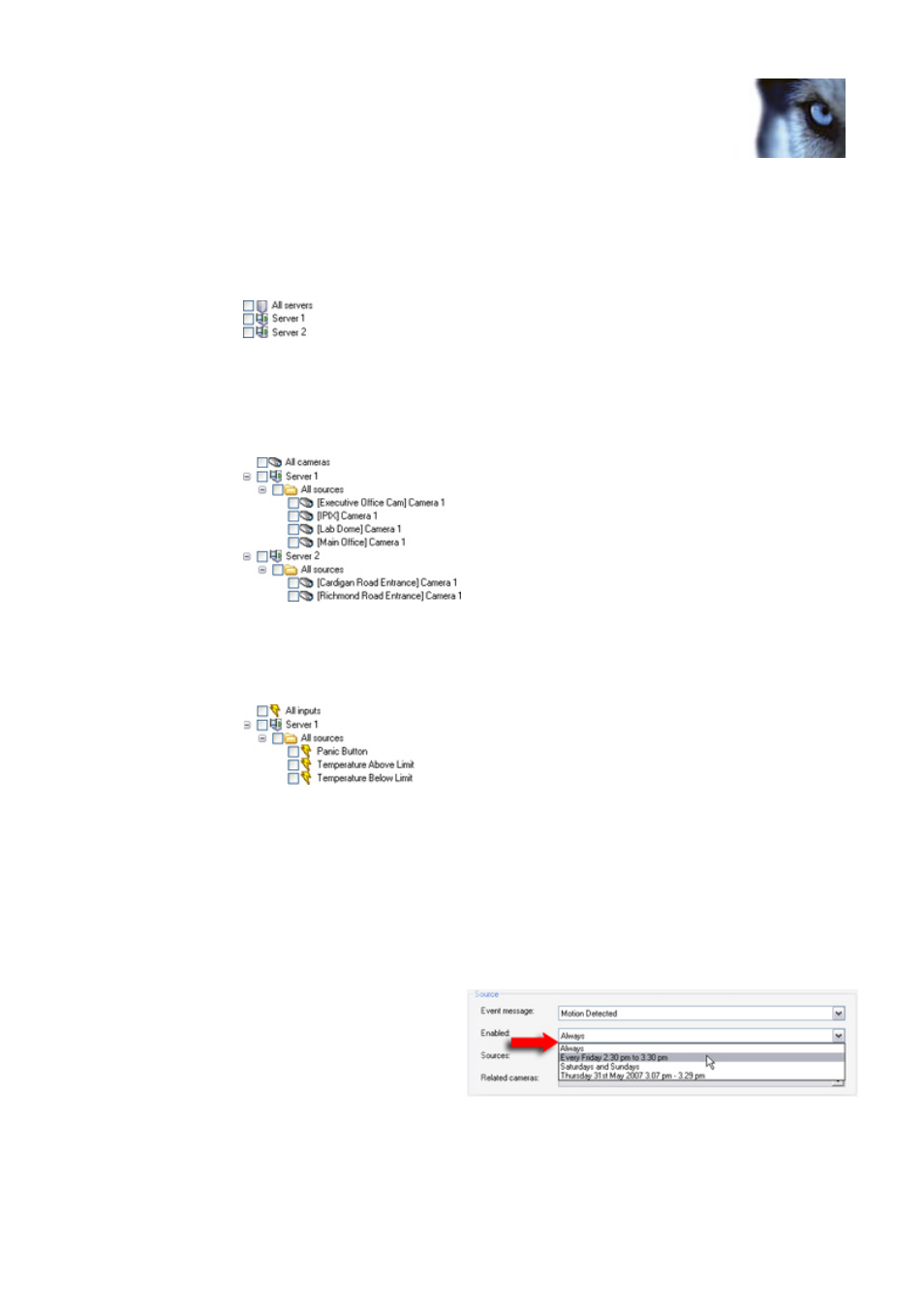
Milestone XProtect 3.7; Administrator’s Manual
Examples:
•
If your alarm is based on an event like Server Not Responding, the only relevant
sources are servers. Thus, only servers will be available for selection in the Sources
list. You can either select individual servers, or all servers in one go (by selecting
the All servers box):
•
If your alarm is based on a camera-related event like Motion Detected, cameras
become selectable. You can select individual cameras under a specific server, select
all cameras under a server in one go (by selecting the All sources box under the
required server), or even select all cameras under all servers in one go (by
selecting the All cameras box):
•
If your alarm is based on an event like External Event (i.e. on input from buttons,
sensors, external data streams, etc.), inputs defined on the servers become
selectable. As with cameras (see previous example), you are able to select
individual inputs or some/all inputs in one go:
6. Optionally, select one or more cameras in the Related cameras list. The Related cameras
list allows you to select cameras for inclusion in the alarm definition even though they are
not themselves triggering the alarm.
This can be relevant, for example, if you have selected an external event (such as a door
being opened) as the Source for your alarm: You would of course not be able to view
recordings from the door detector itself, but by defining one or more cameras located near
the door as Related devices, you would be able to include the cameras' recordings of the
incident in the alarm. Also, if the camera triggering the alarm is unable to provide images,
the alarm will use images from the devices specified in Related cameras.
7. In the Enabled section, select when
the alarm should be enabled for
triggering in XProtect Central. If you
have not defined alarm time profiles
(see page 55), you will only be able
to select Always. If you have defined
one or more time profiles, they will
be selectable from the list.
8. In the Alarm priority list, select a priority for the alarm. Priorities can be used for sorting
purposes in the Client’s Alarm Overview list.
www.milestonesys.com
Page 50
Client: Alarms
