Additional functions, Panic recording – Revo R16/8/4/DVR User Manual
Page 91
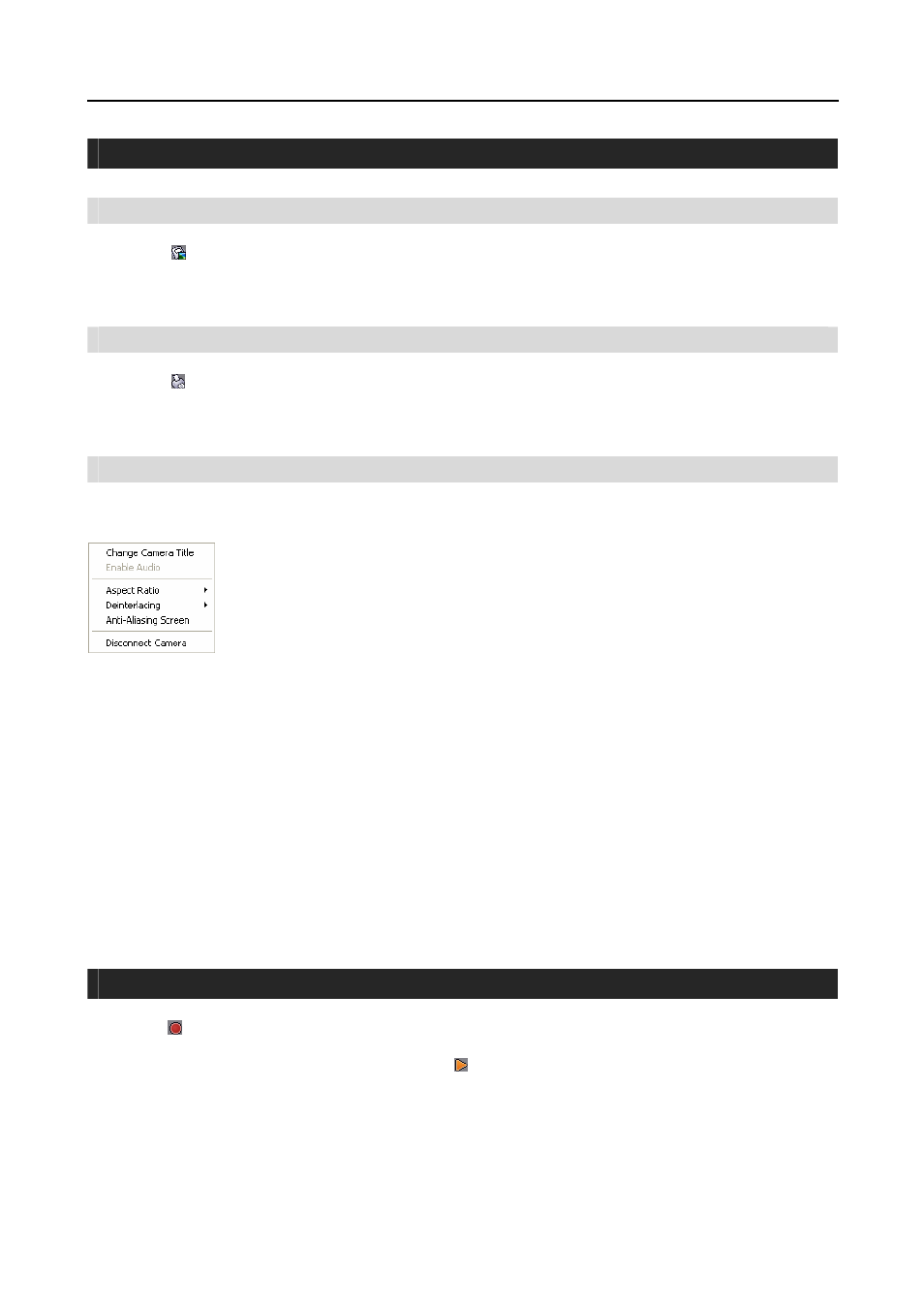
Remote Administration System Plus (RASplus)
35
ADDITIONAL FUNCTIONS
Save
Clicking the button on the toolbar saves the image currently displayed on the screen as a bitmap or JPEG file. By
placing a checkmark in the box beside Include Image Info., text information about the site will be included when
saving the image.
Clicking the button on the toolbar prints the image currently displayed on the screen on a printer connected to your
computer. By placing a checkmark in the box beside Include Image Info., text information about the site will be
included when printing the image.
Screen Menu
Selecting a camera on the Watch or Search screen and clicking the right mouse button display the popup menu.
y Change Camera Title: Changes the camera name displayed on the screen. Leaving the Camera
Title blank causes the camera name set up on the remote site to display. Changing the camera title
does not affect the camera name set up on the remote site.
y Enable Audio: Enables audio communication with the remote site on the Watch screen. Plays audio
while playing back recorded video that has recorded audio on the Search screen. Refer to 4.1 Live
Monitoring and 4.2 Playback and Search for more details.
y Aspect Ratio: Changes the image aspect ratio displayed on each camera screen.
– Fit to Screen: Displays images by fitting them to the screen size.
– Original Ratio: Displays images by fitting them within the screen size while maintaining their original ratio.
– Half Size (x0.5) to Quadruple Size (x4): Select the desired image size. Options are enabled when the selected camera
screen can display images in that size.
y Deinterlacing: Enhances image display quality of interlaced video on the screen by eliminating horizontal scan lines or
noise in areas with motion.
y Anti-Aliasing Screen: Enhances image display quality for all cameras on the screen by eliminating stair-stepping (aliasing)
effects in the enlarged image.
y Disconnect Camera: Disconnects a camera on the screen.
NOTE: When using a low-end computer, image drawing speed might decrease while using a deinterlacing filter
depending on the type of deinterlacing filter.
NOTE: When using a low-end computer, image drawing speed might decrease when the Anti-Aliasing Screen
option is selected.
PANIC RECORDING
Clicking the button on the toolbar starts panic recording of cameras currently displayed on the Watch screen. Clicking
the button again stops panic recording. Up to 16 channels can be recorded at a time, and you can select which cameras
are to be recorded during the System setup. Clicking the button on the toolbar initiates the Record Player program
and plays video saved in the recording folder designated during the System setup. The Record Player GUI and its controls
are almost identical to the Clip Player. Refer to Appendix A – Reviewing Video Clips.
If you want to play back video saved in another recording folder, run the Record Player program first. Move to the Start
menu in Windows. Then, select RecordPlayer from the RASplus options and select the recoding folder path you want.
Recorded video can be saved as a bitmap or as an executable file using the save function of the Record Player.
