Display menu – Revo R16/8/4/DVR User Manual
Page 35
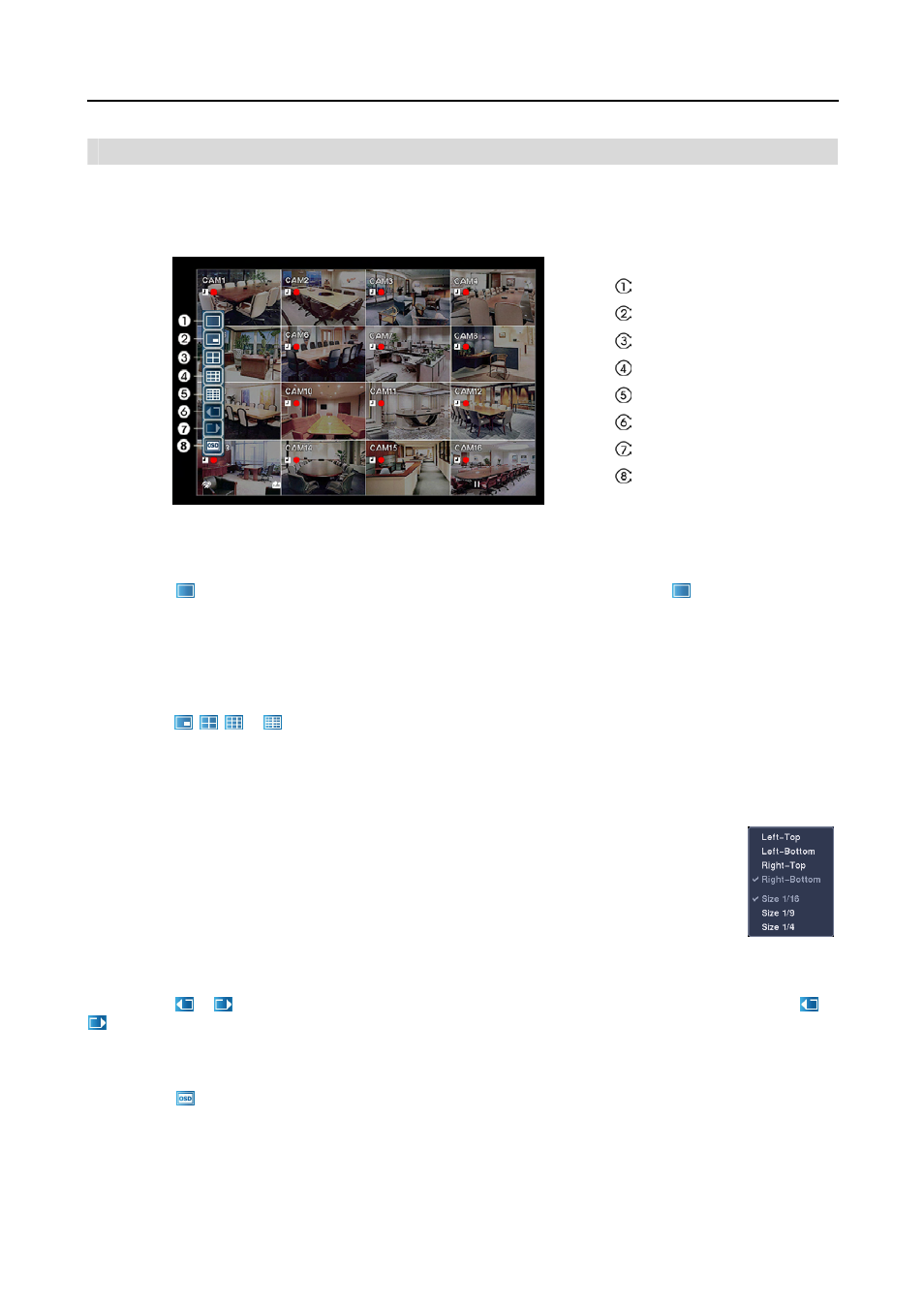
Digital Video Recorder
29
DISPLAY MENU
In the Live Monitoring mode or Search mode, moving the mouse pointer to the left edge of the screen displays the
following Display menu icons.
Full Screen
PIP
2x2
3x3
4x4
Previous Group
Next Group
OSD
Full Screen
Selecting the
(Full Screen) icon displays the selected camera full screen. Selecting the
icon and choosing the
camera number is the same as pressing the individual camera buttons on the remote control or clicking the left mouse
button on a camera image when in one of the multiview formats (i.e., 2x2, 3x3 or 4x4). Clicking the left mouse button
on the screen again returns to the previous display mode.
PIP, 2x2, 3x3, 4x4
Selecting the
,
,
or
(PIP, 2x2, 3x3 or 4x4) icon displays the cameras in the selected multiview screen mode
(PIP, 2x2, 3x3 or 4x4). Selecting each display mode is the same as pressing the DISPLAY button on the remote control
or scrolling the mouse wheel up and down when in one of the multiview formats (i.e., 2x2, 3x3 or 4x4).
NOTE: The PIP display mode will not be supported in the Search mode.
You can change the location of the PIP (Picture-in-Picture) counterclockwise or clockwise by pressing
the Up and Down arrow buttons on the remote control. To change its location and size by using the
mouse, select the PIP and then click the right mouse button to display the following menu. Select the
options you want.
Previous Group, Next Group
Selecting the
or
(Previous Group or Next Group) icon moves to the previous or next page. Selecting the
or
icon is the same as pressing the Left or Right buttons on the remote control.
OSD
Selecting the
(OSD) icon toggles OSD On and Off.
