Playing recorded video, Searching video – Revo R16/8/4/DVR User Manual
Page 38
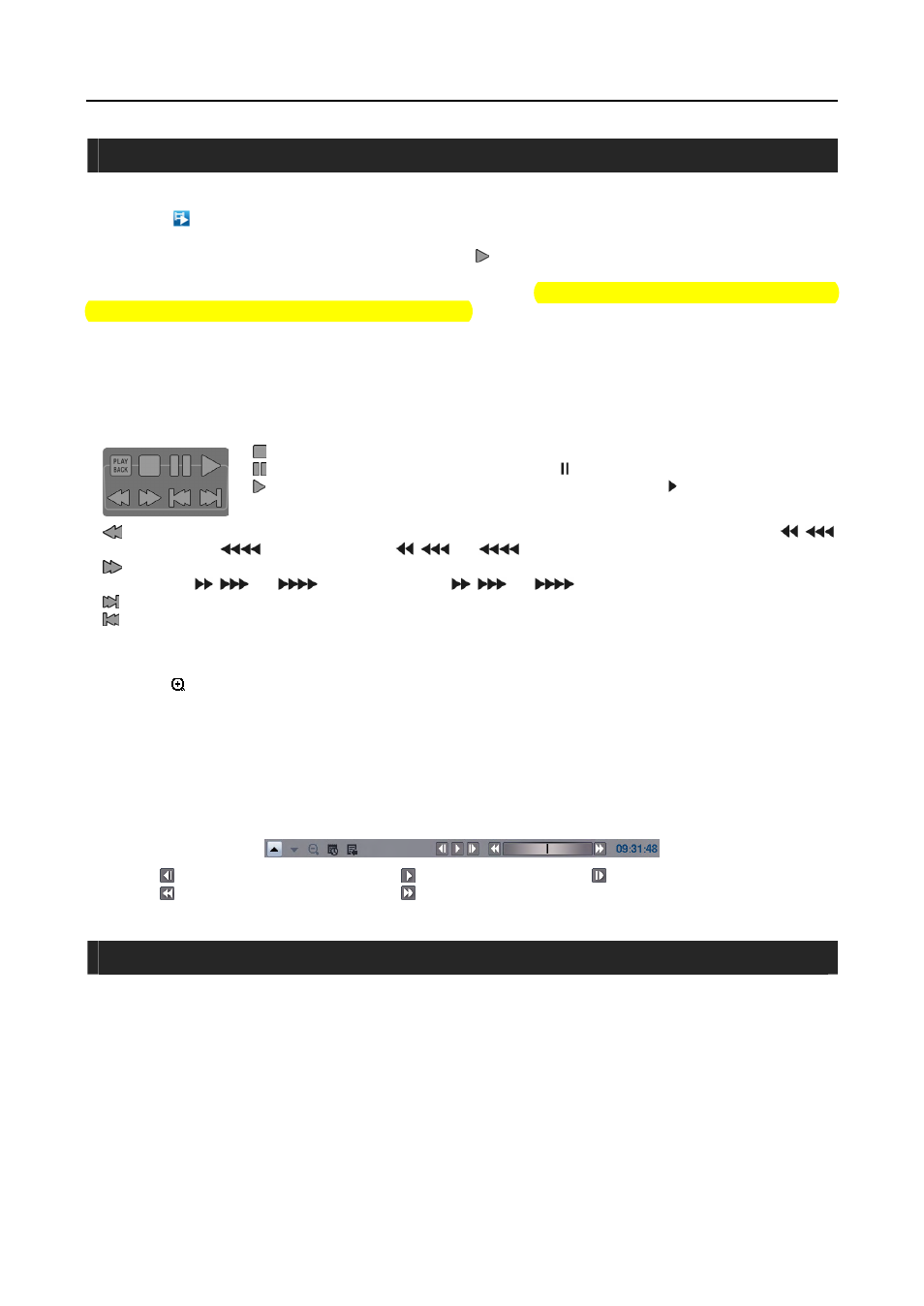
User’s Manual
32
PLAYING RECORDED VIDEO
While in the Live Monitoring, pressing the MENU button on the remote control displays the menu icons on the screen.
Selecting the
(Search Mode) icon at the top of the screen exits the Live Monitoring mode and enters the Search mode.
Once video has been recorded, you can view it by pressing the (Play) button on the remote control in the Search mode.
When playing video for the first time, the DVR will display the most recent image. When playing video subsequent
times, the DVR will start playing video from the last recalled image. Recorded audio will be played when the DVR
displays a camera with recorded audio in full screen mode.
Playback Related Buttons on the Remote Control
y CAMERA Buttons (1 to 16): Pressing the individual camera buttons will cause the selected camera to display
full screen.
y PLAYBACK Buttons
(Stop): Stops playback.
(Pause): Pauses the video. The screen displays when in the Pause mode.
(Play): Plays back images at regular speed. The screen displays when the DVR is playing
back video.
(Rewind): Plays video backward at high speed. Pressing the button again toggles the playback speed between
,
and
. The screen displays
,
and
respectively.
(Fast Forward): Plays video forward at high speed. Pressing the button again toggles the playback speed between
,
and
. The screen displays
,
and
respectively.
(Next):
Goes to the next image.
(Previous): Goes to the previous image.
y ZOOM Button: Pressing the ZOOM button and selecting the camera button on the remote control zooms the current
playback image of the selected camera. Pressing the ZOOM button again exits the Zoom mode. While in the Zoom
mode, the icon displays on the camera screen if Zoom is selected in the Display setup screen (OSD tab).
y DISPLAY Button: Pressing the button toggles between different display formats. The available formats are: full,
4x4, 3x3, 2x2 and PIP.
You also can use the mouse for convenient playback control. Position the mouse pointer on the playback screen, and
the following Record Table Search screen (Compact View mode) will display. Refer to the following Searching Video –
Search Filter section for information regarding the Record Table Search. The individual controls on the toolbar perform
the following functions:
Go to the previous image
Play
Go to the next image
Fast backward play
Fast forward play
SEARCHING VIDEO
While in the Search mode, pressing the MENU button on the remote control displays the following menu icons at the
top of the screen. Pressing the MENU button again hides the menu icons.
