Webguard – Revo R16/8/4/DVR User Manual
Page 45
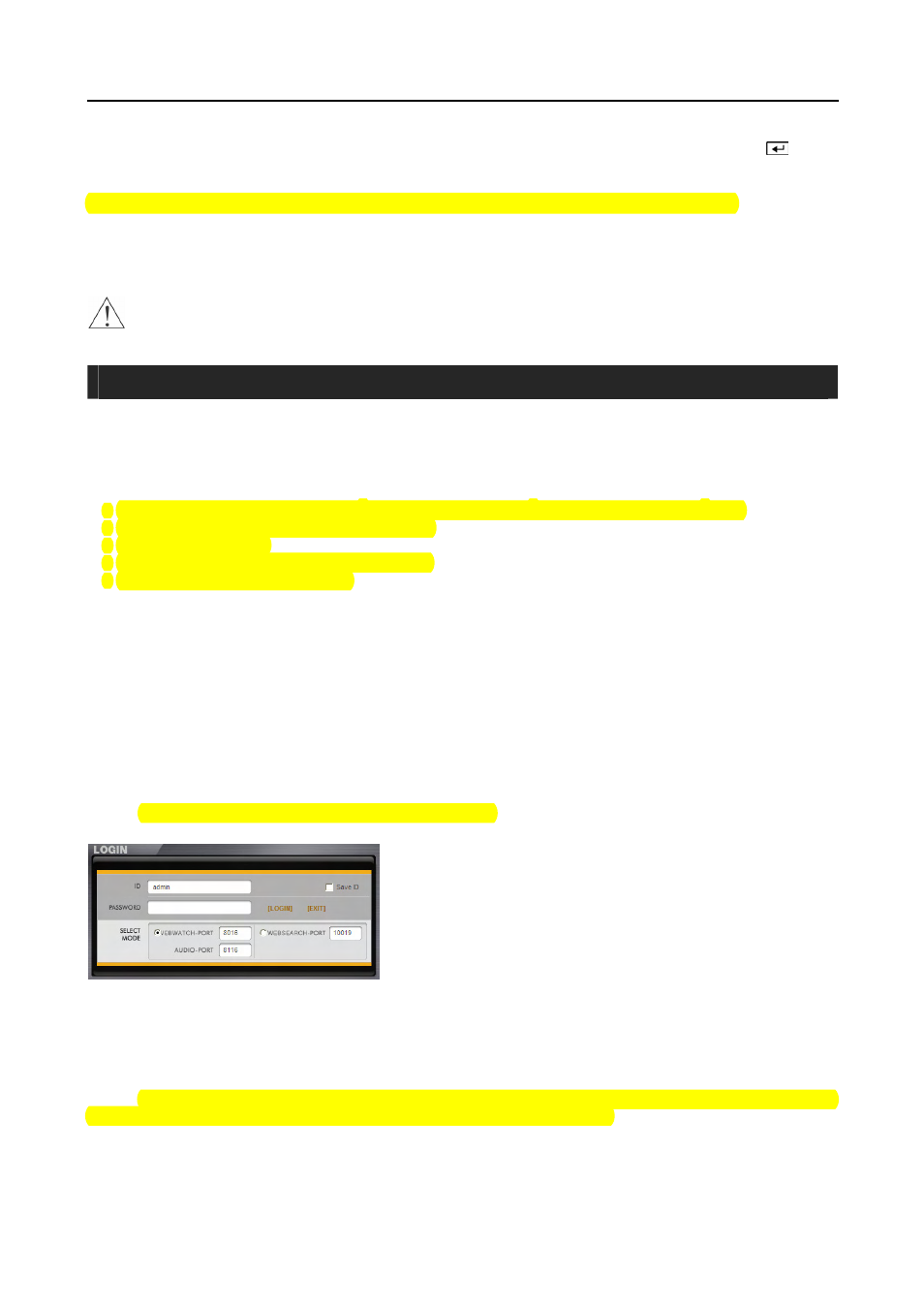
Digital Video Recorder
39
You can use other functions on the DVR while video is being copied. To do this, select Close and press the
button.
You can return to the Clip-Copy screen at any time to check the progress.
You do not need to install any special software on your personal computer to review the video clips. Refer to the
RAS manual for instructions on how to review video clips you have copied.
NOTE: During Clip Copy, you cannot shut the system down, clear data on the storage device, or format the storage
device.
CAUTION: Do NOT disconnect the USB flash drive from the DVR while copying video clips.
WEBGUARD
WebGuard allows you to access a remote DVR, monitor live video images and search recorded video using Internet
Explorer web browser anytime from virtually anywhere.
Computer system requirements for using the WebGuard program are:
y
Operating System: Microsoft Windows
®
2000, Microsoft Windows
®
XP or Microsoft Windows
®
Vista
y
CPU: Intel Pentium III (Celeron) 600MHz or faster
y
RAM: 128MB or higher
y
VGA: 8MB or higher (1024x768, 24bpp or higher)
y
Internet Explorer: Version 6.0 or later
Start Internet Explorer on your local PC. You can run the WebGuard program by entering the following information
in the address field.
–
“http://IP address:port number” (The DVR IP address and the WebGuard port number (default: 12088) set in the
Network setup screen (WebGuard tab))
–
Or, “http://DVRNS server address/DVR name” (The DVRNS server address and the DVR name registered on the
DVRNS server)
–
Or, “http://www.revodvr.com” (Entering the DVR IP address or the DVR name will be required when logging in)
NOTE: You will need to get the appropriate IP address for the DVR you want to connect to and the WebGuard
port number from your network administrator.
NOTE: WebGuard only works with Microsoft Internet Explorer and will NOT work with Netscape or other browsers.
Select between the WEBWATCH (Web monitoring) and WEBSEARCH
(Web search) modes and enter the appropriate port number of the program.
Entering ID and PASSWORD and clicking the [LOGIN] button logs
in using the selected mode. Selecting Save ID saves the ID you entered.
You will need to enter the DVR IP address in the DVR ADDRESS field when running the WebGuard program by
entering http://www.revodvr.com. Selecting the Use DVRNS option allows you to enter the DVR name registered
on the DVRNS server instead of the IP address. You must enter the DVRNS server address and port number in the
SETUP setting when selecting the Use DVRNS option.
NOTE: The port numbers for WEBWATCH, WEBSEARCH and Audio should be the same port numbers used for
Remote Watch, Remote Search and Remote Audio set during Network setup.
NOTE: When running the updated WebGuard for the first time, Internet Explorer might occasionally load the
information of the previous version. In this case, delete the temporary internet files by selecting Tools
Æ Internet
Options
Æ General tab, and then run WebGuard again.
