Device setting – Revo R16/8/4/DVR User Manual
Page 100
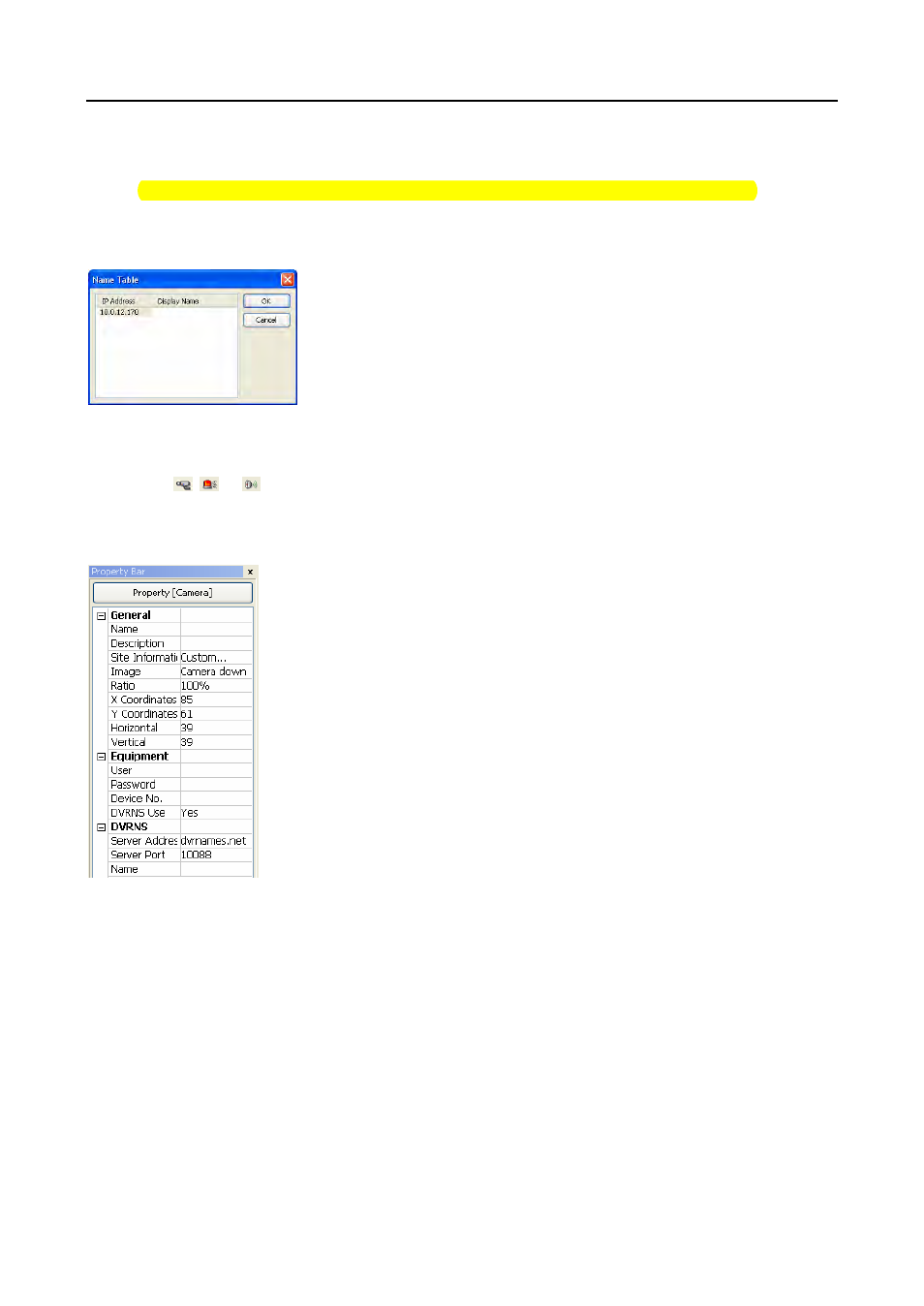
User’s Manual
44
NOTE: Devices are displayed as Irregular based on the system check settings and as Video Loss, Motion, Alarm
In, and Alarm Out based on the event detection settings on the remote DVR.
NOTE: The device displays mixed color when detecting more than two statuses at the same time.
Name Table: Select Name Table… in the Option menu to display the name instead of the IP address of the DVR
on the Map panel, and the following Name Table setup window appears.
y Click the Display Name field of each IP address and enter the name of the DVR to
display on the popup screen.
Device Setting
Selecting the
,
, or
buttons on the toolbar displays the Camera, AlarmOut and AlarmIn tabs under the Image
Bar. Select the icons, and drag and drop them at the desired locations on the background image.
Go to the Property [Camera/AlarmOut/AlarmIn] tab and set the device information.
General
y Name: Enter a device name.
y Description: Enter description of the device.
y Site Information: Select a proper site for the device in the list, and the Equipment fields
(User, Password, IP Address and Port) are filled automatically with the information set
in Site Information Setting….
y Image: Select an image of a device.
y Ratio: Adjust the size of the device image.
y X Coordinates/Y Coordinates: Adjust the position of the device image by clicking each
field and changing the numbers.
y Horizontal/Vertical: Adjust the size of the device image by clicking each field and changing
the numbers.
y Popup camera: Under the Property [AlarmIn] tab, you can associate a camera with the
sensor. Enter the camera name to associate with the sensor.
Equipment
y IP Address/User/Password/Port: Each field is filled in automatically with the information
(user ID, password, and port number) set in Site Information Setting…, or you can enter
it manually.
y Device No.: Set the device number (1 ~ 16) for each device.
y DVRNS Use: Select Yes to use DVR Name Service, and the DVRNS field appears. Enter
the IP address (or domain name) and the port number of the DVRNS server, and the name
of the DVR registered on the DVRNS server.
NOTE: You should not select numbers that are not supported for devices on the remote DVR when selecting
Device No. Otherwise, the map cannot detect the device and it displays the device status as Unplugged. For
example, Device No. should be from 1 to 16 when the device is connected to a 16-channel DVR.
NOTE: If you set the IP address and port number of the DVRNS server in Site Information Setting…, the DVRNS
fields are filled with the information automatically.
NOTE: The DVRNS function is supported only with the devices associated with a DVR providing the DVRNS (DVR
Name Service) function.
