Network setup, General settings (network ¼ general tab) – Revo R16/8/4/DVR User Manual
Page 22
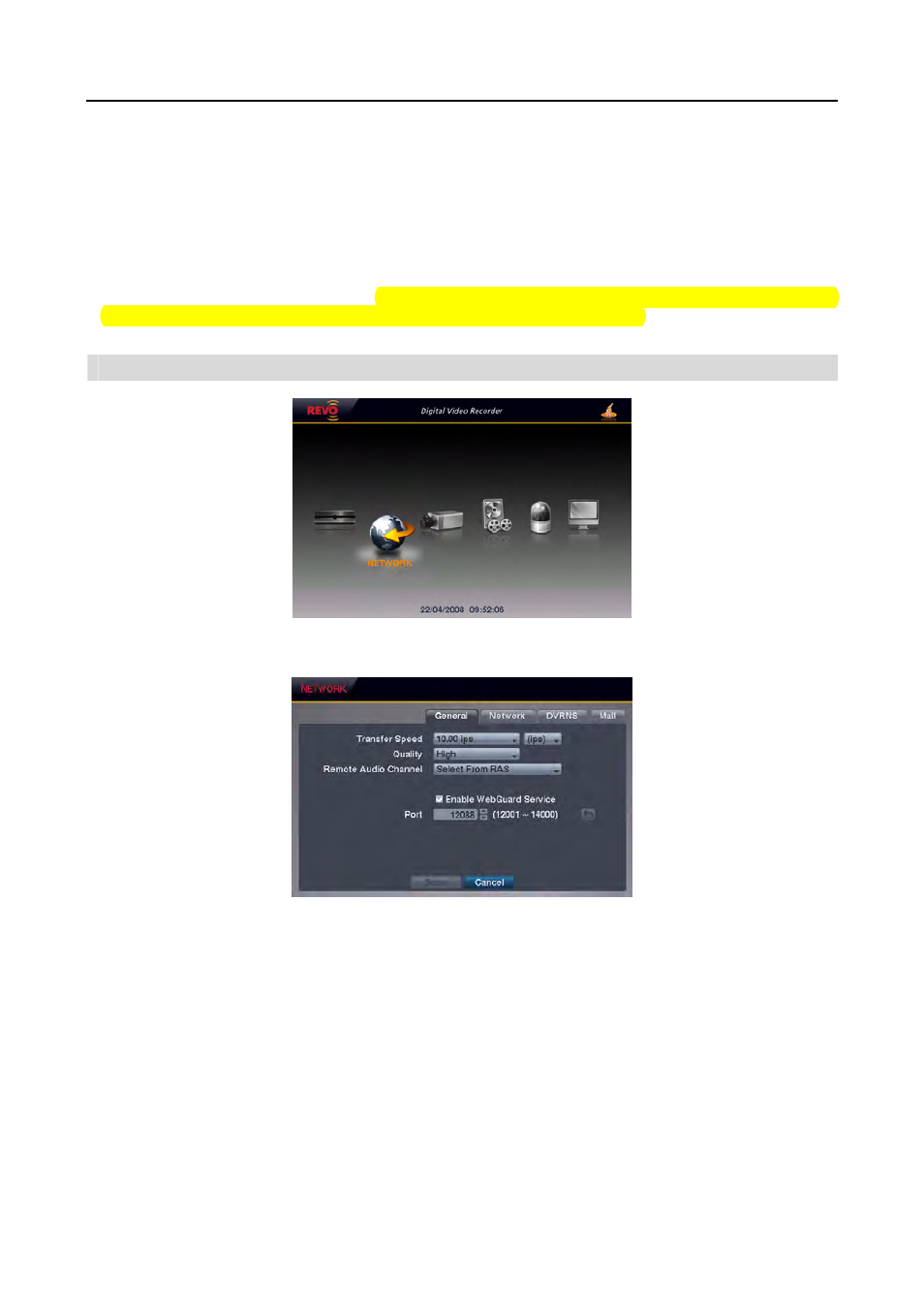
User’s Manual
16
y S.M.A.R.T.: Displays S.M.A.R.T. information of the storage.
Good – The storage condition is normal.
Bad – Data cannot be written on or read from the storage drive.
N/A – The S.M.A.R.T. monitoring is not working or supported.
NOTE: When the S.M.A.R.T. displays Bad, the screen displays a message box. Once the message box appears,
replacing the hard disk drive is recommended, usually within 24 hours.
y Recorded Data: Displays the time information about recorded data on the drive. Selecting Clear All Data… will
clear all video data except the system log. When the hard disk drive has not been formatted, the Clear All Data…
button changes to the Format… button which is used to format the hard disk drive.
NETWORK SETUP
General Settings (NETWORK
¼ General Tab)
y Transfer Speed: Set the transfer speed, and select the unit of measure for the transfer speed between bps (bit per
second) and ips (image per second).
y Quality: Select the quality of the transferred image.
NOTE: The local recording speed might be affected by various network bandwidth (Transfer Speed) conditions.
NOTE: The higher Quality settings require higher Transfer Speed settings. The transfer speed you set is the
maximum speed. Depending on the network environment, this speed may not be achieved.
y Remote Audio Channel: The DVR supports two-way audio communication between a local system and a PC
running RAS (Remote Administration System) or WebGuard. Select the audio channel that sends audio to the
remote site. Selecting Select From RAS will send audio of the channel selected from RAS.
NOTE: Depending on network conditions, audio might be interrupted or out of synchronization during
transmission.
y Enable WebGuard Service: Selecting the box turns the WebGuard service On. Select the port number used when
accessing WebGuard. See Appendix – WebGuard for details.
