Turning on the power – Revo R16/8/4/DVR User Manual
Page 16
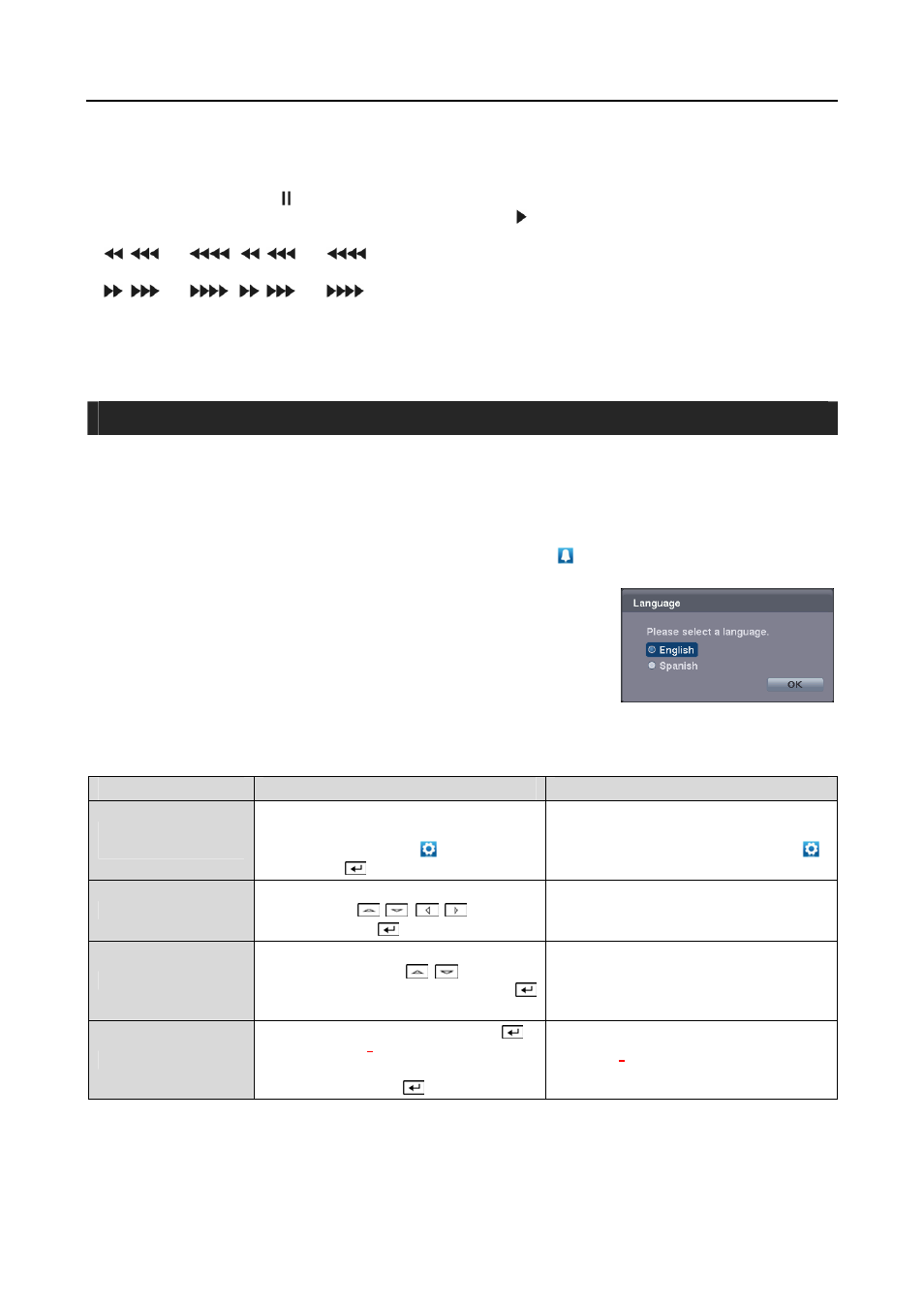
User’s Manual
10
PLAYBACK Buttons
y Stop: Stops playback and enters the Live Monitoring mode.
y Pause: Pauses the video. displays on the screen when in the Pause mode.
y Play: Plays back images at regular speed. The screen displays when the DVR is playing back video.
y RW (Rewind): Plays video backward at high speed. Pressing the button again toggles the playback speed from
,
and
.
,
and
displays on the screen respectively.
y FF (Fast Forward): Plays video forward at high speed. Pressing the button again toggles the playback speed from
,
and
.
,
and
displays on the screen respectively.
y Next: Goes to the next image.
y Previous: Goes to the previous image.
In the Live Monitoring mode, pressing any playback button enters to the Search mode.
TURNING ON THE POWER
Connecting the power cord to the DVR turns on the unit. The unit will take approximately 30 seconds to initialize.
As soon as the DVR’s initialization process completes, you might have the DVR’s internal buzzer sound if not all
cameras (16, 8 and 4 cameras for 16-, 8- and 4-channel DVR respectively) are installed to the DVR because the DVR
is set to use all camera channels by default. To turn the internal buzzer off, press the ALARM button on the remote
control, or move the mouse pointer to the top of the screen and click the
(Alarm Off) icon.
When you turn the system on for the first time, you will be asked to select the
startup language. Select the desired language and then click the OK button.
NOTE: You can change the language during System setup. Refer to the Main
Setup section of this chapter.
Before using your DVR for the first time, you will want to establish the initial settings. The following describes how
to use the remote control and mouse in the setup screen. Take a minute to review the descriptions.
Remote Control
Mouse
To enter the setup
screen…
In Live Monitoring mode, press the MENU
button to display the menu icons at the top
of the screen. Select the
(Setup) icon by
pressing the
button.
In the Live Monitoring mode, move the
mouse pointer to the top of the screen to
display hidden menu icons. Click the
(Setup) icon icon with the left button.
To select items…
Move to the desired item by pressing the
arrow buttons (
,
,
,
) and select
it by pressing the
button.
Click the desired item with the left button.
To change values…
Select the desired item and press the Up and
Down arrow buttons (
,
) to increase
or decrease the values and then press the
button to complete the entry.
Select the desired item with the left button
and roll the mouse wheel up and down to
increase or decrease the values.
To enter characters…
Select the desired item and press the
button to displays a virtual keyboard. Move
to the desired character by pressing the arrow
buttons, and press the
button.
Select the desired item with the left button
to displays a virtual keyboard. Click the
desired character with the left button.
NOTE: For simplicity, most of the operation explanations in this manual are based on using the Remote Control.
