Table 3-12. new waveform settings menu, 9 using segments to build a waveform, Using segments to build a waveform -32 – KEPCO BOP 1KW-MG Operator Manual, Firmware Ver.3.05 to 4.07 User Manual
Page 96: 12 new waveform settings menu -32, Able 3-12)
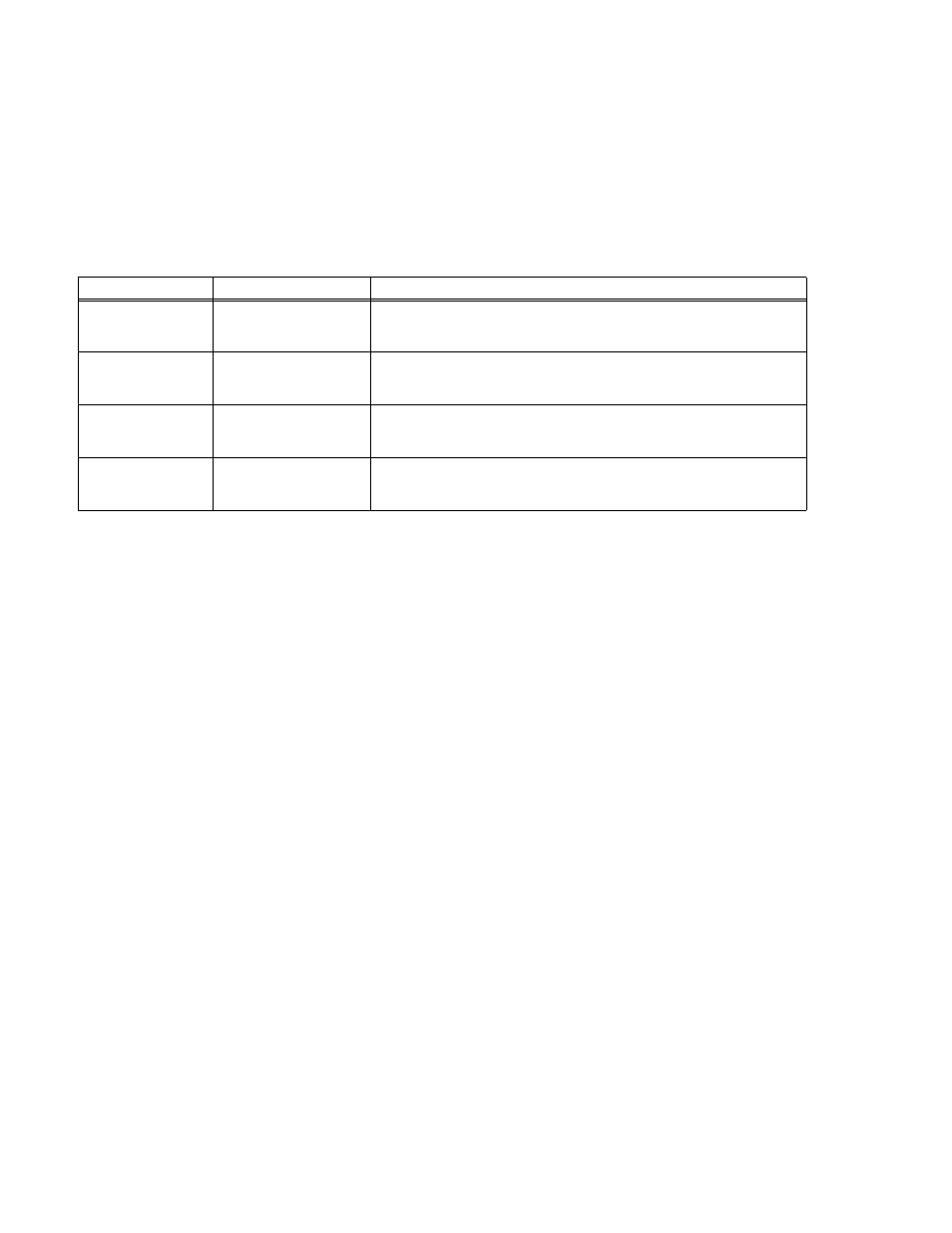
3-32
BOP HIPWR 031912
3. Refer to Table 3-12 and enter the desired settings for Mode, Positive and Negative Protec-
tion and Count. These settings apply to all waveform segments. (Note that the setting for
mode cannot be changed once it has been saved; to change the mode, create a new wave-
form.) For each parameter listed in Table 3-12 use
Y
or
U
or ADJUST to highlight the
parameter, then press
!
to edit, change the parameter, then press
$
to save or
%
to
abort and exit.
4. Refer to Table 3-11 and enter the parameters for the first segment: Type, Frequency, Ampli-
tude (p-p) and Offset. For each parameter use
Y
or
U
or the encoder to highlight the
parameter, then press
!
to edit, change the parameter, then press
$
to save or
%
to
abort and exit.
5. When segment is complete, press
$
to save for power up. Continue to add segments as
desired.
NOTE: When the first segment is added, start/stop angle is not accessible, however this can
be modified once the segment has been added.
6. When adding a new segment, the parameters of the highlighted segment are copied. It is
not possible to move or copy a segment to another location. Refer to Table 3-11, Note 2 for
details about initial vs. repeating segments. Refer to PAR. 3.3.9.9 for a detailed example of
how to add segments to build a complex waveform.
3.3.9.9
USING SEGMENTS TO BUILD A WAVEFORM
The following steps provide detailed instructions to illustrate how a complex waveform, illus-
trated in Figure 3-11, may be created by building segments. Refer to PAR. 3.2.4 for details on
changing parameters if needed.
1. After observing the precautions of PAR. 3.3.9.1, press
@
from the power-up screen to enter
the Saved Waveforms screen (Figure 3-9), highlight a waveform designated Empty and
press
@
to create a new waveform.
TABLE 3-12. NEW WAVEFORM SETTINGS MENU
SETTING
CHOICES
FUNCTION
Name
Alphanumeric characters
(10 characters max.)
(Name Assigned by User)
Waveforms are assigned a number from 1 to 16. When a new waveform is
programmed, a name must be assigned so it can be easily recognized and
recalled. Up to16 waveforms can be stored from the front panel.
Mode
VOLTAGE
CURRENT
Determines the active mode for the waveform. This setting cannot be
changed once it has been saved. To change the mode, create a new wave-
form and delete the existing waveform.
Protection
Positive
Negative
Assigns the positive and negative protect levels to be in effect while the wave-
form is running. These levels apply to the complementary channel. (e.g., if the
Mode selected is voltage, the complementary channel is the current channel.
Count
0-999
Determines how many times the waveform is to be repeated, except for seg-
ments marked Initial, which are only executed once. To repeat the waveform
indefinitely, set the count to 0
