Starting a log, Starting a pending log, Starting a manual log – In-Situ Rugged TROLL 100/200 Operators Manual User Manual
Page 32: Suspending (pausing) a log, Resuming a suspended log, Stopping a log
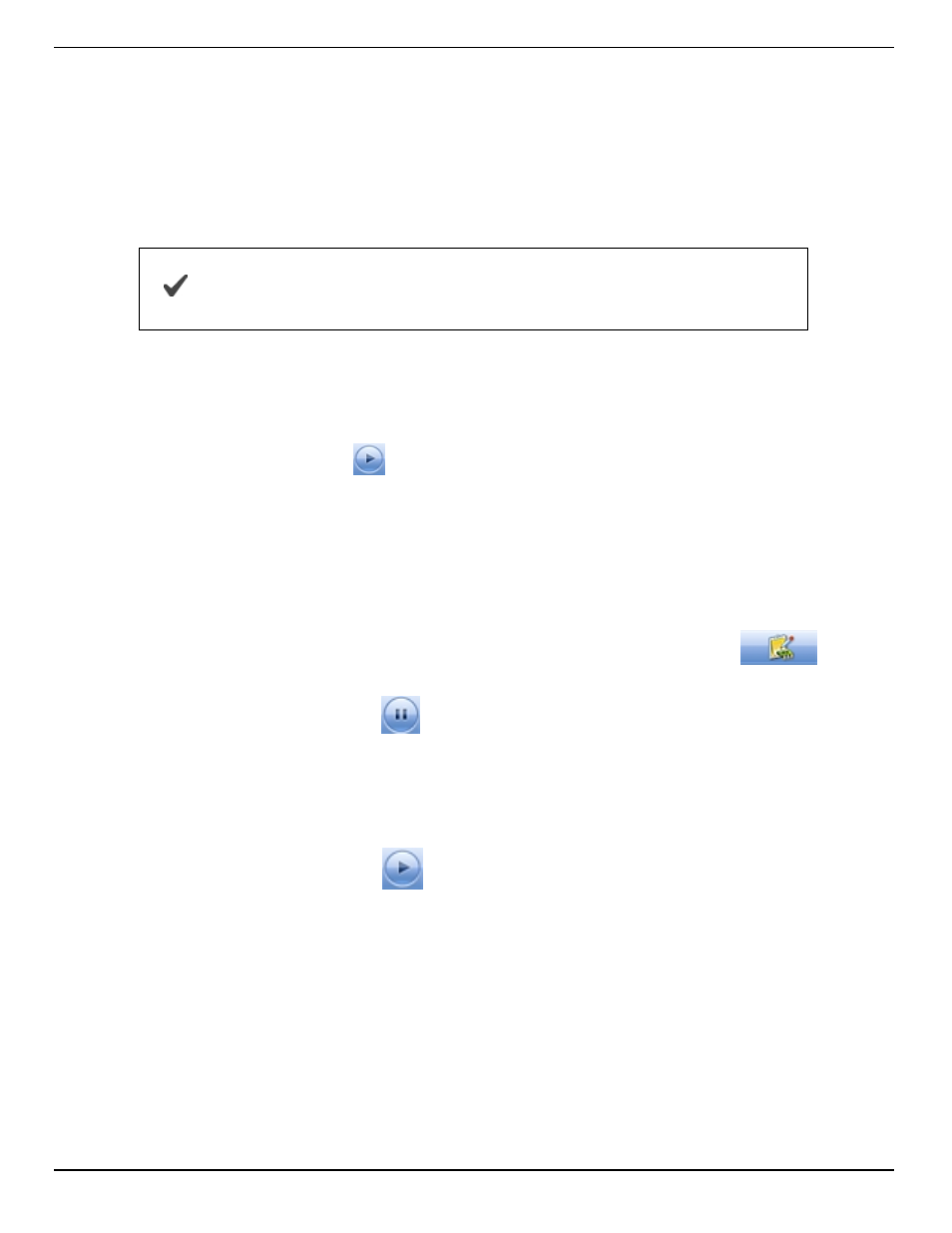
800-446-7488
32
www.in-situ.com
Starting a Log
Every log is programmed for either a manual or a scheduled start. A log with a manual
start time is displayed in the Logging screen with Ready in the Status column. A log
with a scheduled start time is displayed with Pending in the Status column.
Starting a Pending Log
A Pending log automatically starts at the scheduled time without any user intervention.
A scheduled log with
Pending
status can be manually started at
any time before its scheduled start.
Starting a Manual Log
With the instrument connected to the software, select the Logging tab.
Select the Ready log you want to start.
Click the Start Log button
. The log starts and the symbol changes. The Status
column displays Running.
Suspending (Pausing) a Log
A running log may be temporarily paused. For example, you might want to reposition an
instrument, calibrate a sensor, or clean a sensor and later resume the log. A log can be
suspended and resumed three times.
1. With the instrument connected to the software, select the Logging tab
.
2. Select the log you intend to suspend.
3. Click the Suspend button
. Suspended appears in the Status column.
Resuming a Suspended Log
1. To resume logging after a log has been suspended, select the Logging tab.
2. Select the Suspended log.
3. Click the Start Log button
. Logging resumes. Running appears in the Status
column. The data file will show the time when the log was suspended and the time
when it restarted.
Stopping a Log
A log can be manually stopped at any time, even if a stop time has been previously
scheduled. If you did not specify a stop condition when you defined the log, the log will
run until the instrument is out of memory or battery power, or until you manually stop it.
