Setting the instrument time, Adding a new site, Log setup – In-Situ Rugged TROLL 100/200 Operators Manual User Manual
Page 29
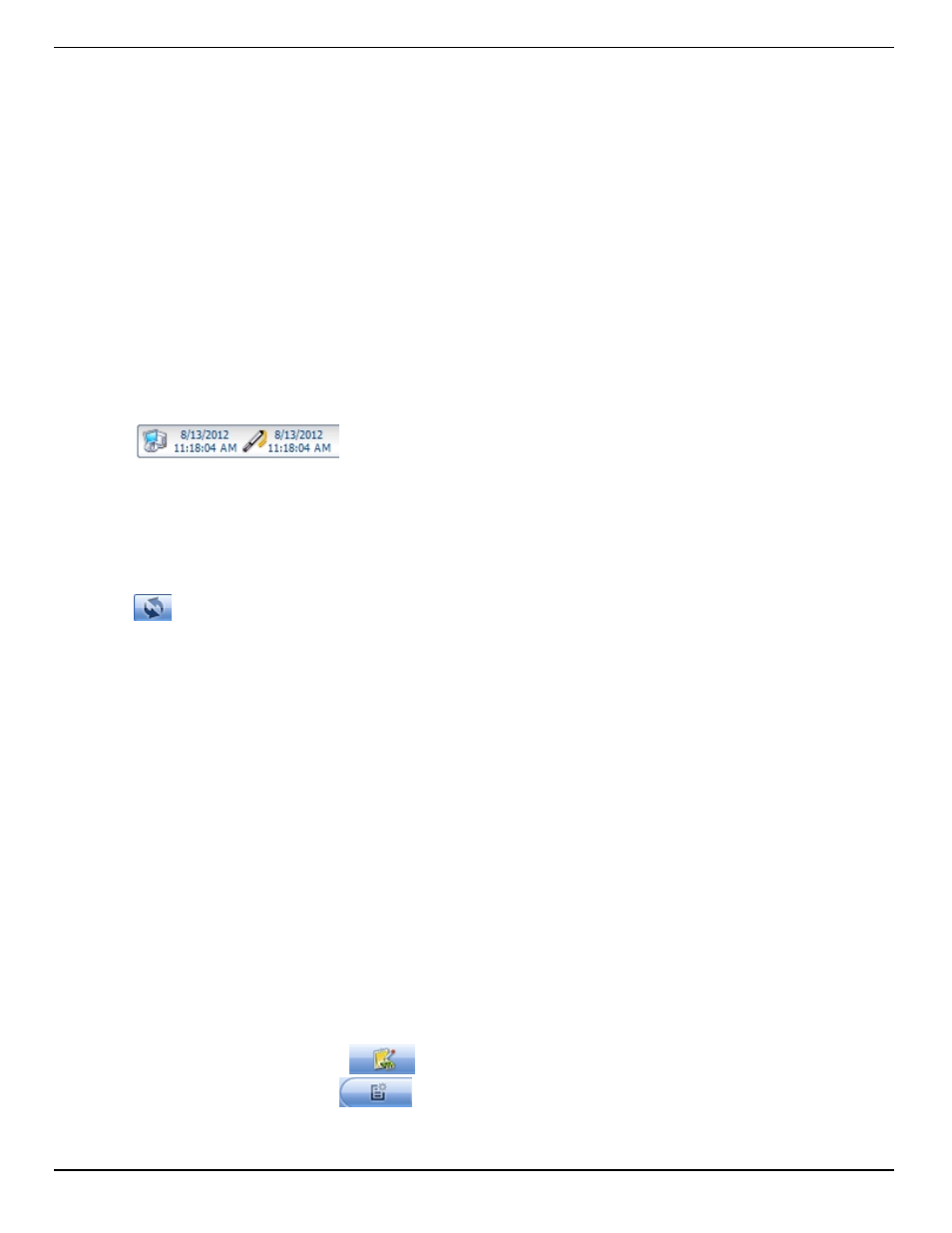
800-446-7488
29
www.in-situ.com
1. Once you have determined the correct COM port address in your operating system,
reopen Win-Situ 5 Software.
2. Close any open windows in Win-Situ Software.
3. Click Preferences.
4. Click Comm Settings, and then click the Port Number menu.
5. Scroll down to find the correct COM port address. Click the check mark to accept
the changes.
6. Click the yellow Connect button in the lower right corner to establish a connection
to the instrument.
Setting the Instrument Time
The instrument time and the current PC time are shown at the top of the screen when
an instrument is connected to the software.
The PC time appears on the left, the instrument time on the right. Both clocks are
updated at 0.5 Hz (once every two seconds). The device time is displayed in red if it
differs by more than a few seconds from the current PC time. Data logging schedules
depend on a correct instrument time.
To synchronize the instrument time to the current PC time, click the Clock Sync button
. Win-Situ writes the current PC time to the instrument.
Adding a New Site
To add a new site to the site database in your working directory do one of the following:
On the Data tab, click the Site Data folder, select File> New > Site.
or
On the Home tab, click the Site button to display the site list, then click New . Enter a
name for the site. This is the only required field.
Click Save to save the new site. The new site will appear in the Site Data folder, and
Win-Situ will add it to the site database in the working directory on your computer. It is
now available to select for any instrument log.
Log Setup
The Log Setup Wizard presents sequential screens to help you supply all the
information necessary to set up a data log in the instrument.
To access the Log Setup Wizard the instrument must be connected to the software.
1. Click the Logging tab
.
2. Click the New button
.
