Maintenance and service personnel activities, Removal of sd card, Installation of sd card – Detcon SmartWireless CXT User Manual
Page 33: 1 removal of sd card, 2 installation of sd card
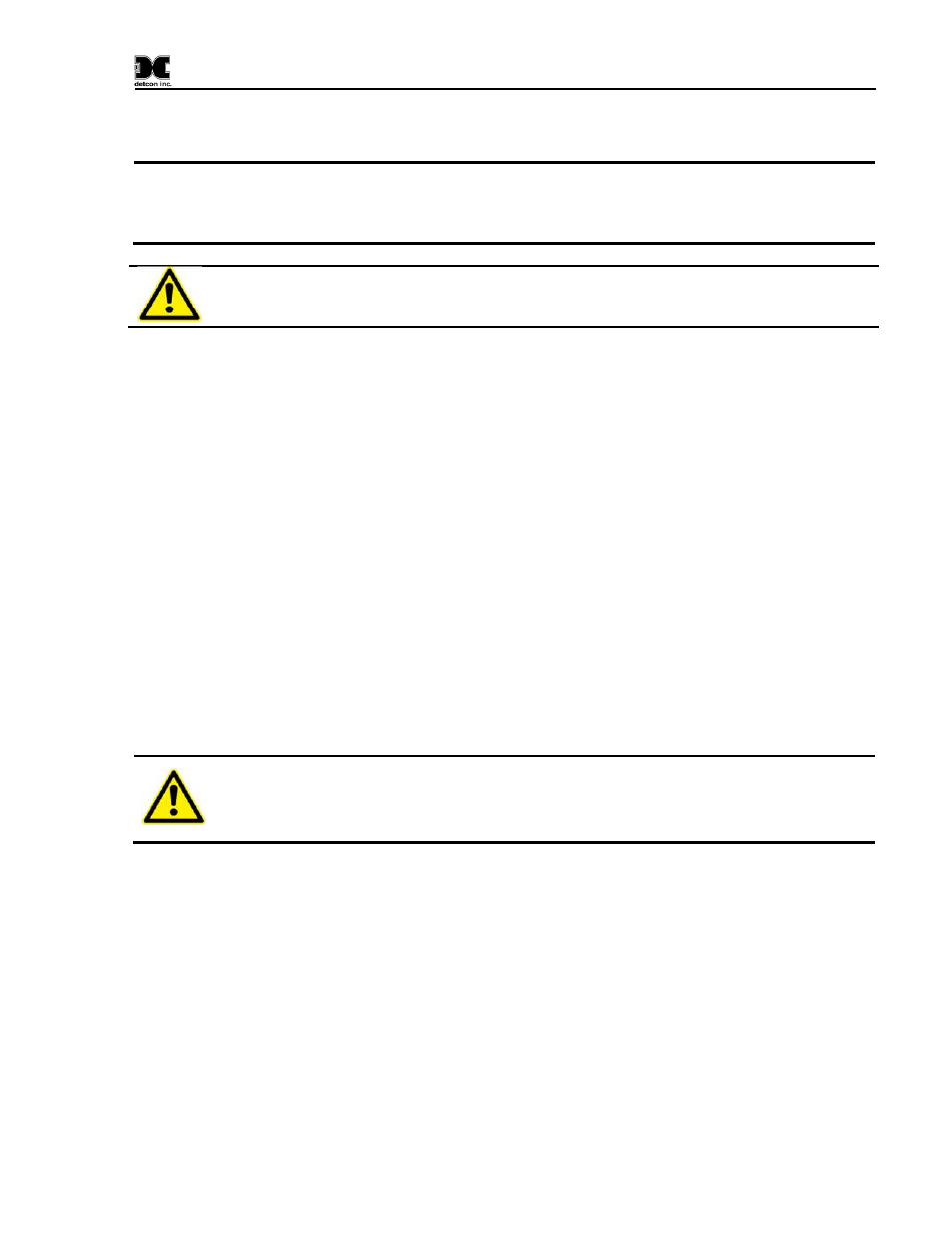
Sentinel CXT
Sentinel CXT Instruction Manual
Rev. 1.5
Page 29 of 42
6. Maintenance and Service Personnel Activities
NOTE
Only service or maintenance related activities as described below in Sections 6.1 - 6.5 (but
excluding 6.4.2) are allowed to be performed by the on-site un-certified service personnel.
Any other required service or maintenance related activity shall only be performed by a
Factory-Certified Detcon technician.
CAUTION
Any maintenance or servicing performed outside the allowable scope of this section
may impair the safe operation of this device.
The following is a list of items that are supplied standard with the CXT Controller. They can also be
purchased for service or maintenance needs. These components are only to be supplied by Detcon as part of
this product configuration. No substitutions are allowed.
Rechargeable Battery Pack (Detcon PN
360-3S6PFP-290)
SD Card for Data-logging (Detcon PN
995-SDSDB2-048
)
Condensation Prevention Packet (Detcon PN
960-798434-000)
Battery Charging Accessory (Detcon PN
976-0003BC-00T or PN 976-0003BC-220)
6.1 Removal of SD Card
1. Relocate the CXT controller to a non-hazardous area. Remove power from the CXT Controller by
turning the power switch to OFF. Open the hinged door to gain access to Display PCB unit on the
back of the hinged door.
2. Locate the SD slot (J9) on the back of the controller’s PCA and remove the SD card.
3. Data on the SD card can be viewed using Detcon’s Log File Viewer PC application.
Warning
Explosion Hazard. Do not remove or replace the SD Card unless power has been
disconnected or the area is known to be free of ignitable concentrations of
flammable gases or vapors. Removal or installation of the SD Card should only be
done in a non-hazardous location.
6.2 Installation of SD Card
1. Remove power from the CXT Controller.
2. Locate the SD slot (J9) on the back of the controller’s PCA and install the SD card.
3. Re-Apply power to the unit. The controller will automatically format the card and create the
necessary files for data logging. Refer to Section 5.4.7 for more information regarding the data
logging feature.
