Programming, Entering programming mode, Changing values and making selections – AW Gear Meters MX 9000 User Manual
Page 23: Control functions, Mx 9000 process monitor
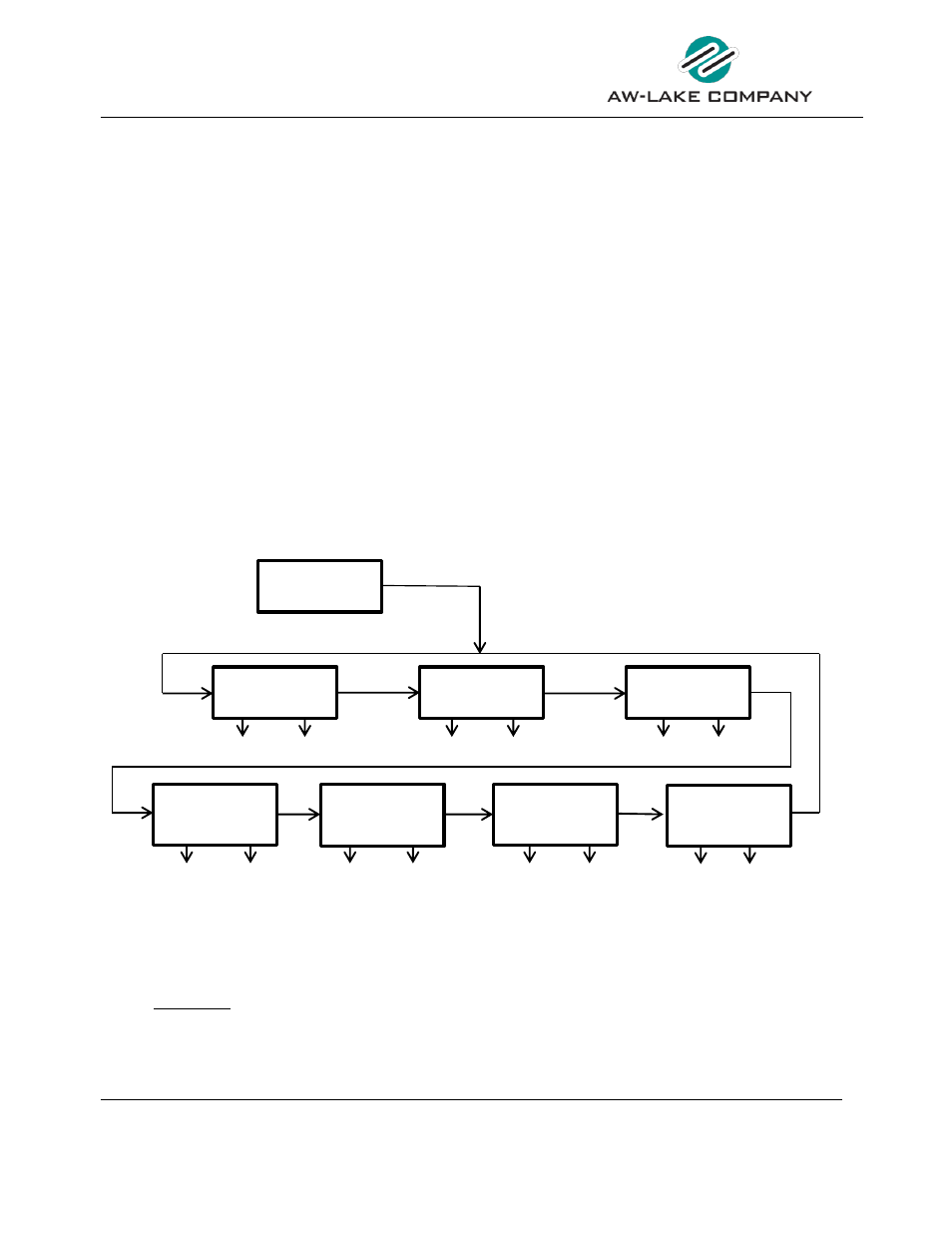
MX 9000 Process Monitor
Operation and Programming Manual
22
MX 9000 User Manual, Rev. 2.0 7/16/2013
Control Functions
There are 4 dual function buttons located below the display to scroll through the screens or make
changes in programming screens. The main functions are
DOWN – UP – SELECT – ENTER
. The alternate
functions are
NO – YES – SELECT – EXIT
. Push the correct buttons as prompted on the screen when in
programming mode.
Programming
Entering programming mode
The MX 9000 main programming menus can be accessed from 3 of the run mode screens; [RATE],
[ANALOG OUT] and limit [L1/L2] screens. To enter the programming menu from these screens, press
and hold the
ENTER
button for 3 seconds until one of the programming screens appears. The
programming menu will show the screen relevant to the run mode screen from which the programming
menu was entered. Use the buttons as shown below to navigate through the screens. When exiting the
programming menu, the MX 9000 will always return to the run mode screen from which the
programming menu was entered.
ENTER
Hold 3 seconds
YES EXIT YES EXIT YES EXIT
Rate / Total Menu Run Mode Analog Menu Run Mode Limit Menu Run Mode
YES EXIT YES EXIT YES EXIT YES EXIT
Gate Time Menu Run Menu Linearizer Menu Run Menu Quadrature Menu Run Menu System Settings Menu
Figure 10: Programming Mode
Changing Values and Making Selections
When in a programming screen which requires a value to be changed, the active character is indicated
by an underscore. To increment the value use the
UP
button and to decrease the value use the
DN
button. The character value will wrap around when reaching either 9 or 0.
RUN Mode
menu
Ra te / Total Sca l i ng?
No Yes Exit
Ana log Programming?
No Yes Exit
Li mi ts Programming?
No Yes Exit
Gate Time
Programming?
NO YES EXIT
Linearizer
Programming?
NO YES EXIT
Quadrature Signal
Programming?
NO YES EXIT
System Settings
NO YES
EXIT
