Monitoring recorded video, Adding and removing cameras in a view, Adding a camera to a view – Avigilon ACC Core Client Version 4.12 User Manual
Page 85: Removing a camera from a view
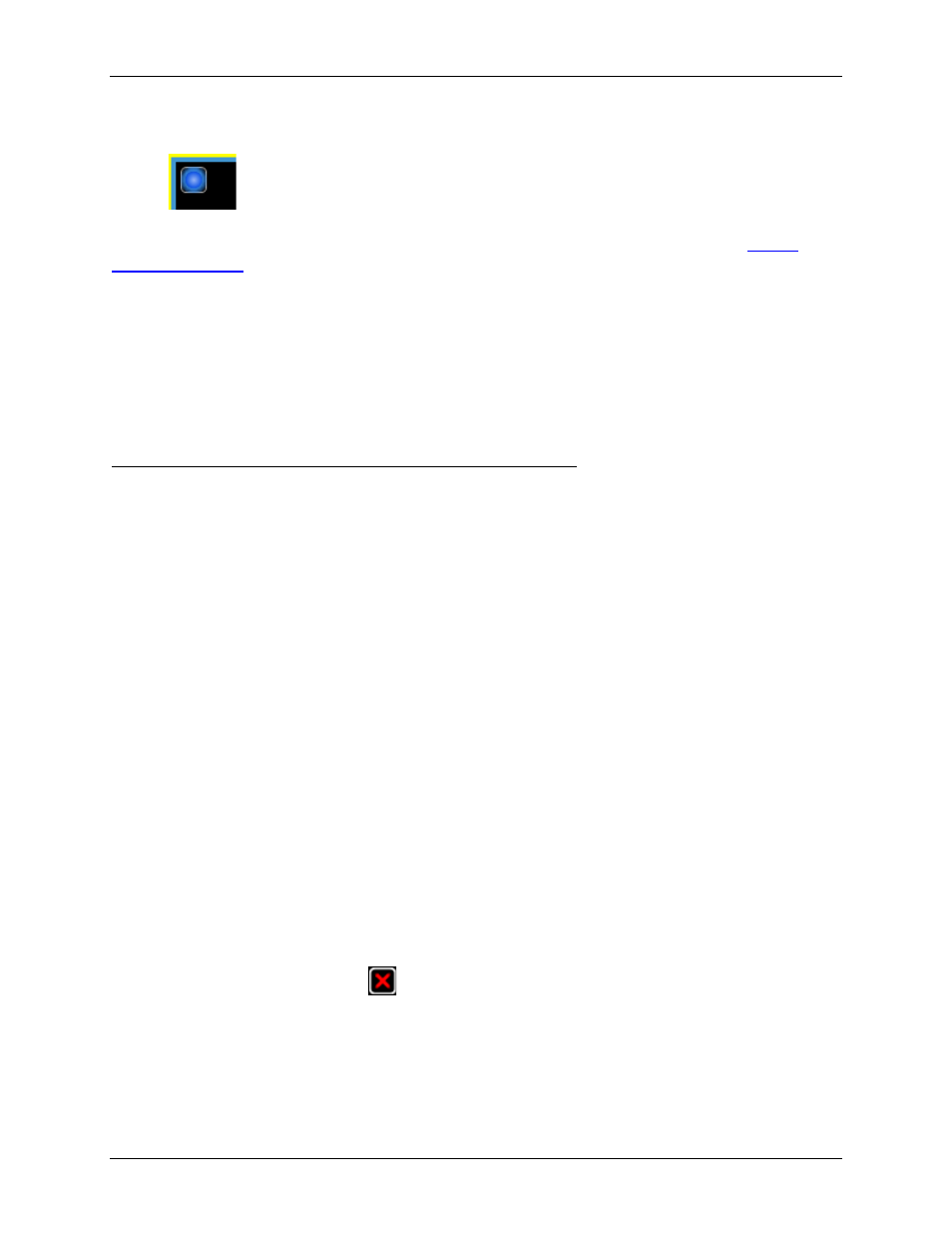
Video
79
Click the record indicator again to stop manual recording.
The maximum manual recording time is configured in the Manual Recording dialog box, see
Monitoring Recorded Video
While monitoring recorded video, you can perform any of the following procedures:
Adding and Removing Cameras in a View
To monitor video, add a camera to the View. The camera video can be removed from the View any time.
Adding a Camera to a View
Perform one of the following:
Drag the camera from the System Explorer to an empty image panel in the View.
Double-click a camera in the System Explorer.
In the System Explorer, right-click the camera and select Add to View.
The camera is added to the next empty image panel in the View layout.
Tip:
You can drag the same camera to multiple image panels to watch the video at different zoom
levels.
Removing a Camera From a View
Perform one of the following:
Right-click the image panel and select Close.
Inside the image panel, click
Close.
