Avigilon ACC Core Client Version 4.12 User Manual
Page 66
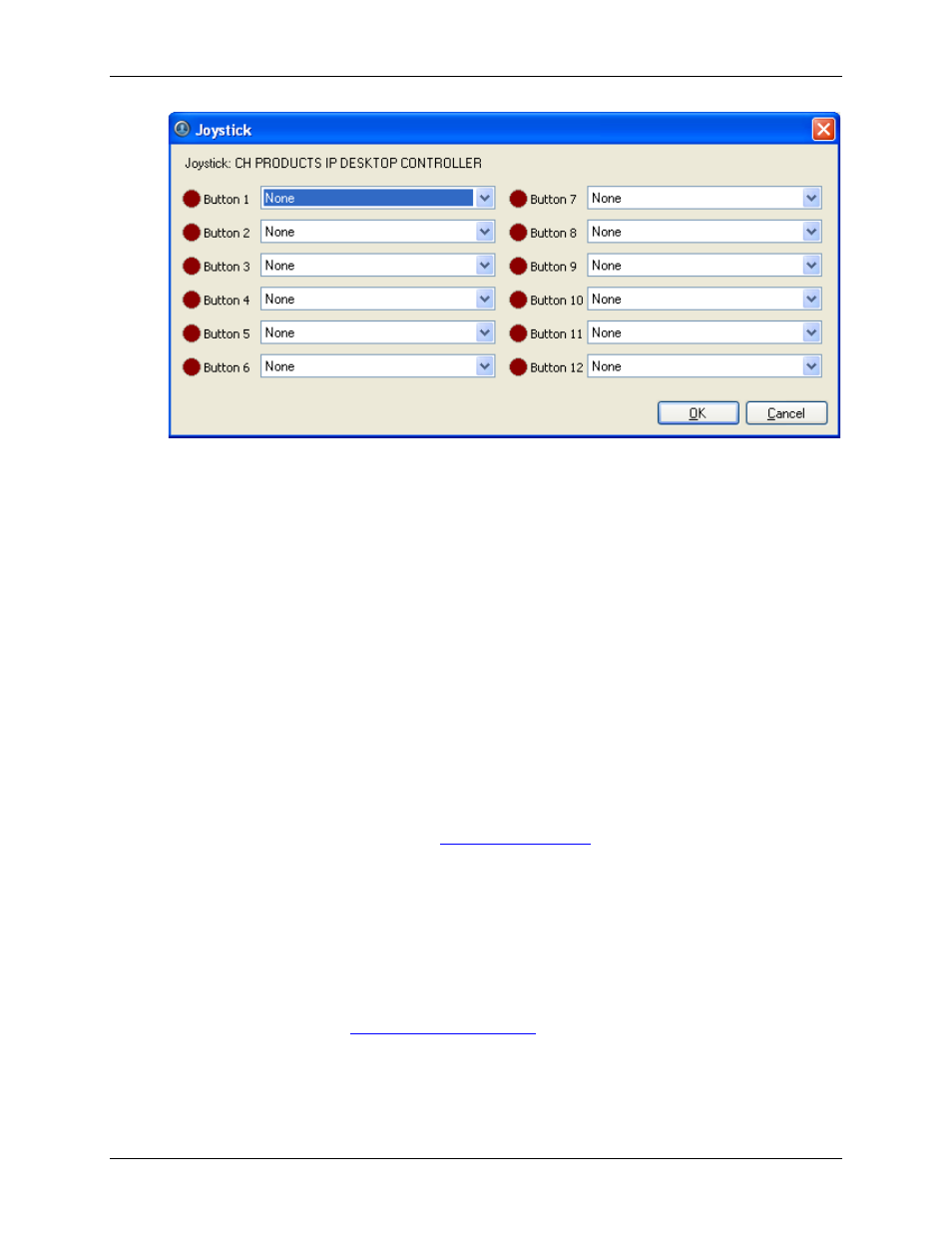
Avigilon Control Center Core Client User Guide
60
Figure A.
Joystick dialog box
5. Set up an action for each button on the joystick:
a. Press a button on the joystick and the button label is highlighted in the Joystick dialog
box.
b. Select an action for the button from the drop down list.
c. Repeat this procedure for each button on the joystick.
6. Click OK.
Configuring an Avigilon Professional Joystick Keyboard
The Avigilon Professional Joystick Keyboard is a USB add-on that contains a joystick for controlling zoom
and pan within image panels, a jog shuttle for controlling the Timeline, and a keypad programmed with
the application's keyboard commands. Refer to
control the application.
By default, the keyboard is installed in right-hand mode. Use the Joystick dialog box to configure left-hand
mode.
1. Connect the keyboard.
2. Right-click the local client in the System Explorer then select Setup to open the client Setup
dialog box.
For more information, see
3. Click Joystick.
- ACC Core Version 5.2.2 (113 pages)
- ACC Enterprise Version 5.2.2 (189 pages)
- ACC Player Version 5.2.2 (42 pages)
- ACC Server Version 5.2 (42 pages)
- ACC Standard Version 5.2.2 (151 pages)
- ACC Virtual Matrix Version 5.2 (14 pages)
- ACC Gateway Version 5.2 (24 pages)
- ACC Core Web Version 5.2 (57 pages)
- ACC Enterprise Web Version 5.2 (90 pages)
- ACC Standard Web Version 5.2 (74 pages)
- ACC Gateway Web Version 5.2 (31 pages)
- ACC Mobile Version 1.4.0.2 for iOS (19 pages)
- ACC Mobile Version 1.4.0.2 for Android (21 pages)
- Access Control Manager - Professional (2 pages)
- Access Control Manager - Virtual (2 pages)
- Access Control Manager - Enterprise (2 pages)
- Access Control Manager - Alarm Monitoring (41 pages)
- Access Control Manager - Avigilon Workflow Guide (119 pages)
- Access Control Manager - Collaboration (36 pages)
- Access Control Manager - Identity Enrollment and Credentialing (60 pages)
- Access Control Manager - Legacy RedCloud Upgrade Path Instructions (3 pages)
- View (127 pages)
- Access Control Manager Integration (17 pages)
- AMAG Symmetry 7 Integration (18 pages)
- CommScope iPatch Integration (12 pages)
- DDS Amadeus Integration (10 pages)
- DSX Access Systems Integration (9 pages)
- DSX Access Systems Integration (10 pages)
- Gallagher Command Center 7 Integration (22 pages)
- Hirsch Velocity Integration (21 pages)
- Hirsch Velocity Integration (16 pages)
- Jacques IP Intercom Integration (11 pages)
- Lenel (Previously GE) Facility Commander Wnx Integration (16 pages)
- Lenel OnGuard to ACC Alarm Gateway Integration (12 pages)
- Lenel OnGuard Video & Event Viewer Integration (15 pages)
- Paxton Net2 Integration (15 pages)
- RS2 AccessIt Integration (7 pages)
- Software House CCURE 9000 Integration (16 pages)
- Stentofon AlphaCom Integration (14 pages)
- S2 NetBox Integration (9 pages)
- ACC Standard Client Version 4.12 (159 pages)
- ACC Enterprise Client Version 4.12 (214 pages)
- ACC Player Version 4.12 (49 pages)
- ACC Server Version 4.12 (50 pages)
