Removing a camera from a view, Displaying live video, Using instant replay – Avigilon ACC Core Client Version 4.12 User Manual
Page 77: Zooming and panning a video
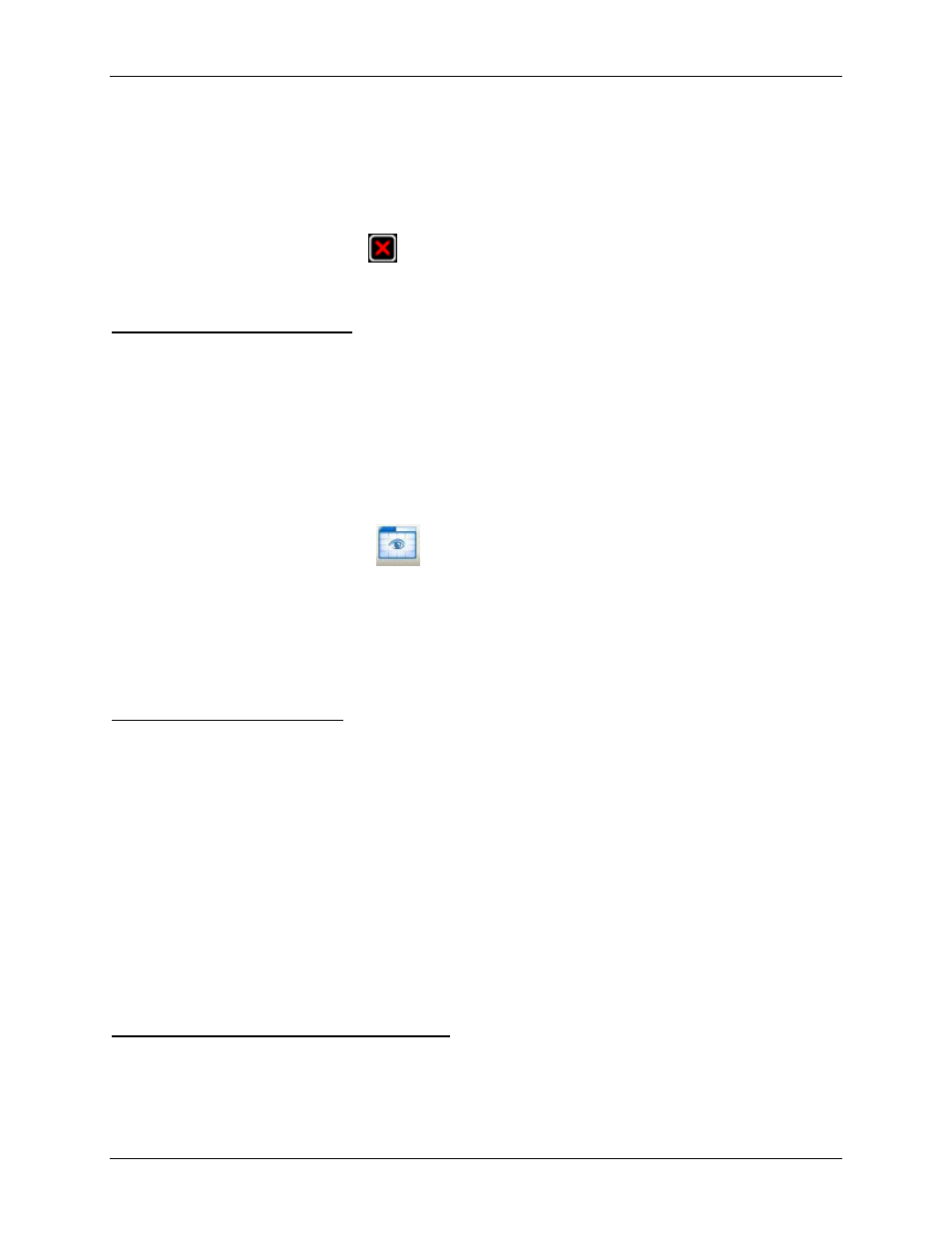
Video
71
Removing a Camera From a View
Perform one of the following:
Right-click the image panel and select Close.
Inside the image panel, click
Close.
Displaying Live Video
Once a camera has been added to an image panel, you can choose to watch the live video stream. You
can set the entire View to display live video, or only set specific image panels to display live video.
Live video have a blue border around the image panel.
To display live video in a View, perform one of the following:
Select View > Live.
On the toolbar, select
Live.
To switch a single image panel to display live video, right-click the image panel and select Live.
Using Instant Replay
To review an event that just occurred, you can immediately access recently recorded video through the
instant replay feature.
Right-click the image panel and select one of the instant replay options:
Replay - 30 Seconds
Replay - 60 Seconds
Replay - 90 Seconds
The image panel immediately plays back the camera's most recently recorded video.
Zooming and Panning a Video
The zoom and pan tools allow you to focus on specific regions in a camera video.
