Exporting settings, Exporting client settings – Avigilon ACC Core Client Version 4.12 User Manual
Page 67
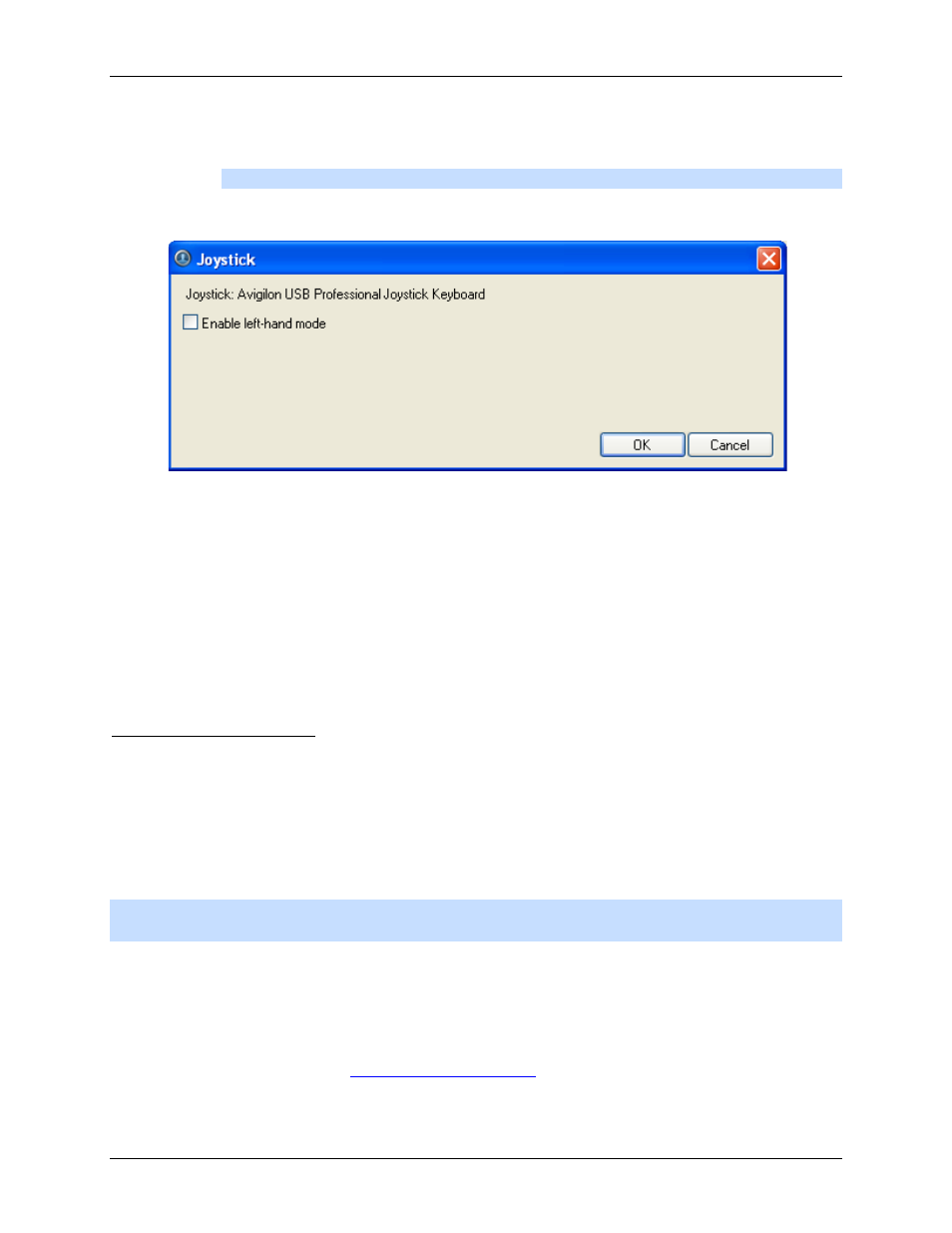
Setup
61
4. If the keyboard is not automatically detected, an error message will appear. Click Scan for
Joysticks....
Note:
The error message will not appear if the keyboard was detected.
When the keyboard is detected, the Joystick dialog box appears.
Figure A.
Joystick dialog box
5. Select the Enable left-hand mode check box.
6. Click OK.
The keyboard is now configured for left-hand mode.
Rotate the keyboard until the joystick is on the left and the jog shuttle is on the right. Reinstall the keypad
cover with the View button labels at the top.
Exporting Settings
You can export your personalized settings from the local client so that the settings can be backed up or
used on a different computer. These settings include general client settings, joystick, maps, saved Views,
web pages and Site View.
To export server settings like Recording Schedules, Users & Groups, POS Source and Device
Connection settings, see the Avigilon Control Center Server User Guide.
Note:
Some features are not displayed if the server does not have the required license, or if you do not
have the required user permissions.
Exporting Client Settings
1. Right-click the local client in the System Explorer then select Setup to open the client Setup
dialog box.
For more information, see
2. Click Export Settings.
