Exporting png, jpeg or tiff images – Avigilon ACC Core Client Version 4.12 User Manual
Page 110
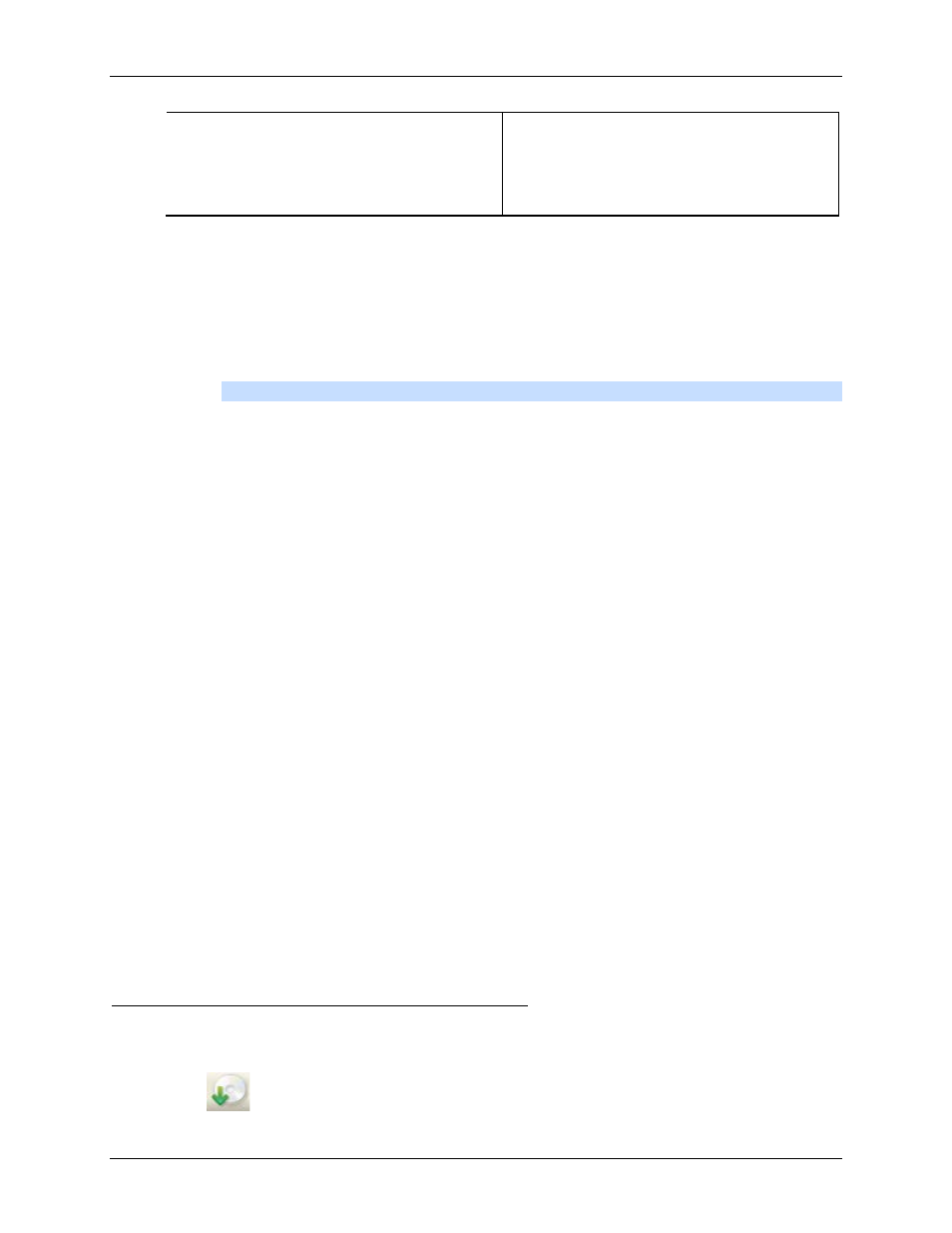
Avigilon Control Center Core Client User Guide
104
Export one image every __ min __sec
Select this option to control the time between
each exported video image.
For example, if you enter 5 min. 0 sec., only
one image will be exported every 5 minutes.
6. In the Encoder field, select the compression used. The VC-1 (Windows Media Video)
compression is included by default because it is tailored for high-resolution AVI encoding.
7. In the Quality drop down list, select the exported image quality level.
8. In the Resolution field, select a resolution for the video image. You can manually enter the
resolution or click the drop down arrow to select a standard resolution.
Note:
The Resolution field automatically maintains the image aspect ratio.
For high resolution video (11MP or 16MP) the greatest resolution option will be less than the
camera's actual resolution because most media players cannot play high resolution AVI files.
9. To automatically divide the export into separate files that can be stored on optical media (like a
CD or DVD), select the Split file into sizes of: check box. Then, manually enter a maximum file
size in MB or select a pre-configured option from the drop down list.
10. Click Change Image Region... to only export part of the video image.
In the Change Image Region dialog box, move and resize the green overlay then click OK. Only
areas highlighted in green are exported.
11. Select the Skips recording gaps check box to avoid pauses in the video caused by gaps in the
recording.
12. Select the image overlays you want: Timestamp, Camera name, and Camera location.
13. Click Display Adjustments to adjust the gamma, black level and/or white level.
14. Click Start Export.
15. In the Save As dialog box, name the export file and click Save.
The Preview area displays the video you are exporting.
16. When the export is complete, click OK.
Exporting PNG, JPEG or TIFF Images
Video can be exported as a series of still images in PNG, JPEG, or TIFF format.
1. Click
Export to open the Export tab.
