Camera setup, Accessing the camera setup – Avigilon ACC Core Client Version 4.12 User Manual
Page 47
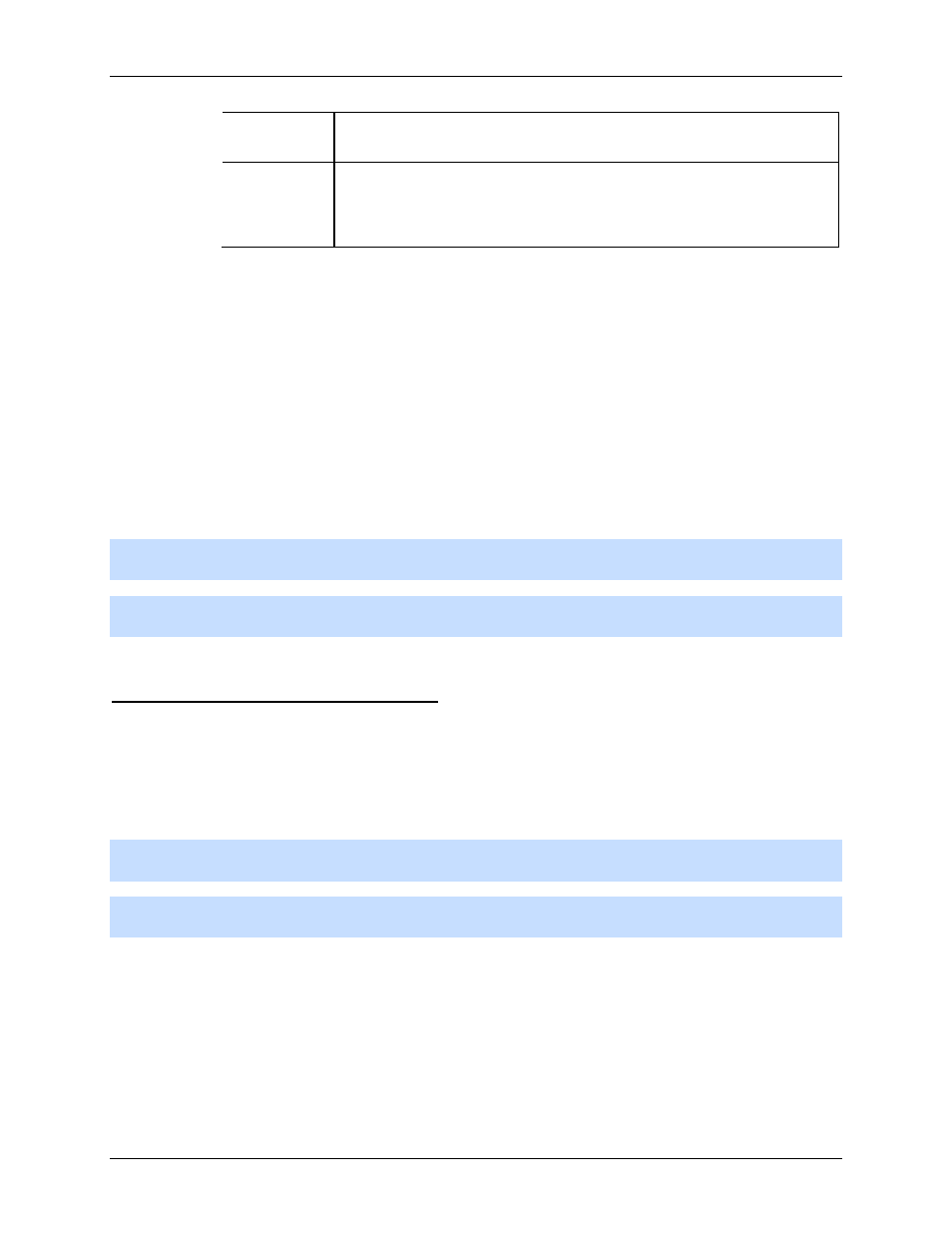
Setup
41
• Select the specific day or weekday, then select the number of
months between each schedule recurrence.
Yearly
The event would be enabled once a year at the same day and time.
• Select the specific day or weekday and month, then select the
number of years between each schedule recurrence.
2.
1.
2. Click OK.
Camera Setup
The camera Setup dialog box is responsible for all the features that control cameras and the devices that
can be connected to cameras.
Refer to any of the following sections to access and configure the camera setup.
Note:
Some features are not displayed if the server does not have the required license, or if you do not
have the required user permissions.
Note:
The dialog box may appear different depending on the camera. Some options are disabled or
hidden if they are not supported by the camera.
Accessing the Camera Setup
Perform one of the following steps to open the camera Setup dialog box:
Select Tools > Setup... then select the camera you want to setup from the left pane.
In the System Explorer pane, right-click the camera and select Setup.
Note:
Some features are not displayed if the server does not have the required license, or if you do not
have the required user permissions.
Note:
The dialog box may appear different depending on the camera. Some options are disabled or
hidden if they are not supported by the camera.
