Manual recording, Changing manual recording settings – Avigilon ACC Core Client Version 4.12 User Manual
Page 62
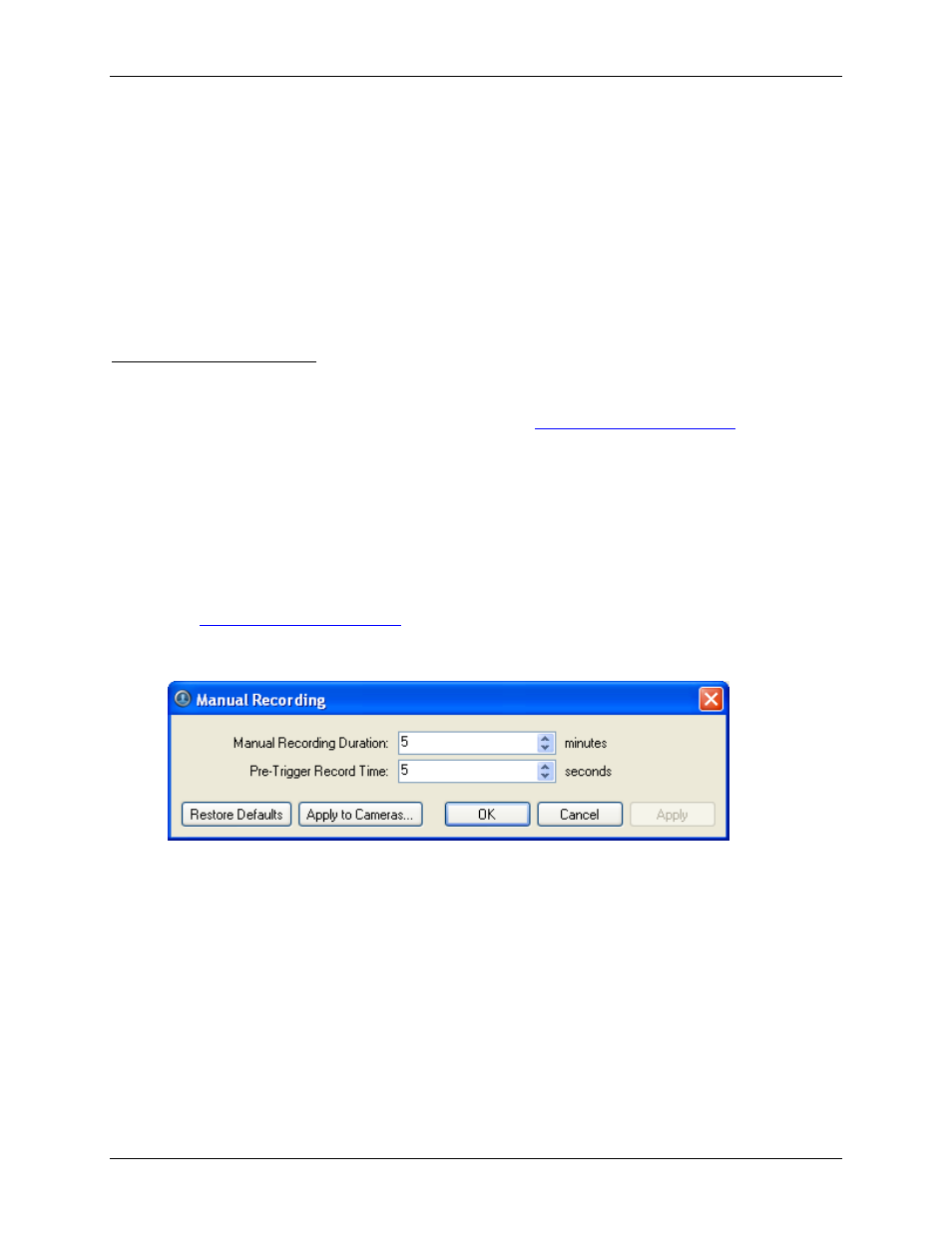
Avigilon Control Center Core Client User Guide
56
2. Click Privacy Zones.
3. In the Privacy Zones dialog box, select a privacy zone from the Privacy Zone list and perform one
of the following:
o
To edit the privacy zone, adjust the green box on the image.
o
To delete the privacy zone, click Delete.
4. Click OK.
Manual Recording
You can manually set a camera to record events outside of the camera's recording schedule. Manual
recording can only be activated when viewing live video. See
information.
Use the Manual Recording dialog box to define the maximum manual recording time for each camera.
Changing Manual Recording Settings
1. Right-click the camera in the System Explorer then select Setup to open the camera Setup dialog
box.
See
2. Click Manual Recording. The Manual Recording dialog box appears.
Figure A.
Manual Recording dialog box
3. Specify the following:
o
Manual Recording Duration: enter how long the camera should record for if recording is
not manually stopped.
o
Pre-Trigger Record Time: enter the amount of time video is recorded before manual
recording is activated.
4. Click Apply to Cameras... to apply the same settings to other cameras of the same model.
5. Click OK.
