Logging in – Avigilon ACC Core Client Version 4.12 User Manual
Page 13
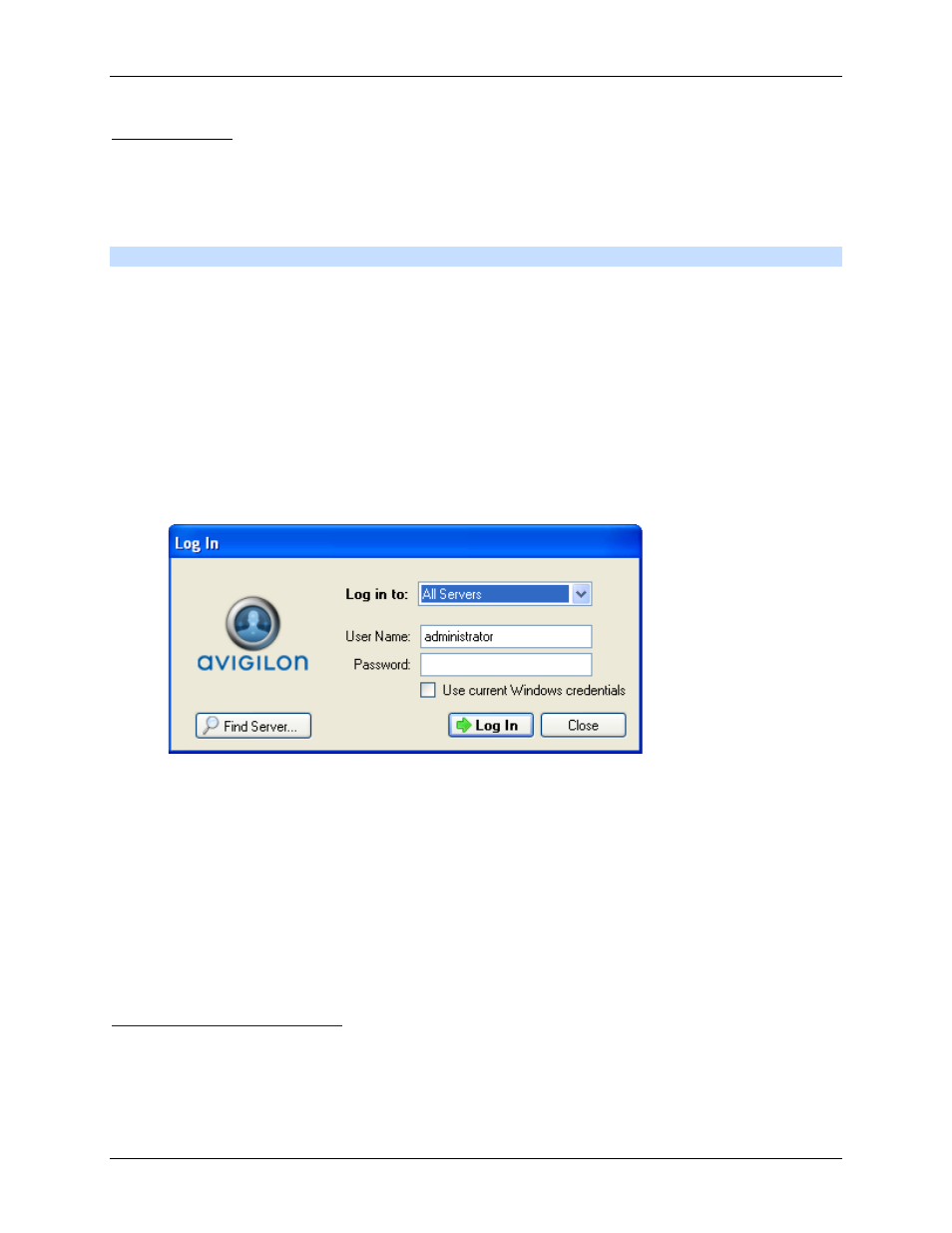
Getting Started
7
Logging In
Be aware that the number of servers you can log into at one time is determined by the type of server you
can access. Standard edition servers only allow you to be logged into three servers at the same time,
while Enterprise edition servers allow you to be logged into an unlimited number of servers.
Note:
You cannot access Standard edition servers and Enterprise edition servers at the same time.
1. Open the Log In dialog box. The Log In dialog box automatically appears when a server is
detected by the Client software.
To manually access the Log In dialog box, perform one of the following:
o
From the File menu, select Log In to log in to all available servers
o
In the System Explorer, right-click a server and select Log In to log in to the selected
server.
2. In the Log In dialog box, select a specific server or select All Servers from the Log in to drop
down list.
Figure A.
Log In dialog box
Tip:
If you accessed the Log In dialog box from a specific server, you will not have the
option of logging into All Servers.
If the server you want to log into is not shown, click Find Server... to try to discover the server.
3. Enter your User Name and Password, or select the Use current Windows credentials check
box if your system administrator has imported your Windows account information into the server.
4. Click Log In.
After logging in the first time, you can set up automatic login from the client Setup dialog box. See
