Editing and deleting a template – Avigilon ACC Core Client Version 4.12 User Manual
Page 29
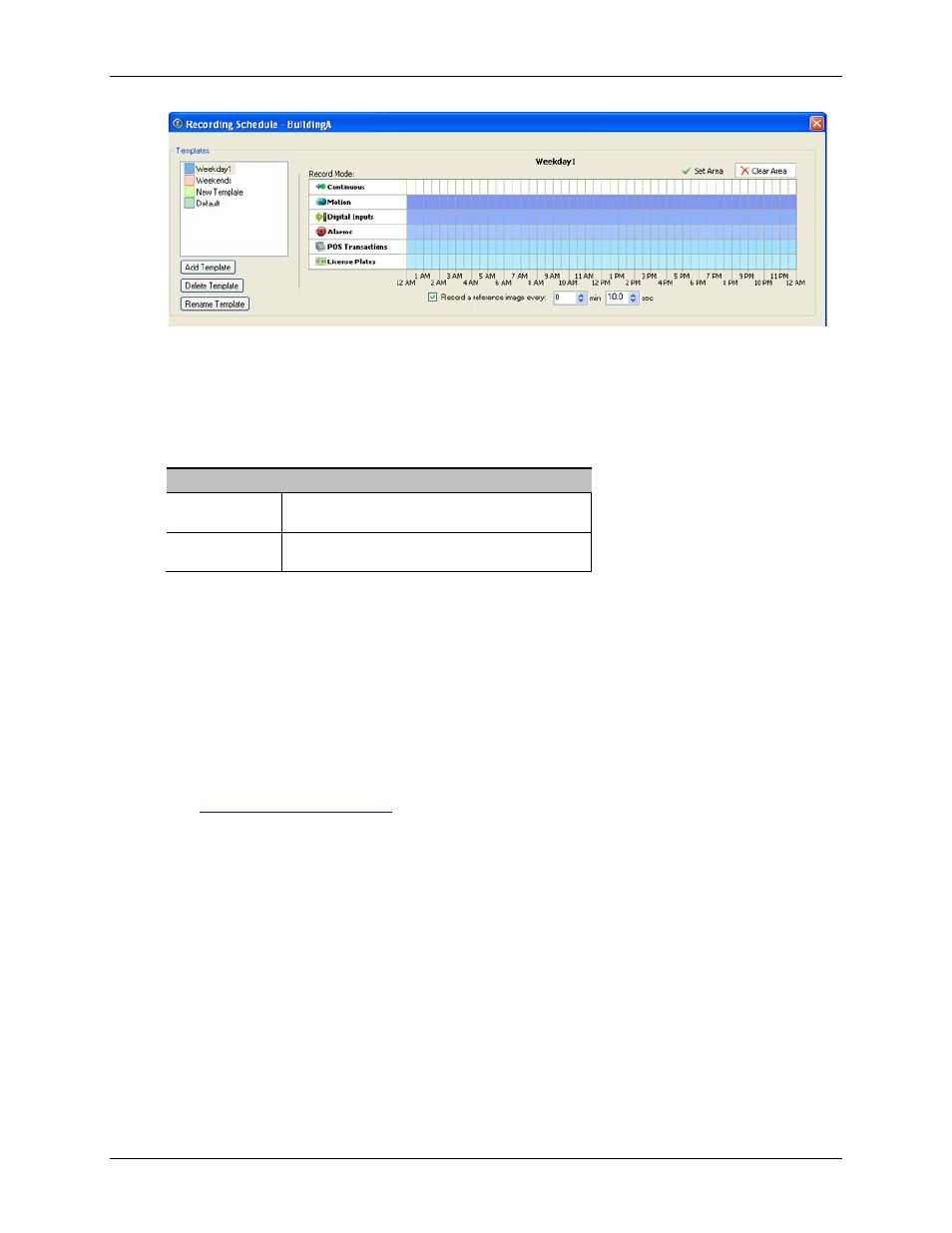
Setup
23
Figure A.
Schedule dialog box
4. Enter a name for the template.
5. Click the Set Area button then click or drag the cursor across the Record Mode timeline to set
the types of events that the cameras will record throughout the day.
Record Mode Definition
Continuous
Record video constantly.
Motion
Only record video when motion is detected.
6. To disable recording in parts of the template, click the Clear Area button then click or drag the
cursor across the timeline to remove the set recording areas.
7. If cameras are not recording in Continuous mode all day, you can set cameras to record
reference images between events in the recording schedule. Select the Record a reference
image every: check box then set the time between each reference image.
Editing and Deleting a Template
1. Right-click a server in the System Explorer then select Setup to open the server Setup dialog
box.
See
2. Click Schedule.
3. In the Schedule dialog box, select a template from the Templates pane and perform one of the
following:
o
To edit a template, modify the schedule.
o
To rename a template, click Rename Template and enter a new name.
o
To delete a template, click Delete Template.
4. Click OK.
