Editing and deleting an email notification, System log, Viewing the system log – Avigilon ACC Core Client Version 4.12 User Manual
Page 44
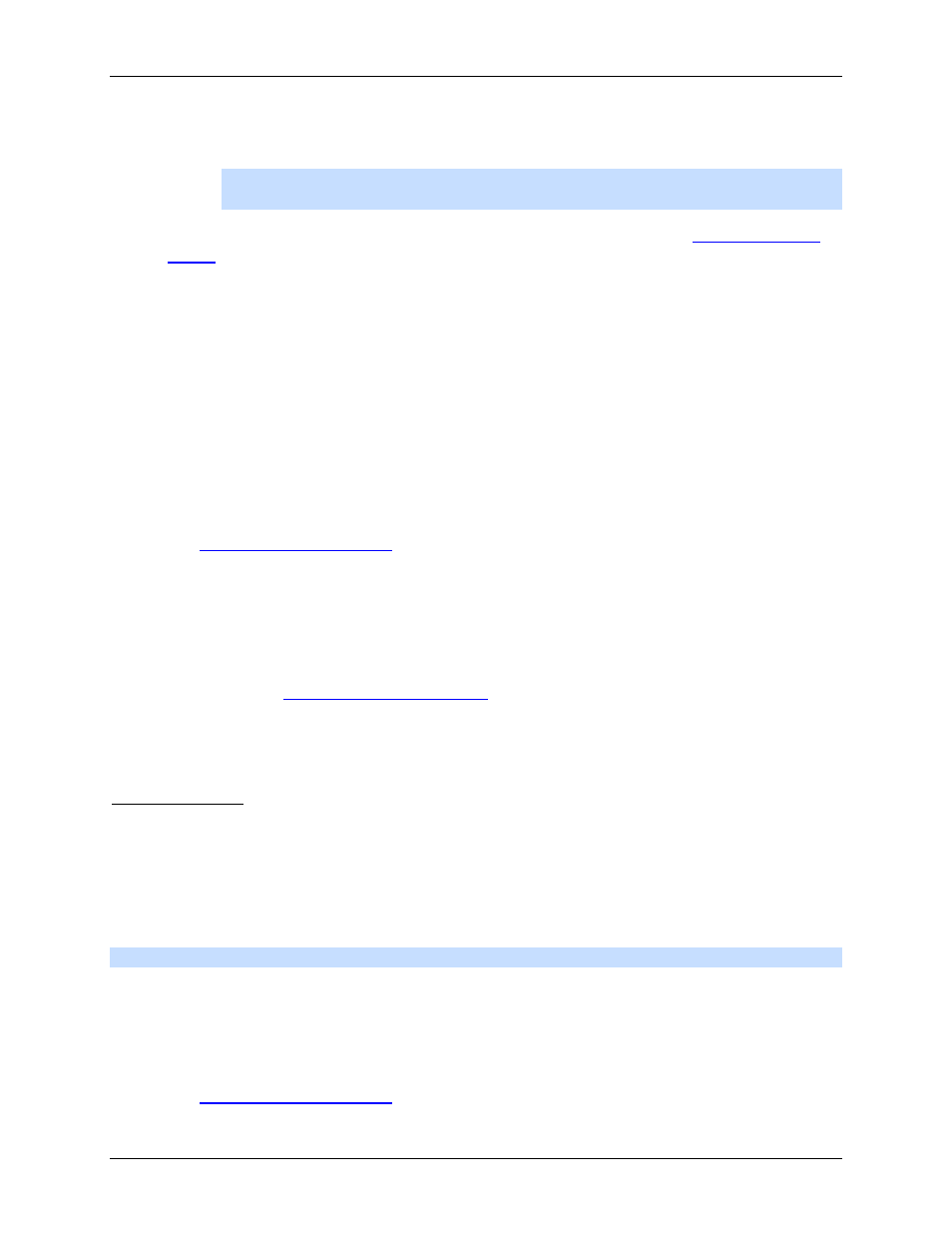
Avigilon Control Center Core Client User Guide
38
9. To attach a snapshot of the email notification event, select the Attach images from camera(s)
linked to the event check box.
Note:
This option is disabled if only System Events is selected because cameras
cannot be linked to System Events.
10. In the Email Schedule area, select a schedule for the email notification. See
11. To limit the number of emails sent, enter the amount of time between each email in the Send
email at most every: field.
12. Click OK.
Editing and Deleting an Email Notification
You can edit the details of an email notification or delete the email notification when it is no longer
needed.
1. Right-click a server in the System Explorer then select Setup to open the server Setup dialog
box.
See
2. Click Email Notification.
3. In the Email Notification dialog box, ensure the Email Notification tab is selected then perform one
of the following:
o
To edit the email notification, select the Email Group and make the required changes.
Refer to
Configuring Email Notification
for details about the editable options.
o
To delete the email notification, select the Email Group and click Remove.
System Log
The system log records events that occur in the Avigilon Control Center. This can be useful for tracking
system usage and diagnosing issues.
You can filter the items displayed in the log and save the log to a separate file for sending to Avigilon
support.
Note:
The system log maintains a record of system events for up to 90 days.
Viewing the System Log
1. Right-click a server in the System Explorer then select Setup to open the server Setup dialog
box.
See
