Privacy zones, Adding a privacy zone – Avigilon ACC Core Client Version 4.12 User Manual
Page 60
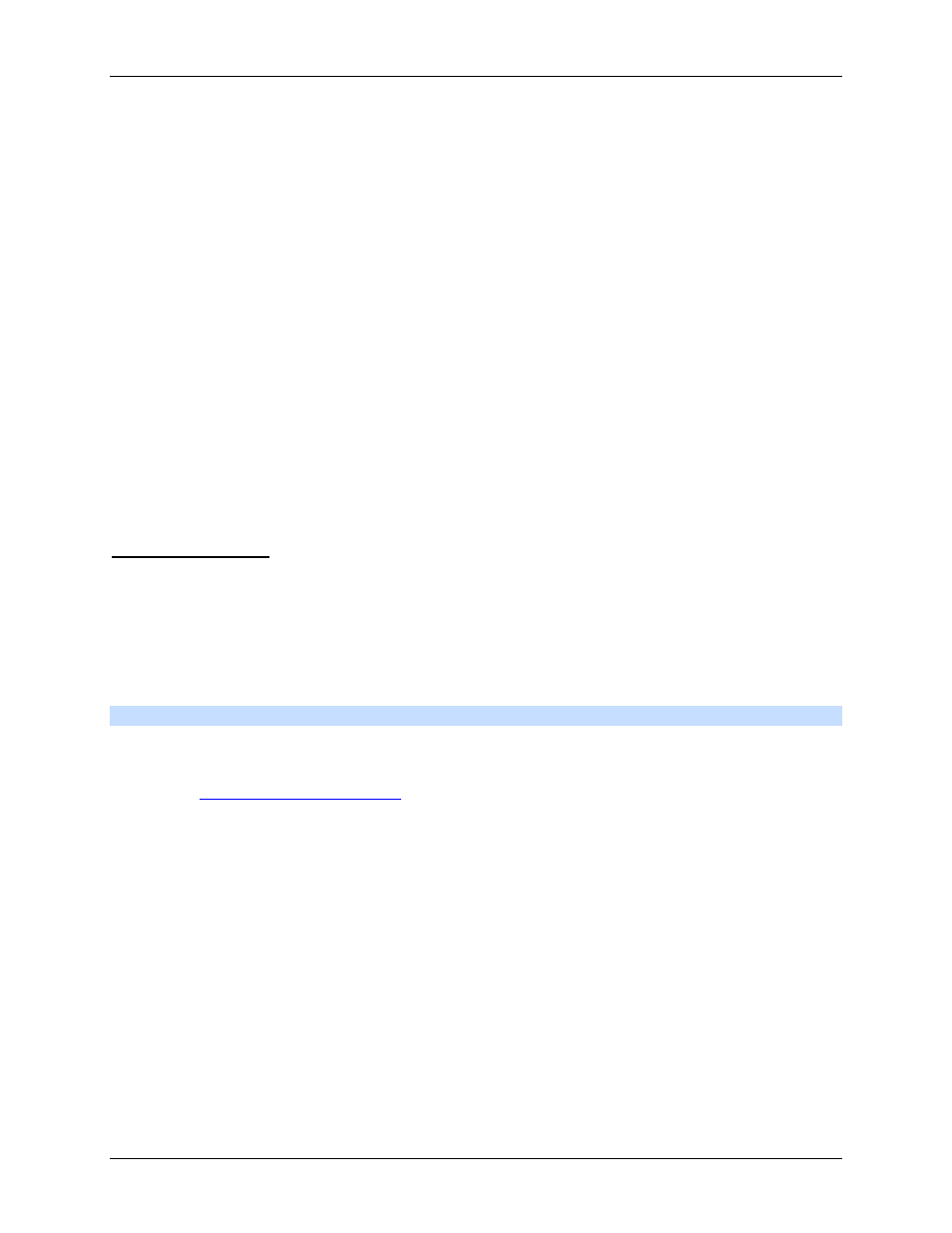
Avigilon Control Center Core Client User Guide
54
3. Move the Sensitivity slider to adjust how much each pixel must change before it is considered in
motion.
The higher the sensitivity, the smaller the amount of pixel change is required before motion is
detected.
4. Move the Threshold slider to adjust how many pixels must change before the image is
considered to have motion.
The higher the threshold, the higher the number of pixels must change before the image is
considered to have motion.
Tip:
The Motion indicator above the Threshold slider will move to indicate how much
motion is occurring in the current scene. Only when the motion indicator moves to the right
of the Threshold marker will the camera note the motion.
5. In the Pre-Motion Record Time and Post-Motion Record Time boxes, specify how long video
is recorded before and after the motion event.
6. Click OK.
Privacy Zones
You can set privacy zones in the camera's field of view to block out areas that you do not want to see or
record.
Adding a Privacy Zone
Note:
You can add no more than 4 privacy zones per camera.
1. Right-click the camera in the System Explorer then select Setup to open the camera Setup dialog
box.
See
2. Click Privacy Zones.
3. In the Privacy Zones dialog box, click Add and a green box will appear on the image panel.
