Exporting recorded video and images, Accessing the export tab, Exporting native video – Avigilon ACC Core Client Version 4.12 User Manual
Page 106
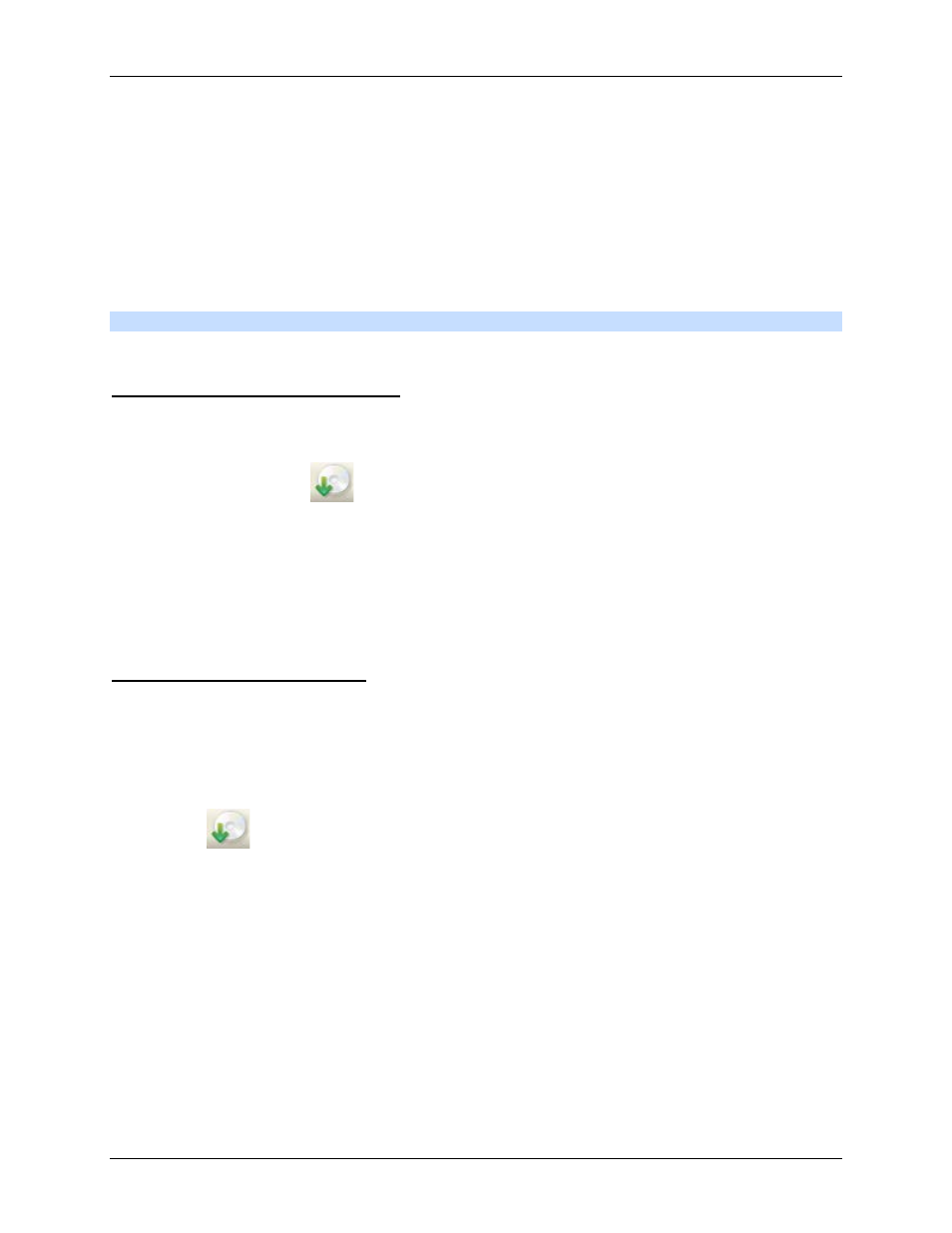
Avigilon Control Center Core Client User Guide
100
The Preview area displays the snapshot you are exporting.
6.
When the export is complete, click OK.
Exporting Recorded Video and Images
Use the Export tab to export recorded video in different video and image formats.
Note:
Only recorded video can be exported in video format.
Accessing the Export Tab
The Export tab can be accessed in any of the following ways:
On the toolbar, click
Export.
Select File > Export.
While performing a search, select a search result and click Export this event.
While reviewing bookmarked video, right-click a bookmark on the Timeline and select Export.
Exporting Native Video
The Native (AVE) format is the recommended format for exporting video. You can export video from
multiple cameras in a single file, and the video maintains its original compression. AVE video is played in
the Avigilon Control Center Player, where the video can be authenticated against tampering and be re-
exported to other formats.
1. Click
Export to open the Export tab.
