Motion detection, Selecting an area to detect motion – Avigilon ACC Core Client Version 4.12 User Manual
Page 58
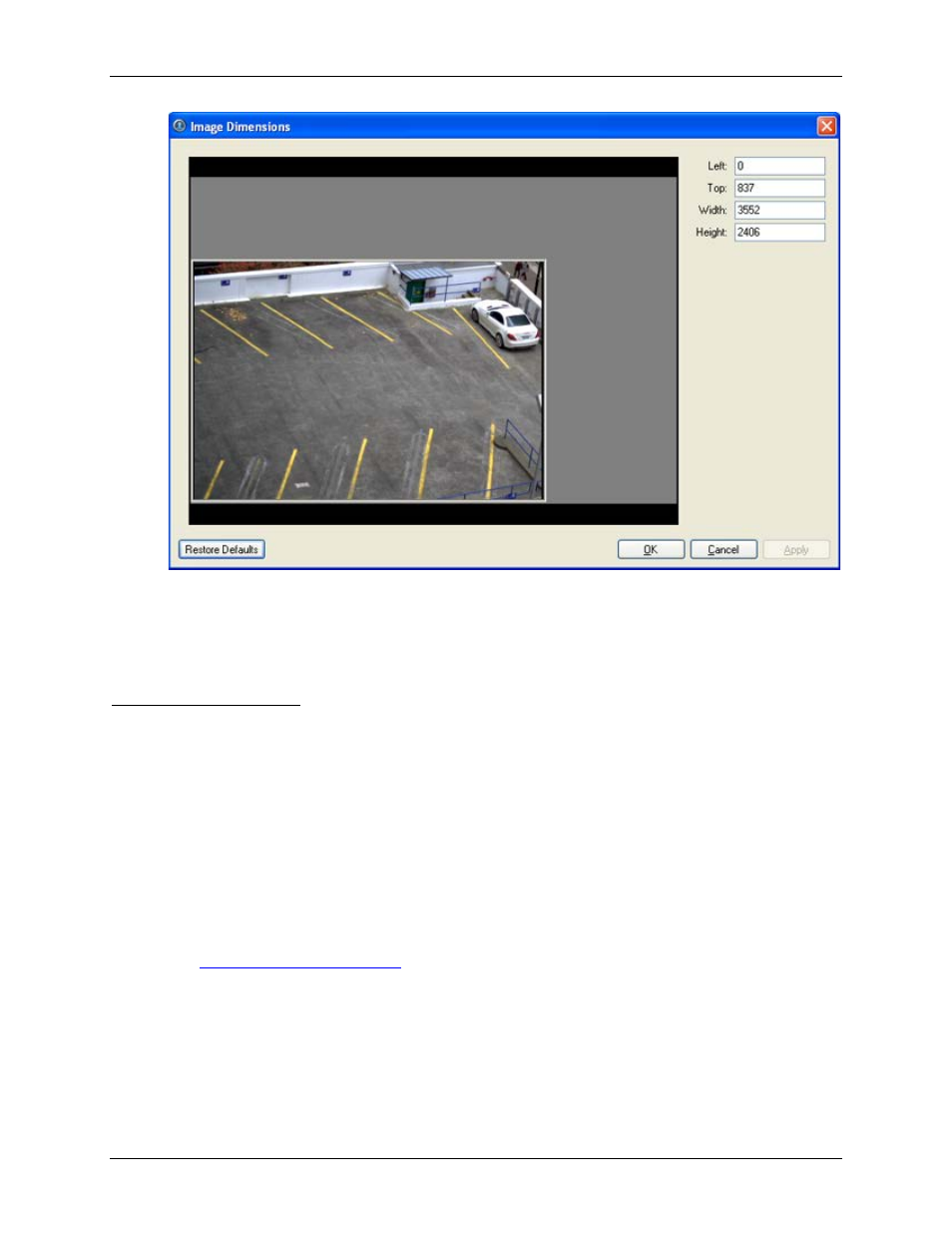
Avigilon Control Center Core Client User Guide
52
Figure A.
Image Dimensions dialog box
4. Click OK.
Motion Detection
In the Motion Detection dialog box, you can define specific motion detection areas and configure the
camera's sensitivity and threshold for motion.
Selecting an Area to Detect Motion
In the Motion Detection dialog box, you can define the green motion detection areas in the camera's field
of view. Motion detection is ignored in the areas not highlighted in green.
1. Right-click the camera in the System Explorer then select Setup to open the camera Setup dialog
box.
See
2. Click Motion Detection.
3. In the Motion Detection dialog box, use the tools above the image panel to define the green
motion detection area:
o
Set Area: select this button then draw green rectangles to define the motion detection
areas. You can draw multiple rectangles to create your motion detection area.
- ACC Core Version 5.2.2 (113 pages)
- ACC Enterprise Version 5.2.2 (189 pages)
- ACC Player Version 5.2.2 (42 pages)
- ACC Server Version 5.2 (42 pages)
- ACC Standard Version 5.2.2 (151 pages)
- ACC Virtual Matrix Version 5.2 (14 pages)
- ACC Gateway Version 5.2 (24 pages)
- ACC Core Web Version 5.2 (57 pages)
- ACC Enterprise Web Version 5.2 (90 pages)
- ACC Standard Web Version 5.2 (74 pages)
- ACC Gateway Web Version 5.2 (31 pages)
- ACC Mobile Version 1.4.0.2 for iOS (19 pages)
- ACC Mobile Version 1.4.0.2 for Android (21 pages)
- Access Control Manager - Professional (2 pages)
- Access Control Manager - Virtual (2 pages)
- Access Control Manager - Enterprise (2 pages)
- Access Control Manager - Alarm Monitoring (41 pages)
- Access Control Manager - Avigilon Workflow Guide (119 pages)
- Access Control Manager - Collaboration (36 pages)
- Access Control Manager - Identity Enrollment and Credentialing (60 pages)
- Access Control Manager - Legacy RedCloud Upgrade Path Instructions (3 pages)
- View (127 pages)
- Access Control Manager Integration (17 pages)
- AMAG Symmetry 7 Integration (18 pages)
- CommScope iPatch Integration (12 pages)
- DDS Amadeus Integration (10 pages)
- DSX Access Systems Integration (9 pages)
- DSX Access Systems Integration (10 pages)
- Gallagher Command Center 7 Integration (22 pages)
- Hirsch Velocity Integration (21 pages)
- Hirsch Velocity Integration (16 pages)
- Jacques IP Intercom Integration (11 pages)
- Lenel (Previously GE) Facility Commander Wnx Integration (16 pages)
- Lenel OnGuard to ACC Alarm Gateway Integration (12 pages)
- Lenel OnGuard Video & Event Viewer Integration (15 pages)
- Paxton Net2 Integration (15 pages)
- RS2 AccessIt Integration (7 pages)
- Software House CCURE 9000 Integration (16 pages)
- Stentofon AlphaCom Integration (14 pages)
- S2 NetBox Integration (9 pages)
- ACC Standard Client Version 4.12 (159 pages)
- ACC Enterprise Client Version 4.12 (214 pages)
- ACC Player Version 4.12 (49 pages)
- ACC Server Version 4.12 (50 pages)
