Identity profiles - assigning roles – Avigilon Access Control Manager - Identity Enrollment and Credentialing User Manual
Page 46
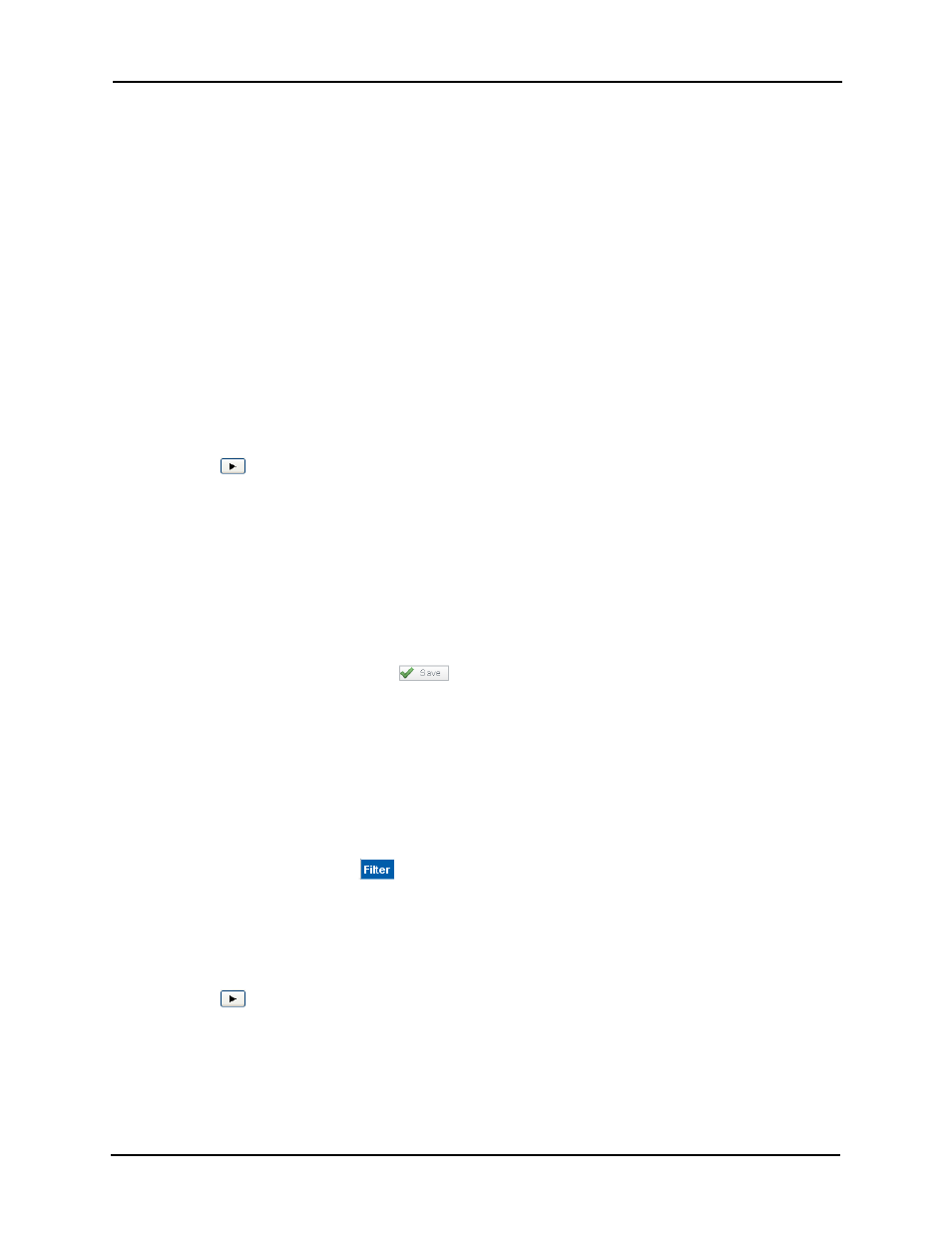
Identity Enrollment and Credentialing User Guide
42
3. Click OK.
The specified group is assigned to the designated identity profile and all fields and
values associated with the profile are assigned to every member of the group.
4. Repeat Steps 1 - 3 to assign more groups to this identity profile.
All members of the selected group are updated to include the fields and values specified in this
profile.
To assign more than one group and set up limits:
1. From the Identity Profiles Listing page, select the profile you want.
The properties screen for that profile appear.
2. Click the Groups tab.
The Groups page appears.
3. Click to highlight one or more groups that you want in the 'Available' window then click
the
button to move groups to the 'Members' window. Do this for each of the
window sections you require. This includes these:
• Assign Equal: Use these windows to assign the specified groups to any identity that
is a member of this profile and enable the operator to assign a value in order to
customize the role for each identity.
• Add: Use these windows to assign the specified groups to any identity that is a
member of this profile and require specific values that cannot be customized.
• Remove: Use these windows to remove the specified groups from any identity that is
a member of this profile.
4. When you're finished, click
.
Identity Profiles - Assigning Roles
To assign roles to an identity profile:
1. At the extended Identity Roles property screen, click on the Roles tab.
The Roles page appears.
2. If needed, for each window you need to change, enter the search criterion in the
'Search' box and click
.
The specified 'Available' window is populated with the roles fitting the search criterion.
The search filter fields only appear if there are more roles defined for this system than
can fit within the 'Available' window.
3. Click to highlight one or more roles that you want in the 'Available' window then click
the
button to move roles to the 'Members' window. Do this for each of the window
sections you require. This includes these:
• Assign Equal: Use these windows to assign the specified roles to any identity that is
a member of this profile and enable the operator to assign a value in order to
customize the role for each identity.
