Deleting one or more identities, Bulk delete feature – Avigilon Access Control Manager - Identity Enrollment and Credentialing User Manual
Page 20
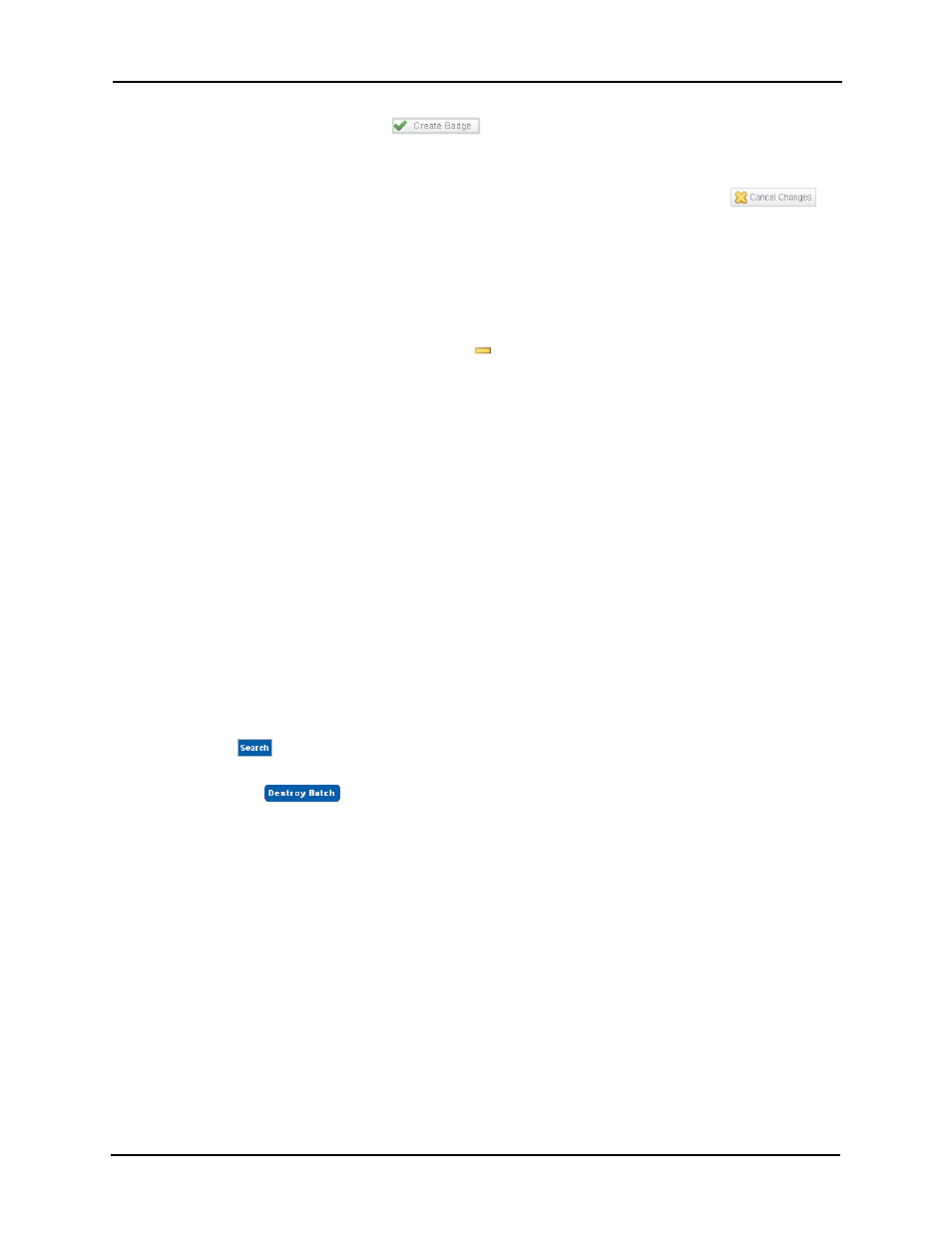
Identity Enrollment and Credentialing User Guide
16
5. To print a badge, click the
button.
A badge for this person is printed to the designated badge printer.
6. Click either the Identities > linked bread crumb above the page or click
.
You are returned to the Identities Listing page.
Deleting One or More Identities
To delete an existing identity:
1. From the Identities Listing page, click
to the right of the person you want to delete.
A message appears asking you to confirm your selection.
2. Click OK.
The person is removed from the list.
Bulk Delete Feature
The Access Control Manager offers a bulk delete feature for eliminating unwanted or expired
identities from the system.
Caution —
This feature has the potential to completely delete the identity database and should only be used by a top-
level administrator. Only those individuals assigned the ‘Identity Destroy Batch’ in Delegation can use this feature.
To delete a group of identities from the search list:
1. Perform an advanced search to find all those identities that should be deleted from the
system.
For more on this, refer to Searching for Identities on page 7.
2. Click
to display all of the specified names in the list.
3. Click the
button.
You are queried to confirm your choice.
4. Click Yes.
All of the identities in the list are deleted from the system.
