Badge page – Avigilon Access Control Manager - Identity Enrollment and Credentialing User Manual
Page 30
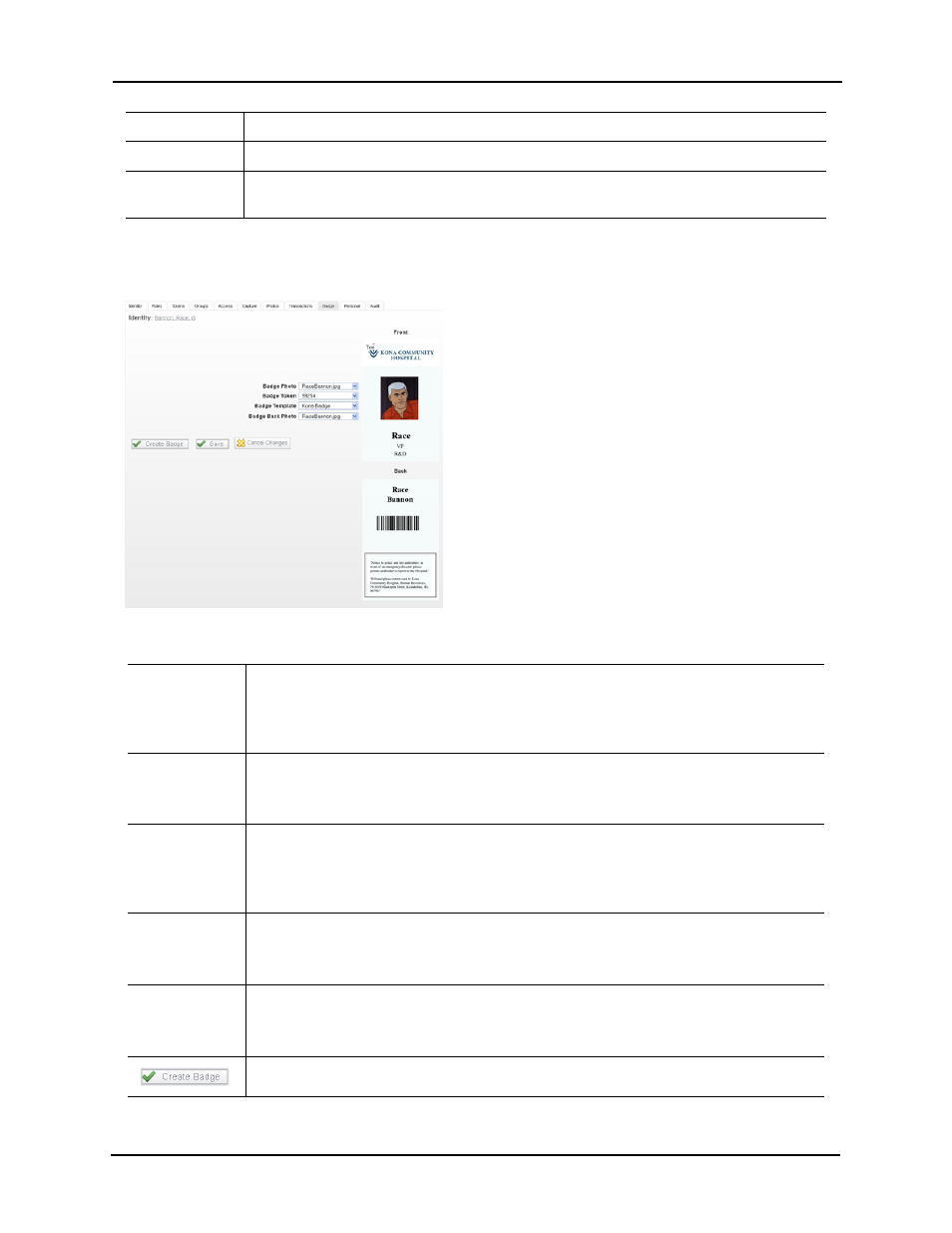
Identity Enrollment and Credentialing User Guide
26
Badge Page
When you click the Badge tab on the Identities screen, a page like this example appears:
This page contains the following fields:
Source Location
Displays the location where this event or alarm occurred.
Card No
If this token was assigned to a card, this displays the card number.
Message
This displays the message associated with the event. Messages are assigned through the
Events Add page.
Badge Photo
Select the picture to assign to this page.
Only those pictures previously captured or uploaded appear in this list. For more on these
topics, refer to Capturing Images for Identities on page 11 and Uploading an Existing Image
on page 13.
Badge Token
Select a token to associate with this badge.
Only those tokens previously defined by the system appear in this list. For more on creating
tokens, refer to Creating and Assigning Identity Tokens on page 13.
Badge frame
Front
Back
This frame contains the picture you have either uploaded from an existing picture or
captured through a connected camera and subsequently marked as 'Primary'.
Whatever size the picture appears here, the application will resize it to fit the badge frame
specified in the Badge Designer.
Badge
Template
Select an available badge template from the drop-down list.
Only those badge templates previously defined by the system appear in this list. For more
on creating badge templates, refer to Badge Designer on page 28.
Badge Back
Photo
Select an available picture to place on the back of this card.
Only those pictures previously captured or uploaded appear in this list. This field is not
enabled unless the designated template allows both front and back design.
Click this button to print the badge to a designated badge printer.
