Searching for identities, Quick search, Advanced search – Avigilon Access Control Manager - Identity Enrollment and Credentialing User Manual
Page 11: Quick search advanced search
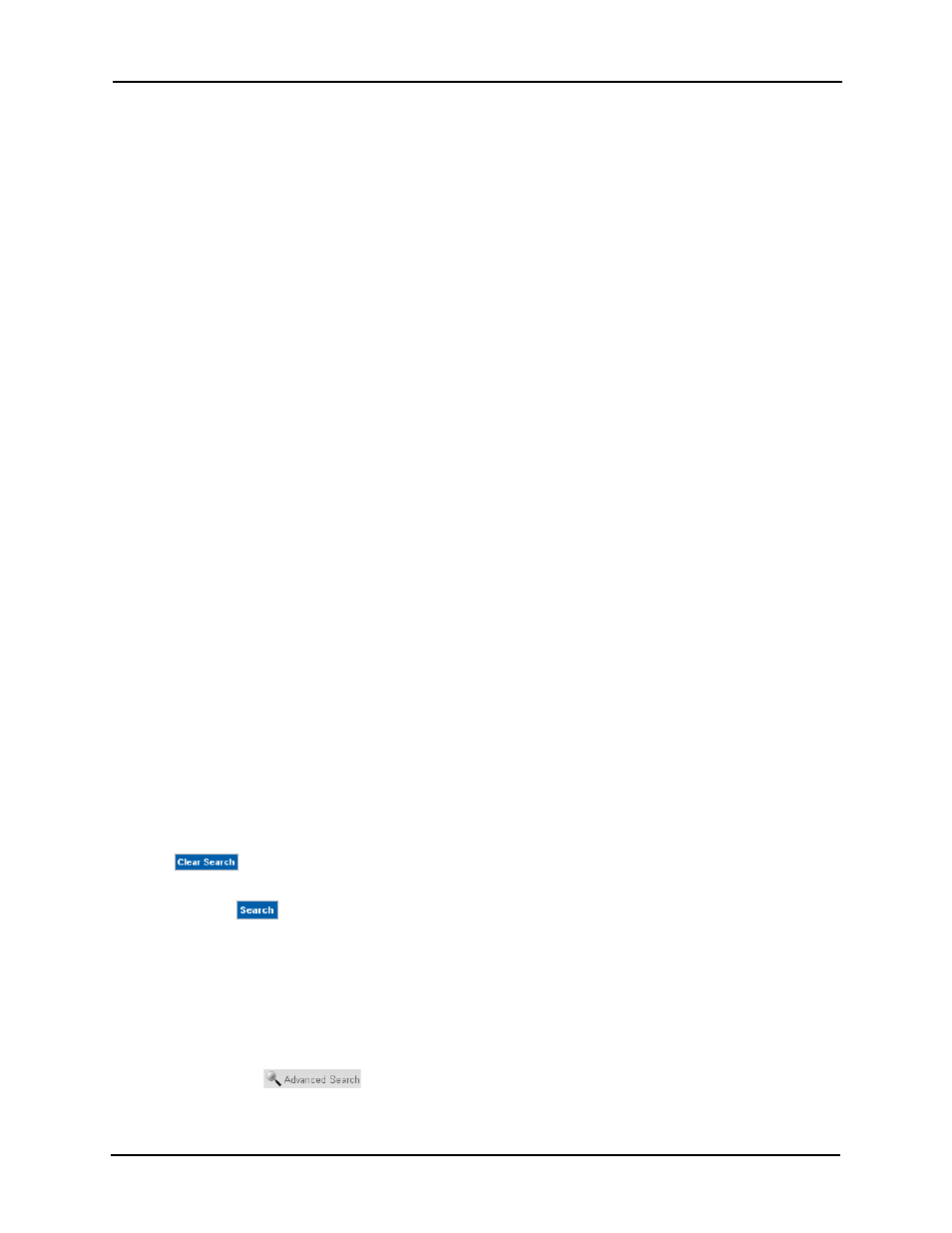
Identity Enrollment and Credentialing User Guide
7
Searching for Identities
Often there are far too many people in a Access Control Manager database to allow for quick
identification.
To aid in finding a particular individual in the database, this application includes a robust search
feature.
There are two types of identity database searches you can perform:
•
Quick search
•
Advanced search
Quick Search
To perform a quick search for an existing identity:
1. In the 'Last Name' text box, enter the last name of the person you are looking for.
If required, in the 'First Name' text box, enter the first name of the person you are
looking for.
If required, in the 'Token' text box, enter the internal number of the identity you are
seeking. In whichever field you type, the program will attempt to assist you by finishing
your search term with an existing name or token, such as if you are placed a wildcard
after your entry.
2. In the pull-down box to the right of these three boxes, select whether the values
entered in the Last Name, First Name, and Token fields should be combined into a
single search criteria (And) or used as separate search criteria (Or).
If the And value is selected, only those identities to fit all entered conditions will appear.
If the Or condition is selected, each entered value is employed as a separate criteria.
For example, if you entered Smith in the 'Last Name' field and William in the 'First Name'
field, selecting And as your condition instructs the application search engine to find
only those identities in the database that are named William Smith. If you select the Or
condition instead, all identities that have the last name of Smith or the first name of
William are listed.
NOTE:
At any point, you can clear values you have already entered and start over by clicking the
.
3. Click .
The search engine processes the request and displays all people in the database who
fit the entered information.
Advanced Search
To specify a still more selective search:
1. Click the
sub-option (that appears below the Identities option in the icon
task bar) and above the Listing page.
