Monitoring events, Clearing events, Making a note – Avigilon Access Control Manager - Alarm Monitoring User Manual
Page 6: Clearing events making a note
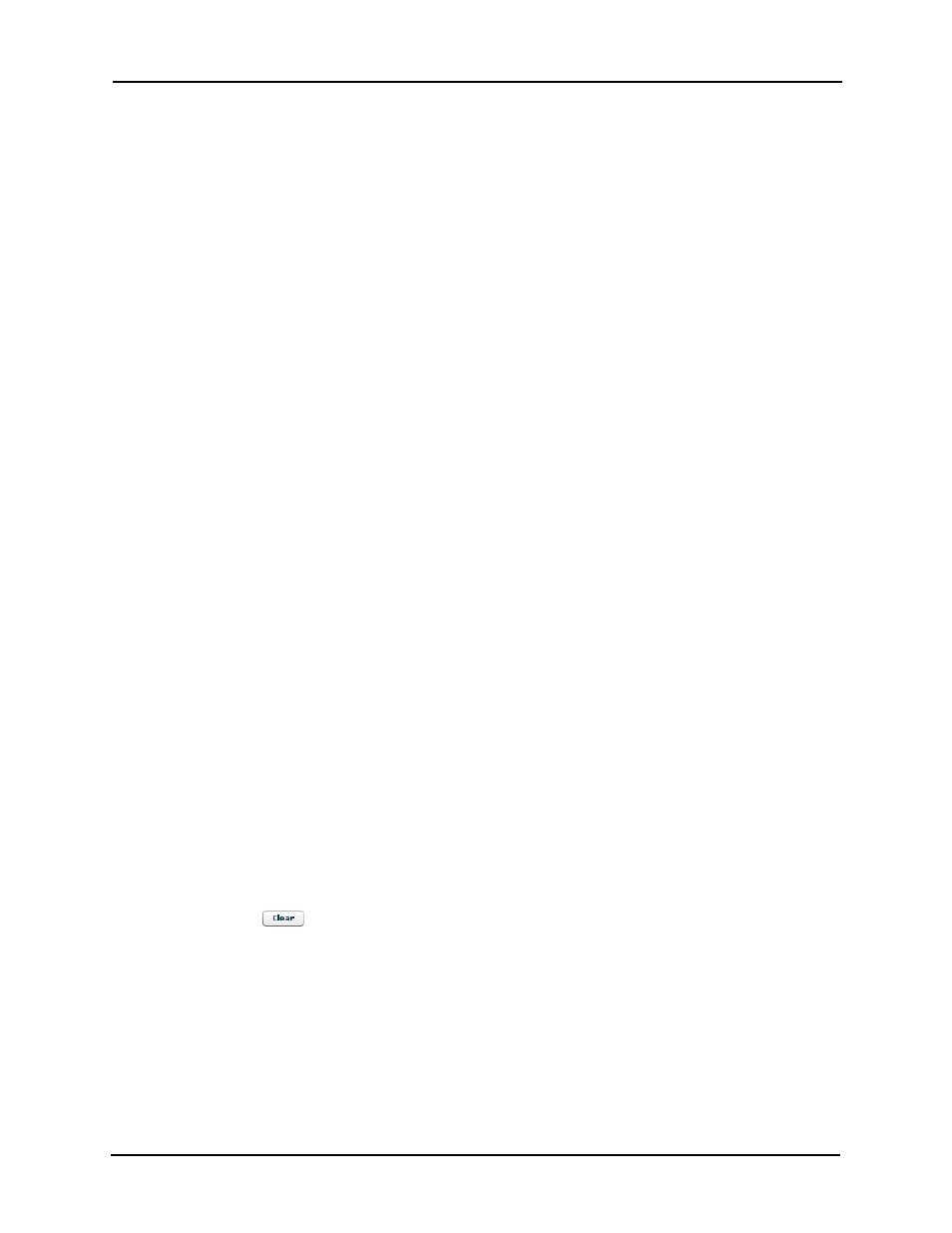
Alarm & Event Monitoring Operator Guide
2
•
Search – Initiate a search for specific events/alarms on this system.
•
Verification – Verify the identity of a person enrolled on this system.
•
HW Status – Display the current status of the hardware and software used by this system.
•
Maps – Display alarms/events on one or more maps. This enables the qualified operator to
locate the source of the alarm/event.
For more information on these and related page, refer to Page Descriptions on page 21.
Monitoring Events
When you click the Events tab from the Monitor screen or enter the Monitor screen by clicking the
Monitor icon, the Events page appears as detailed in Events Page on page 21.
Events are defined as any activity that is reported between the appliance and the security system
it oversees. An event includes all alarms, but not all events are alarms. Events can include changes
in configuration, a report on the granting of access to a card or code holder, the enrolling of an
identity in the system. In other words, any transfer of data within the system is an event.
The operator should be familiar with these functions:
•
Clearing an event
•
Making a note about an event
•
Getting instructions on an event
•
Tracking the history of an event
•
Bringing up card or code holder identity information
•
Viewing a surveillance camera
•
Reviewing recorded video associated with an event
•
Viewing live video from one or more cameras associated with the hardware device that
generated the event
Clearing Events
To clear one or more events:
1. Display the Events page.
2. Click on one or more events.
To select a series of events, click the first event then Shift + click the last event in the
series. To select non-contiguous events, Ctrl + click the events you want to select.
3. Click the
button.
All selected items are deleted.
Making a Note
Operators are often asked to make a note on a specific event.
To note an event:
1. Display the event page.
