Recorded video window – Avigilon Access Control Manager - Alarm Monitoring User Manual
Page 41
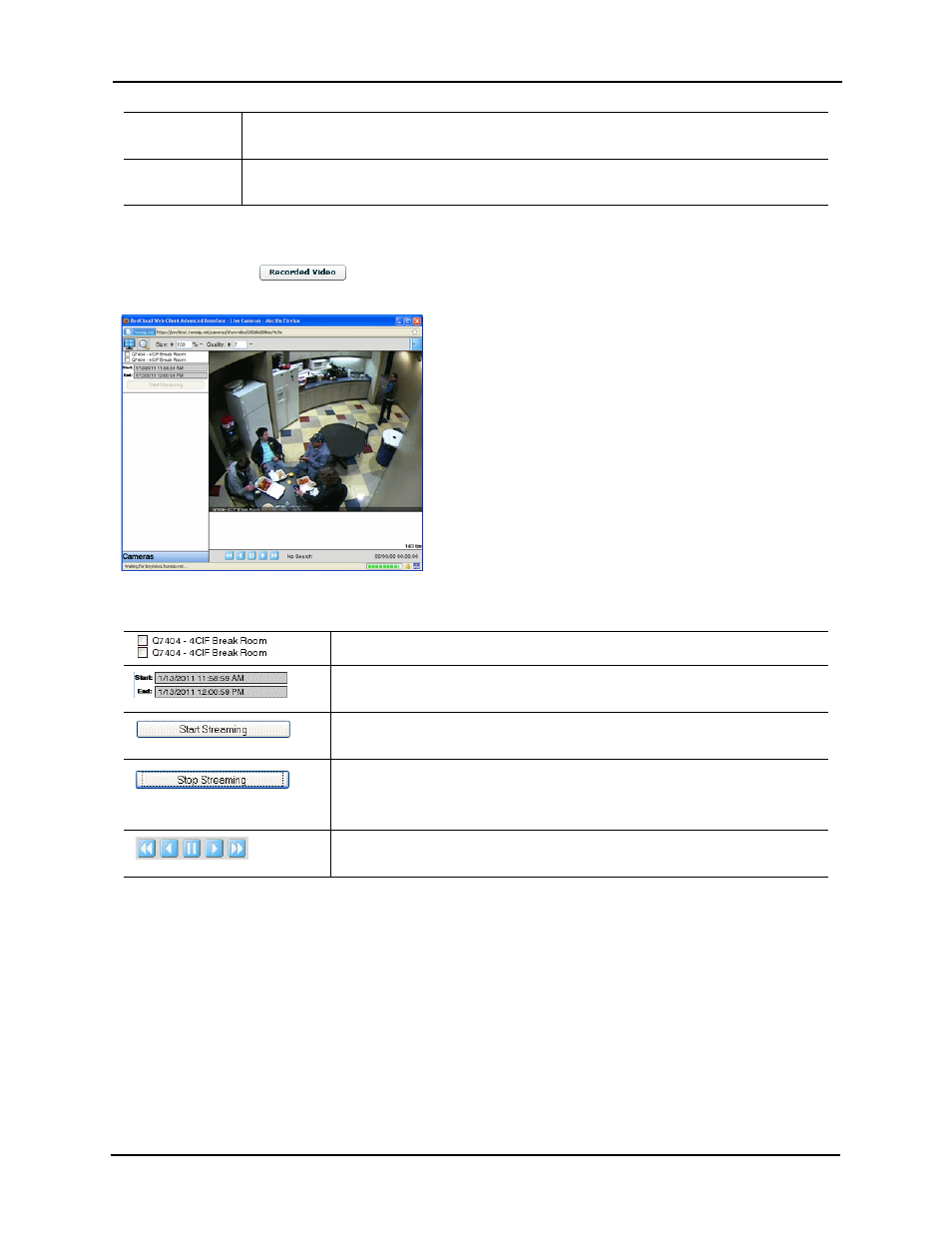
Alarm & Event Monitoring Operator Guide
37
Recorded Video Window
When you click the
button for a designated event or alarm, a picture like this example
appears:
This screen includes the following buttons and fields:
Multiple Frame
Selection bar
Click on the appropriate button to display up to nine different camera views in a number of
different arrangements.
Pan & Tilt
controls
If the selected camera is a PTZ camera, you can click on any of the buttons in this control
panel to move the camera in the desired direction.
Check the camera whose recorded video you want to review.
In the boxes, select the day and time you want to begin and end the recorded
video.
Once you have selected the camera to use, this button is activated. Click this
button to manually start the recorded video clip.
Once you have started streaming, this button is activated. Click this button to
end the recorded video clip.
The recorded video clip appears in the left panel below this button.
Use the buttons on this panel to play video selected from the left panel below
the Start Streaming button.
