Avigilon Access Control Manager - Alarm Monitoring User Manual
Page 28
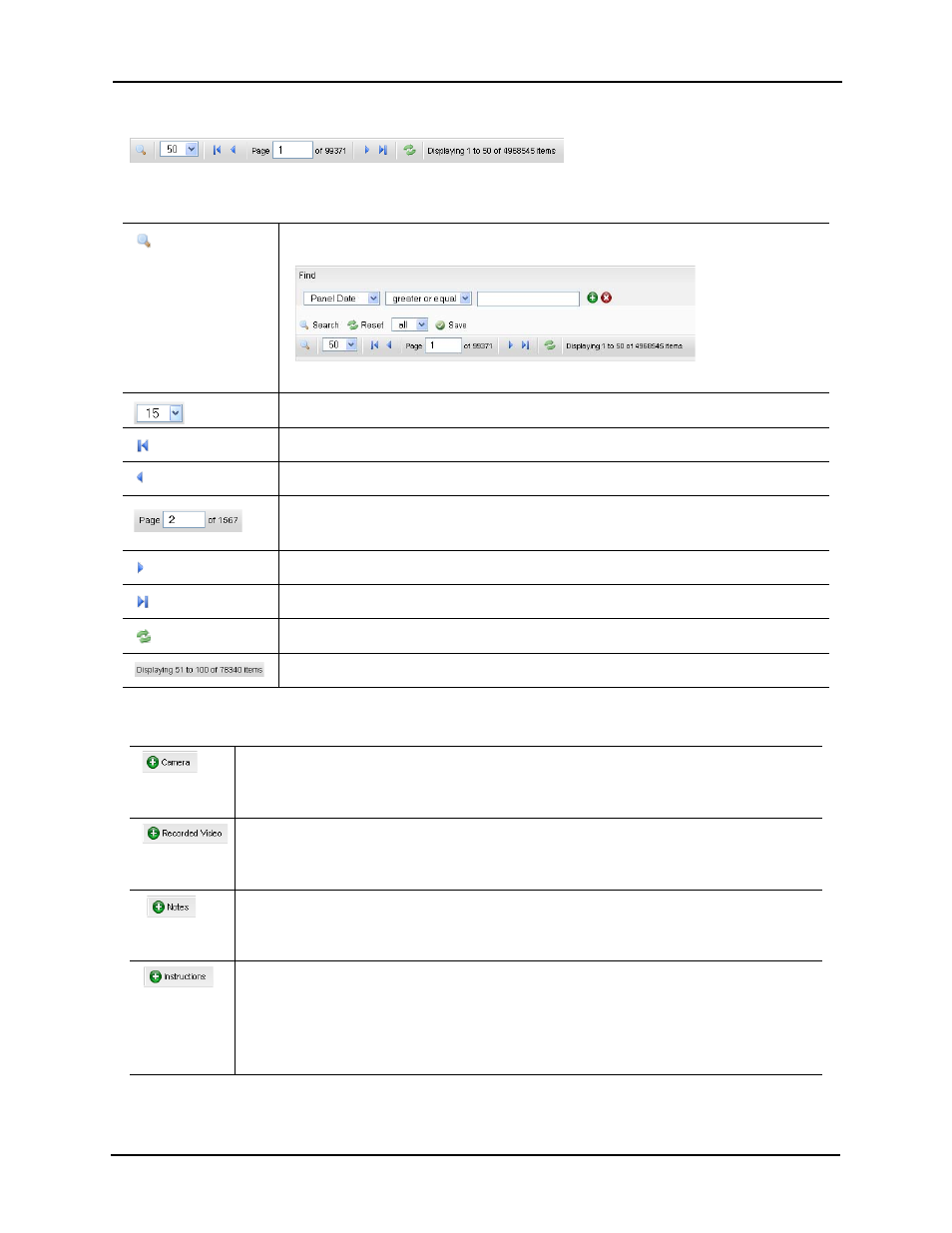
Alarm & Event Monitoring Operator Guide
24
The search and navigation tray appears at the bottom of this screen and looks like this:
This includes the following buttons and windows:
The buttons on this screen include these:
Click this search icon to display the find dialog box that enables you to refine the focus
of this report:
For more on this, refer to Searching for Events and Alarms on page 11.
Select the number of items you want to display on a single page.
Click this button to return to the start of the search event list.
Click this button to return to the previous page of the search event list.
Enter the page of the search event list you want to review.
The number of pages in this list is shown to the right.
Click this button to bring up the next page.
Click this button to go to the last page.
Click this button to refresh this list.
This read-only field displays the number of items currently displayed.
Click this button to activate the camera associated with the selected alarm or event. The
Camera Video window appears.
For more on this feature, refer to Viewing Video Feed on page 4.
Click this button to activate the video server and camera associated with a selected alarm or
event. The Video Window appears.
For more on this feature, refer to Reviewing Recording Video on page 5.
Click this button to enter notes and/or reveal any previously saved notes associated with the
selected alarm/event. The Alarm Notes window appears.
For more on this feature, refer to Notes Page on page 33.
Click this button to reveal any instructions that may be associated with this alarm or event. A
floating page pops up with the instructions.
For more on this feature, refer to Instructions Page on page 34.
Instructions are assigned to a specific alarm using the Instructions window on the Event Add
page.
