Monitoring alarms and events from maps – Avigilon Access Control Manager - Alarm Monitoring User Manual
Page 21
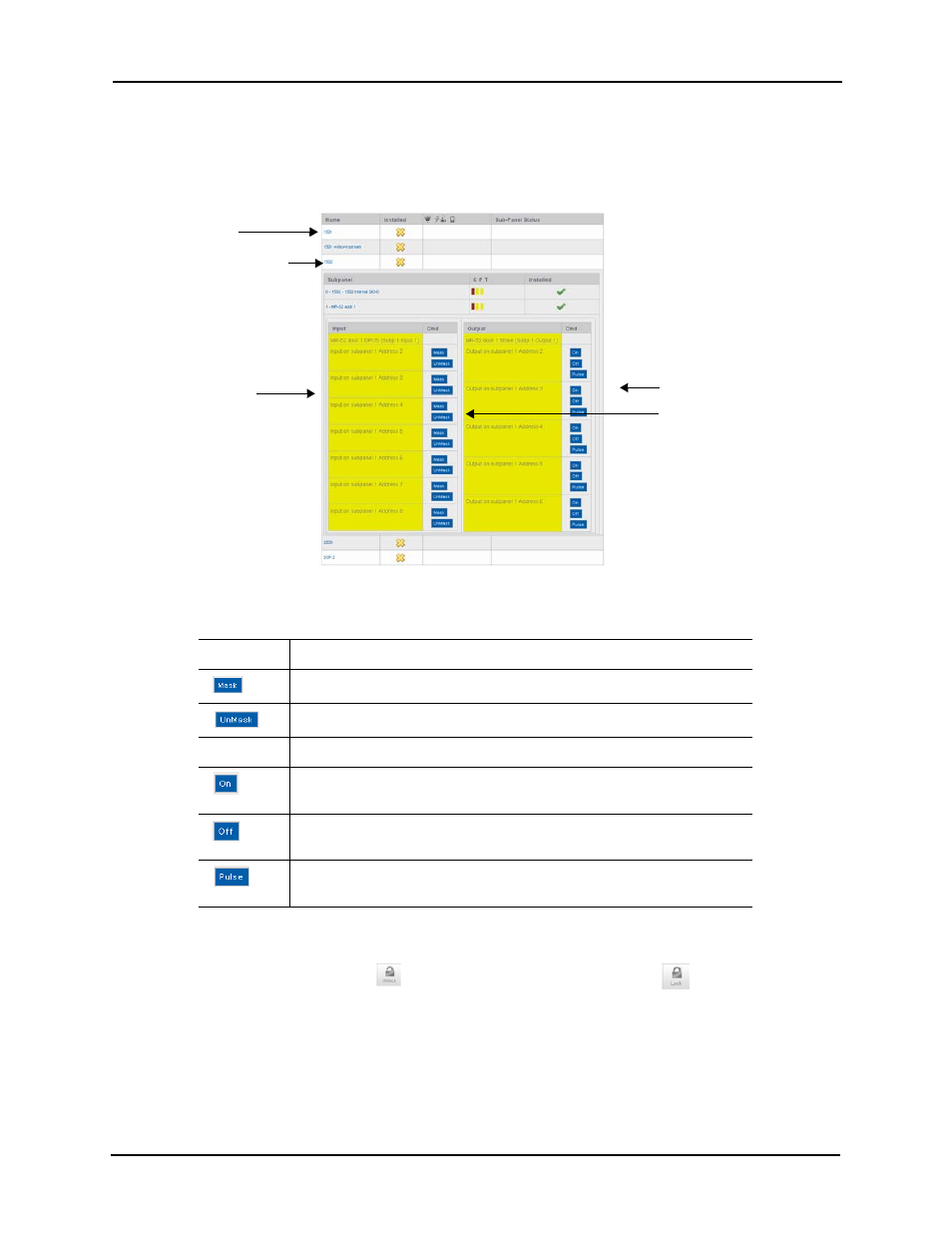
Alarm & Event Monitoring Operator Guide
17
4. At the bottom of the page in the Panels pane, expand each linked panel as required.
Many linked panels expand to reveal dependent subpanels. Expand these subpanels
and panels without dependent subpanels to reveal the dependent inputs and output
devices as shown in this example:
5. Click the appropriate button associated with the input or output as required. The
available buttons are:
6. If required, undo the operation when appropriate.
For example, if you click
to unlock a door, you should click
to relock the door
once the entry is complete.
Monitoring Alarms and Events From Maps
Many operators find it easier to visualize the location of an alarm and event if they have a map to
help them.
Inputs
Click this button to mask a specified input.
Click this button to unmask a specified input.
Outputs
Click this button to power the output. If this output is a door, it energizes
the circuit.
Click this button to turn off the power to this output. If this output is a
door, it de-energizes the circuit.
Click this button to alternatively energize and de-energize the circuit. The
pulse interval is determined by the output’s settings.
If you click on one of the
panel links like this...
... the associated subpanels
appear like this...
... and the associated
inputs and outputs
appear like this...
Click on one of the linked
subpanels like this one...
Click the appropriate
buttons to perform
specific operations on a
selected device
