Avigilon Access Control Manager - Alarm Monitoring User Manual
Page 16
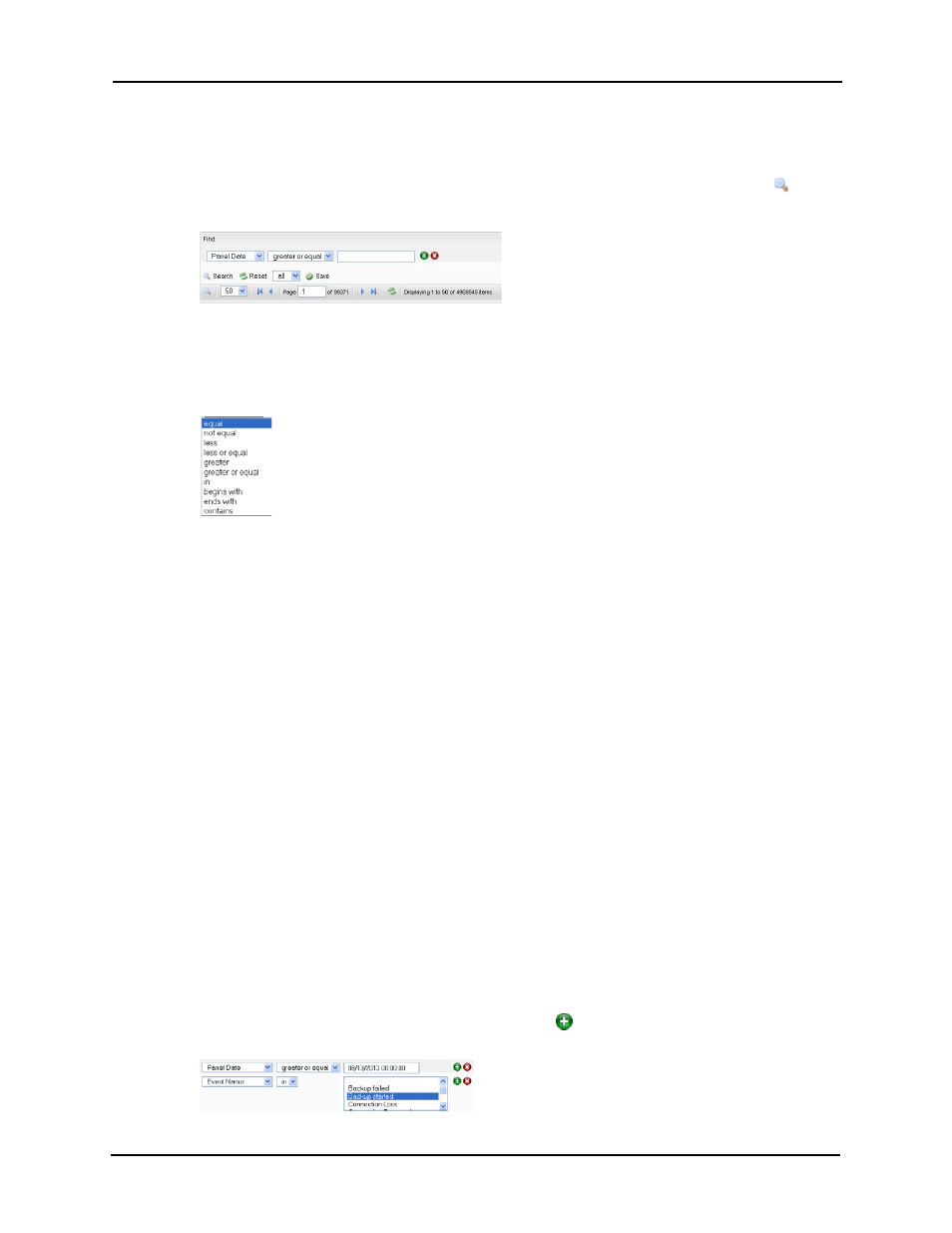
Alarm & Event Monitoring Operator Guide
12
1. From the Monitors screen, click on the Search tab.
The Search page appears as detailed in Search Page on page 23.
2. Go to the search and navigation bar at the bottom of the screen and click the
icon.
The Search area appears like this example:
3. From the 'Text Fields' drop-down pick list, select the search term you want to use as a
filter.
4. From the 'equal' drop-down pick list, select the argument to use with the search term.
The available argument options include:
5. In the text window to the right, enter the value you require to complete this search
argument.
This term can be any text string, including any combination of alphanumeric characters
with the exception of the asterisk character, *, which is reserved as a wildcard
character.
The string you enter can represent any item that appears in the “Source Location”,
“Source Name”, “Last Name”, “Message” or “Event Name”. The wildcard * can be used
along with other characters such as:
s* - any of the above fields starting with “s”
*s - any of the above fields ending with “s”
*s* - any of the above fields with “s” anywhere in them
The string you enter can represent any item that appears in these fields:
• Source Location
• Source Name
• Last Name
• Message
• Event Name
• Card Number
• Embossed Number
6. If you require additional search arguments, click
to enter another line of fields like
this example:
