Setting shank pressure – Seed Hawk AIRCART 2015 User Manual
Page 69
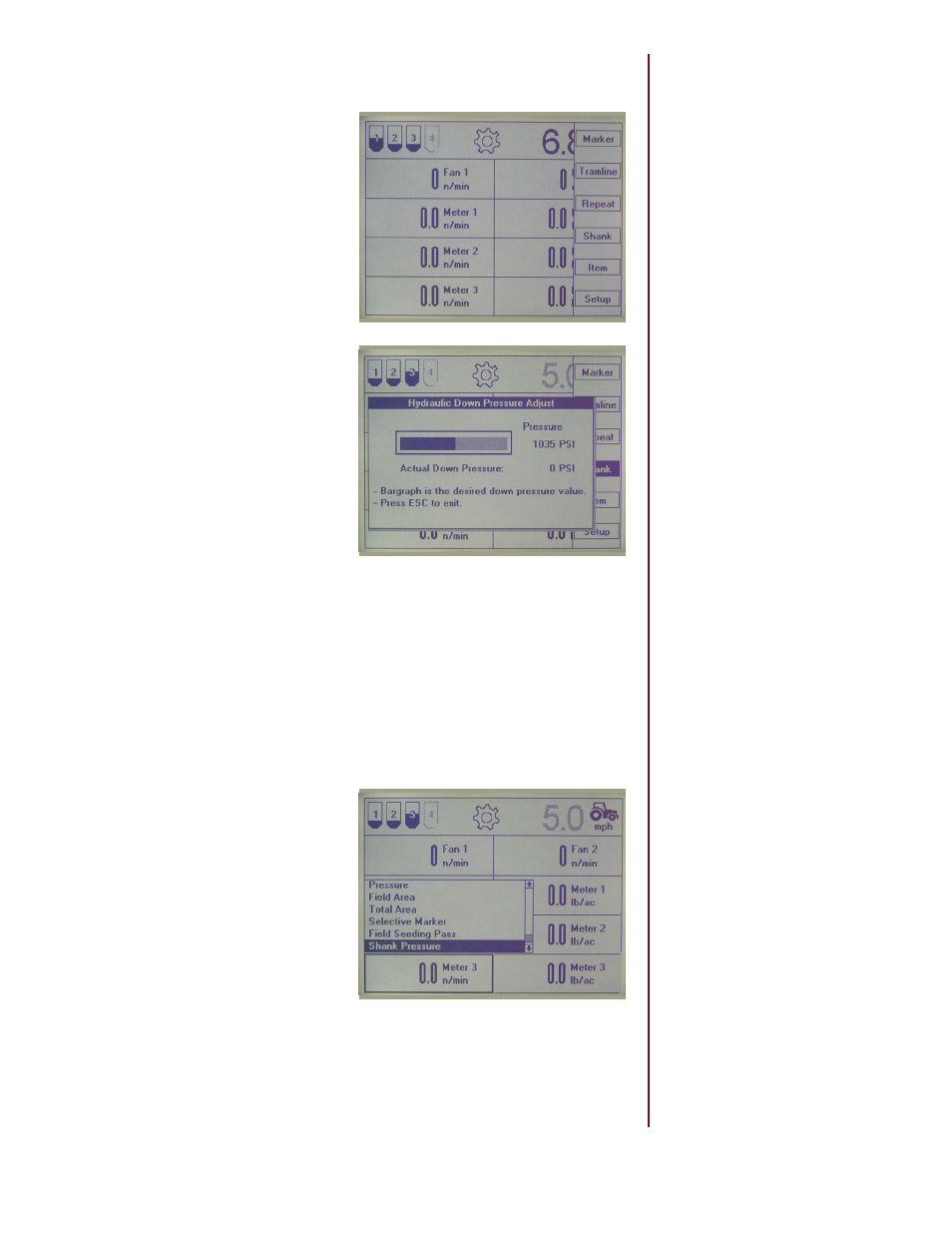
SEED HAWK
®
2015 AIRCART OPERATOR’S MANUAL
64
NOTE: The window item se-
lection is time limited. If no
action is taken after selecting
“Item” from the Soft Key
Menu the monitor will cancel
the function.
NOTE: The correct item type
for this function is “Shank”.
There is also a selection
choice called “Pressure”. This
is reserved for an optional
pressure measurement sen-
sor for use with the MuxBus
sensor system.
Setting Shank Pressure
2. A horizontal bar graph display will
come up on the screen. Press the
Enter Key to activate the adjustment
and then rotate the
Selector Knob
to increase or decrease the system
pressure setting.
3. Press the Enter Key again to save the setting. When seeding this screen will
show the system pressure setting and a triangular shaped icon will move up and
down the bar graph to show the measured system pressure as compared to the
set pressure.
The Operator can also view the actual system pressure while seeding by select-
ing it as a display item. The monitor will display the applied down pressure on
the run screen. Refer to Section 7.3.4 for more information.
To add this to the display press any
Soft Key to bring up the Soft Key
Menu, then pres the
Soft Key labeled
“Item”. A selection box will appear
over the upper left hand window.
Navigate the selection box to the
display window desired to display the
shank down pressure information and
press the
Enter Key. A menu will
appear with a list of all the items you
can display in the window. Navigate to
“Shank” and press the
Enter Key.
1. Press any Soft Key to bring up the
Soft Key Menu and press the
Soft
Key labeled “Shank”.
